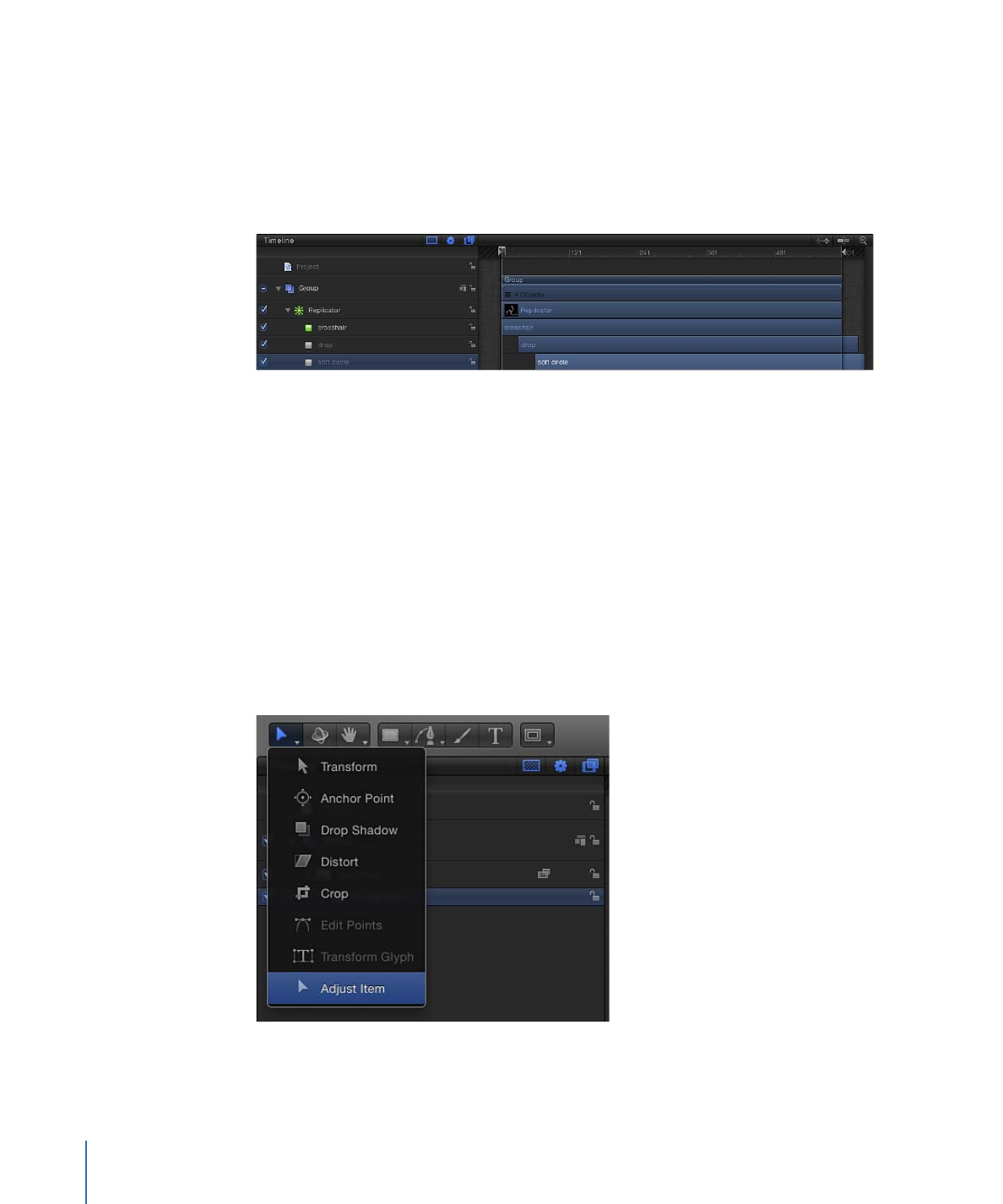
使用复制器屏幕控制
在“画布”中,可通过屏幕变换控制来修改所有复制器。使用工具栏中的“调整项目”
工具可移动复制器形状或更改其大小。
若要使用“调整项目”工具
1
选择要调整的复制器。
2
在工具栏中,从 2D 变换工具弹出式菜单中选取“调整项目”工具。
672
第 15 章
使用复制器
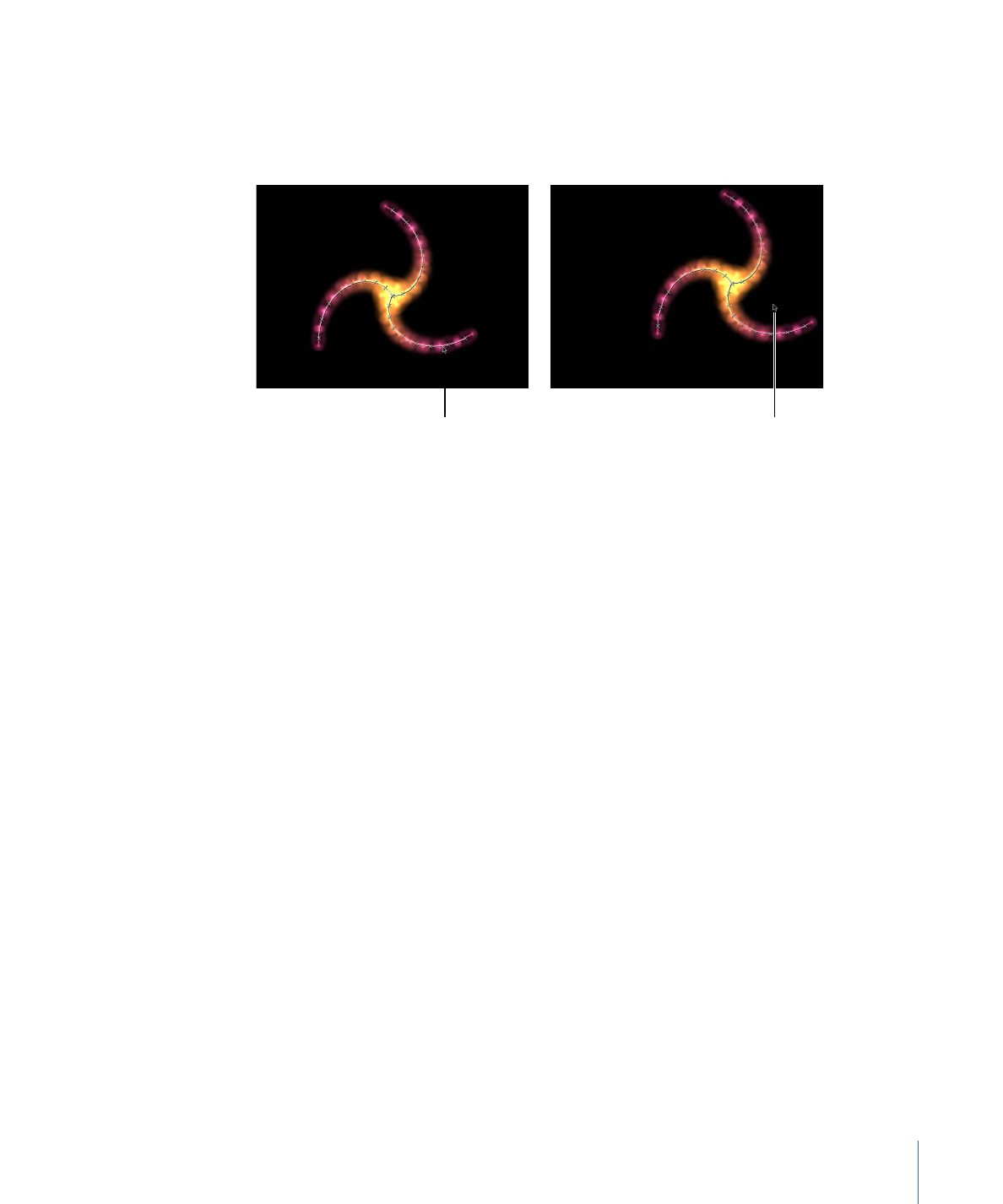
选择“调整项目”工具后,复制器屏幕控制会出现在“画布”中。拖移图案的形状外框
可调整复制器形状的大小。例如,如果形状为螺旋形或圆形,则拖移形状外框会更
改“半径”参数值。在形状内拖移(但不是直接在外框上拖移)可调整复制器在“画
布”中的位置。
When the pointer is over the
replicator shape line, the line is
highlighted. Dragging the shape
outline resizes the replicator.
Dragging inside the shape
(but not directly on the outline)
repositions the replicator.
673
第 15 章
使用复制器
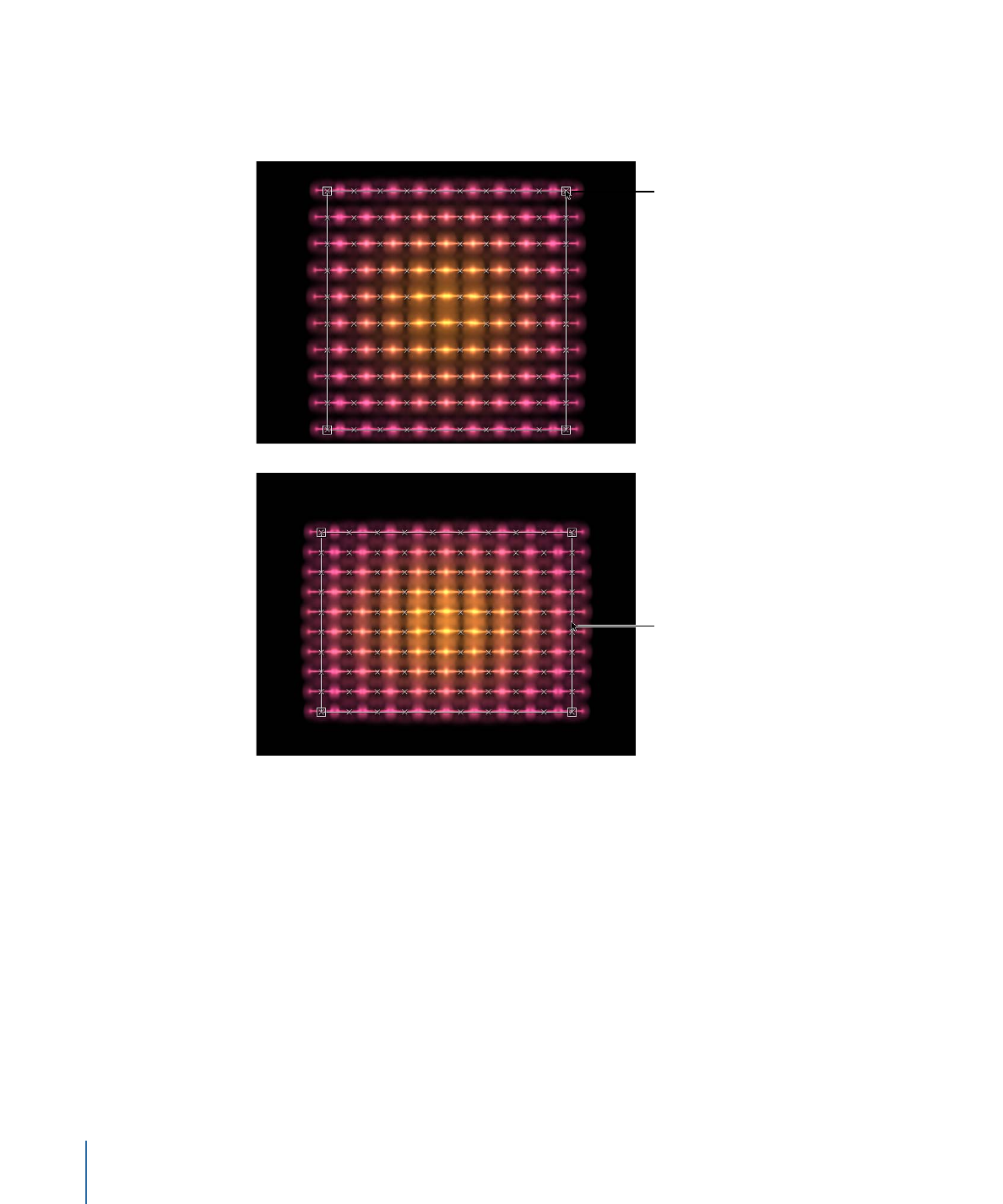
若复制器形状为矩形,拖移其边界框的角或边缘可更改“大小”参数值。视您所拖移
的控制柄而定,您可以将变换限制为宽度、高度或深度(在方框形的复制器中)。
或者,您可以拖移一个边角控制柄,同时以多个尺寸缩放复制器。
Drag the corner handles
to adjust width and
height simultaneously.
Press Shift to adjust
width and height
uniformly.
Drag the left or right
edge of the bounding
box to adjust width.
674
第 15 章
使用复制器
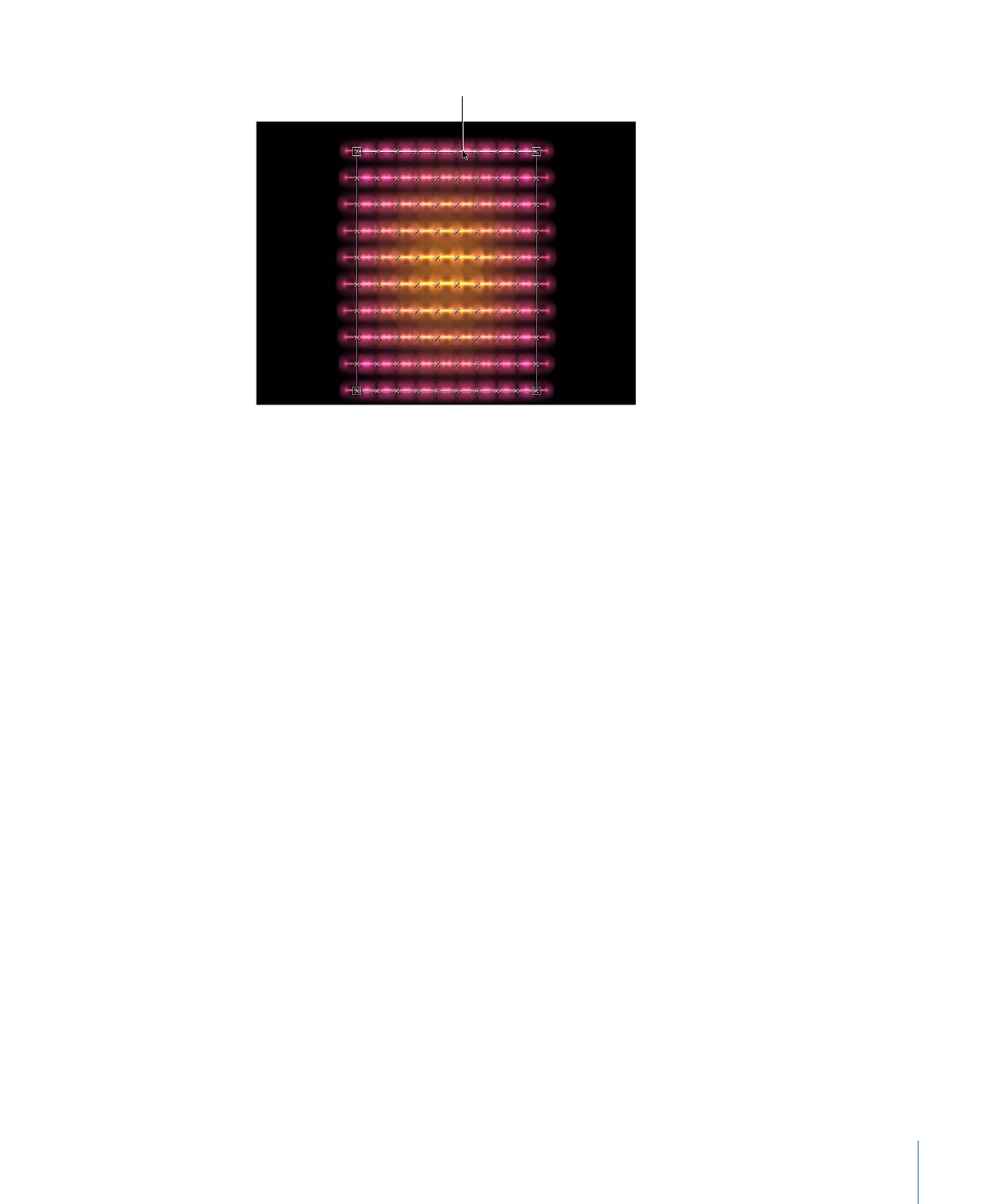
Drag the top or bottom
edge to adjust height.