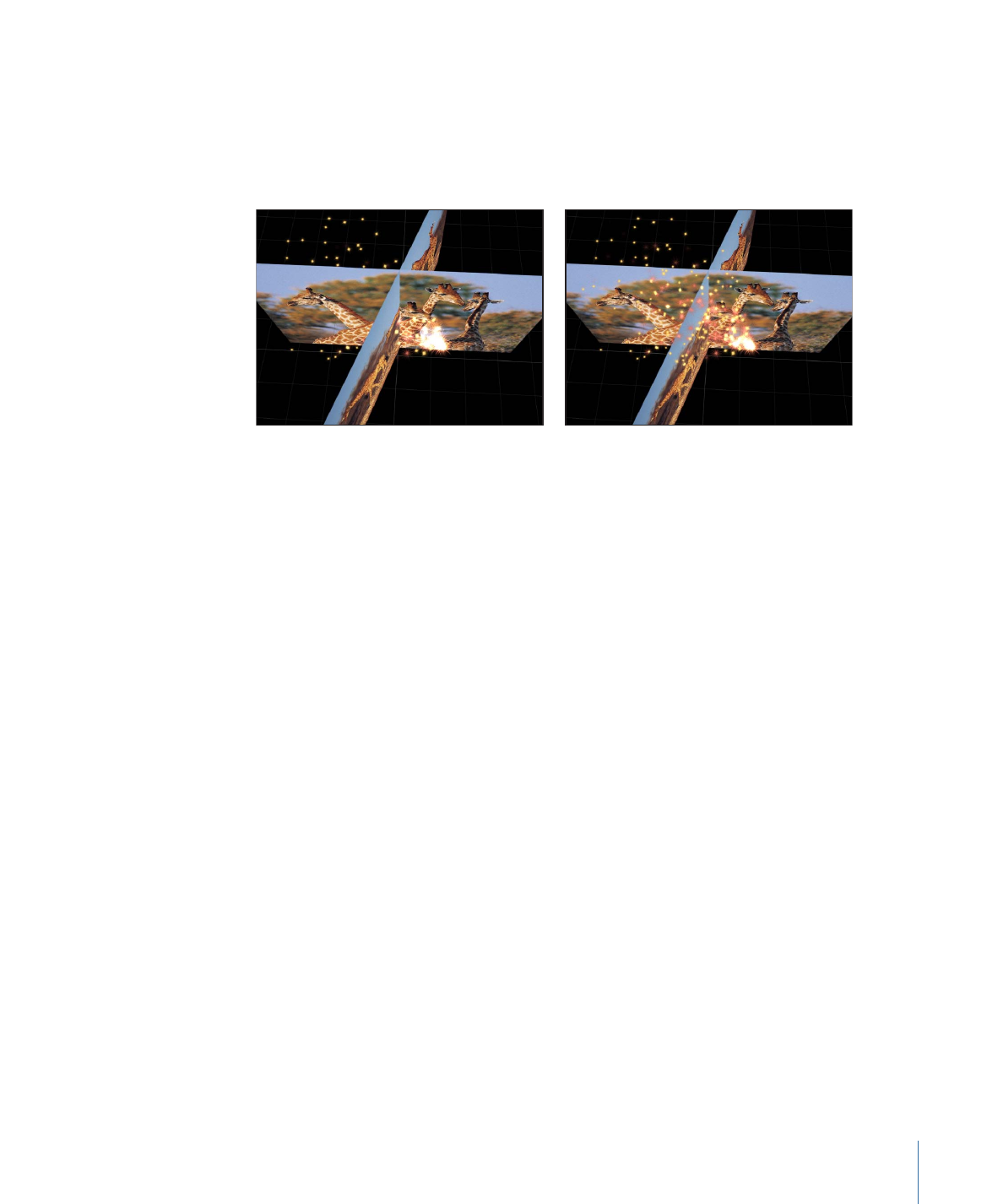
Saving Custom Particle Effects to the Library
After you create a particle system, you can save it as a particle preset in the Particle
Emitters, Favorites, or Favorites Menu folder of the Library, for future use. When you place
particle systems in the Library, they become particle presets that can be used like any
other particle preset.
Note: For organizational purposes, create a folder of your own in the Favorites or Favorites
Menu category to store custom particle systems.
To save a particle system to the Library
1
Open the Library and select the Particle Emitters, Favorites, or Favorites Menu category.
2
Drag the emitter you want to save into the stack at the bottom of the Library.
When you save a particle preset, it’s saved as a file in the
/Users/username/Library/Application Support/Motion/Library/ folder (in the Particle
Emitters or Favorites subfolder). Any custom objects that you used to create that particle
system also appear here.
You can copy particle presets you create from this location to give to other Motion users,
or you can place particle presets given to you in this same folder. When you copy a particle
preset file, make sure that you also copy any graphics or movie files that it uses as well.
For more information on saving custom objects to the Library, see
Adding Content to
the Library
.
729
Chapter 14
Working with Particles
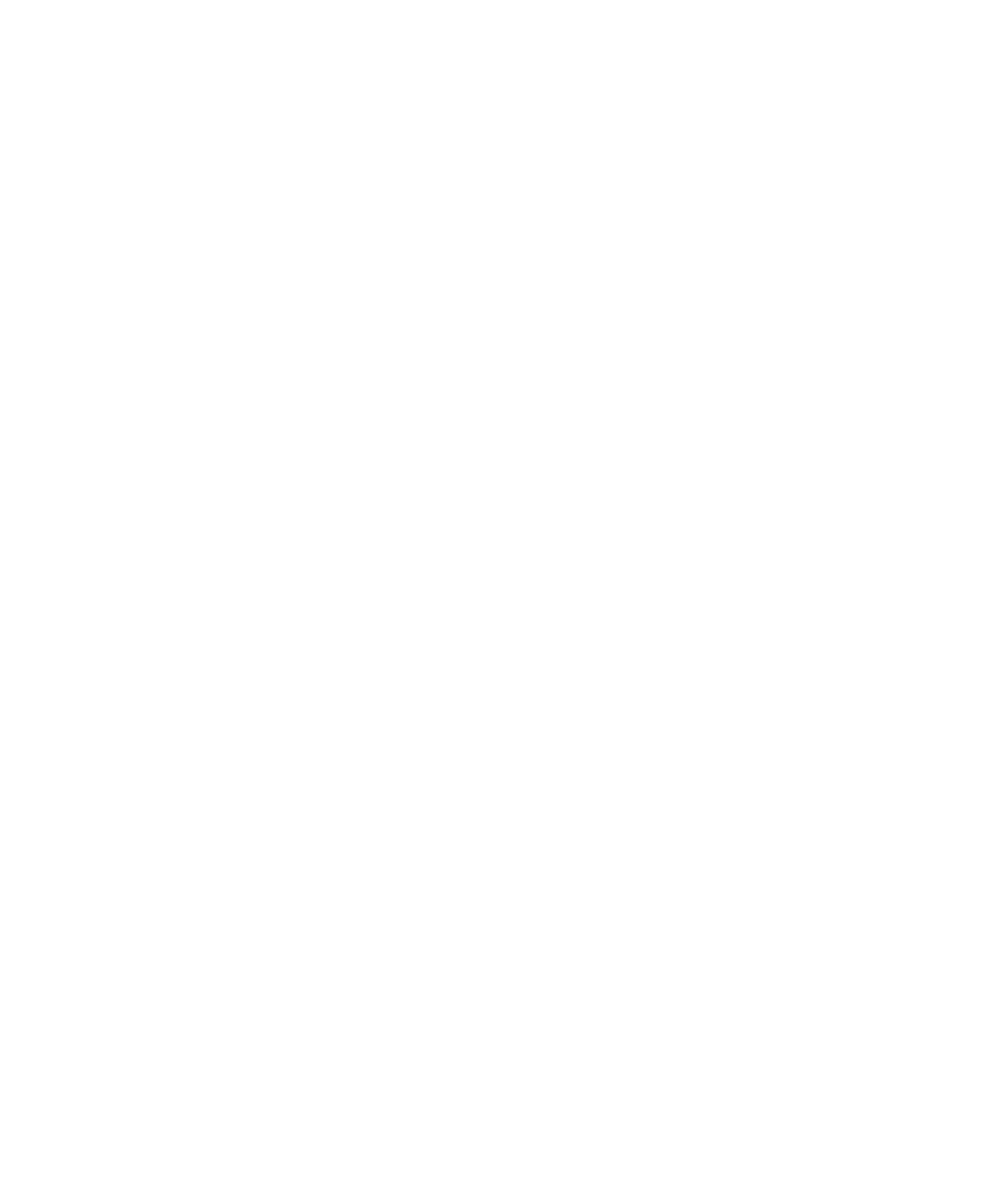
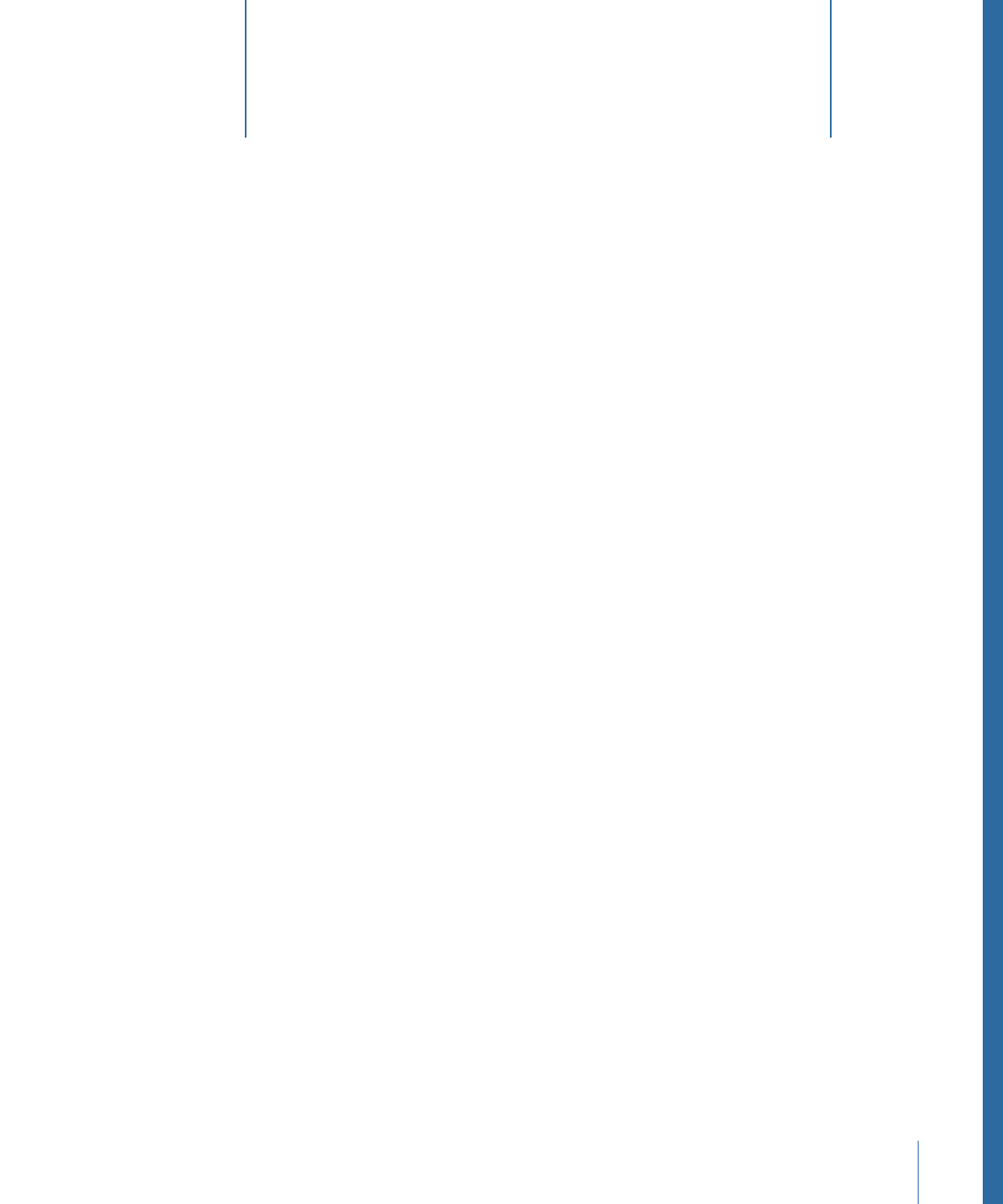
Patterns of repeating elements are prevalent in various types of motion graphics projects,
from television title sequences, to news intros, to bumpers, to commercials. Creating
these complex collages is usually very time-consuming, requiring careful duplication of
elements, followed by tedious keyframing. The Motion replicator automates many of the
chores usually associated with setting up cascading arrays of kaleidoscopic imagery,
allowing you to create and animate your replicated images in dramatic ways.
This chapter covers the following:
•
Replicator Concepts
(p. 732)
•
Anatomy of a Replicator
(p. 733)
•
Getting Started with the Replicator
(p. 737)
•
Basic Replicator Parameters in the HUD
(p. 742)
•
Replicators and the Properties Inspector
(p. 746)
•
Using the Replicator Onscreen Controls
(p. 750)
•
Advanced Replicator Controls
(p. 753)
•
Using Image and Geometry Objects
(p. 780)
•
Using Replicators in 3D Space
(p. 782)
•
Applying Masks to Replicators
(p. 784)
•
Animating Replicator Parameters
(p. 785)
•
Using the Sequence Replicator Behavior
(p. 786)
•
Using Behaviors with Replicators
(p. 800)
•
Applying Filters to Replicators
(p. 802)
•
Saving Custom Replicators to the Library
(p. 803)
731