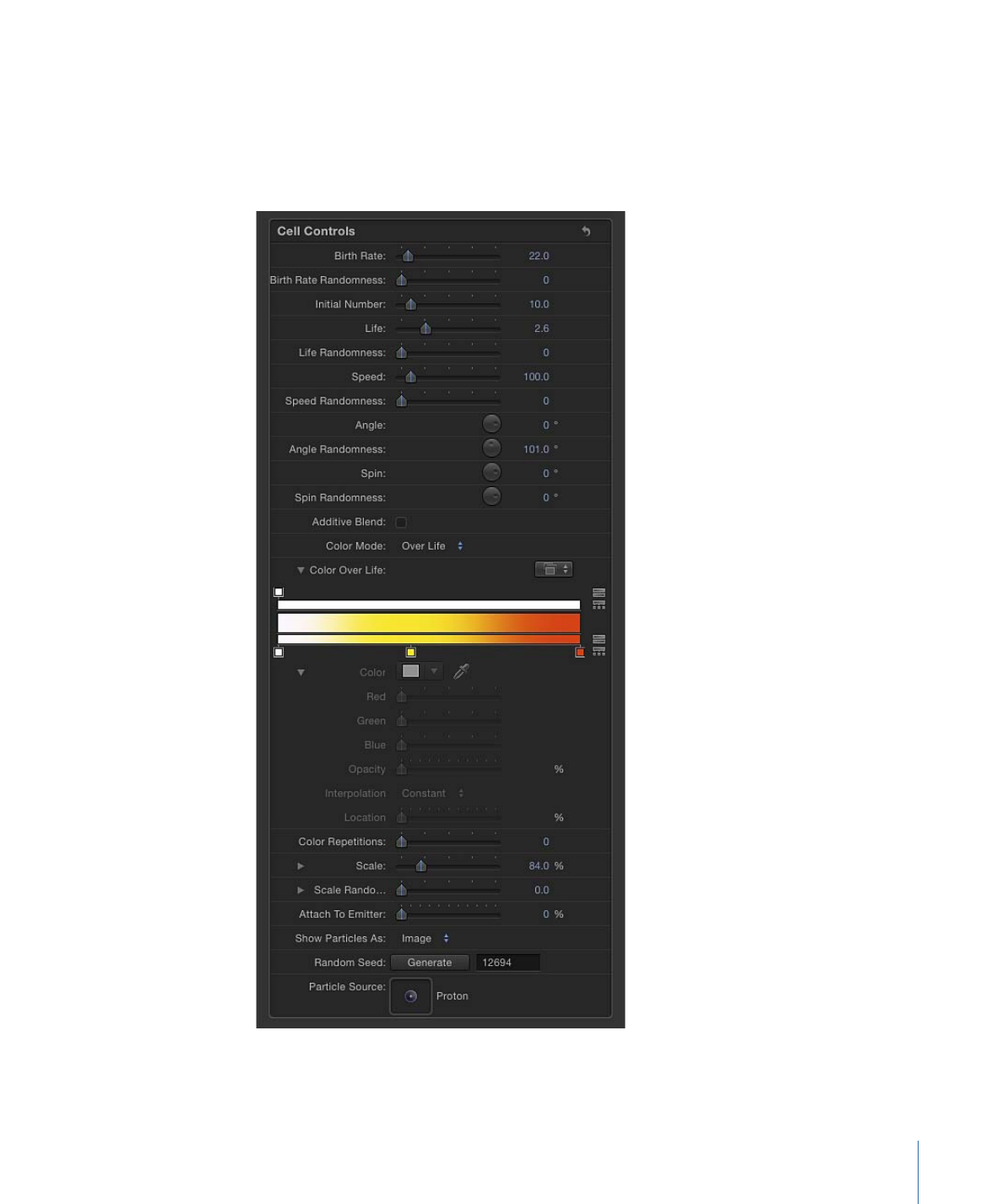
Particle Cell Parameters in the Inspector
The following parameters apply to the creation and motion of the individual particles
generated by each cell in an emitter. Cell controls appear at the bottom of the Emitter
Inspector when a particle system is selected, and in the Particle Cell Inspector when a
particle cell is selected.
705
Chapter 14
Working with Particles
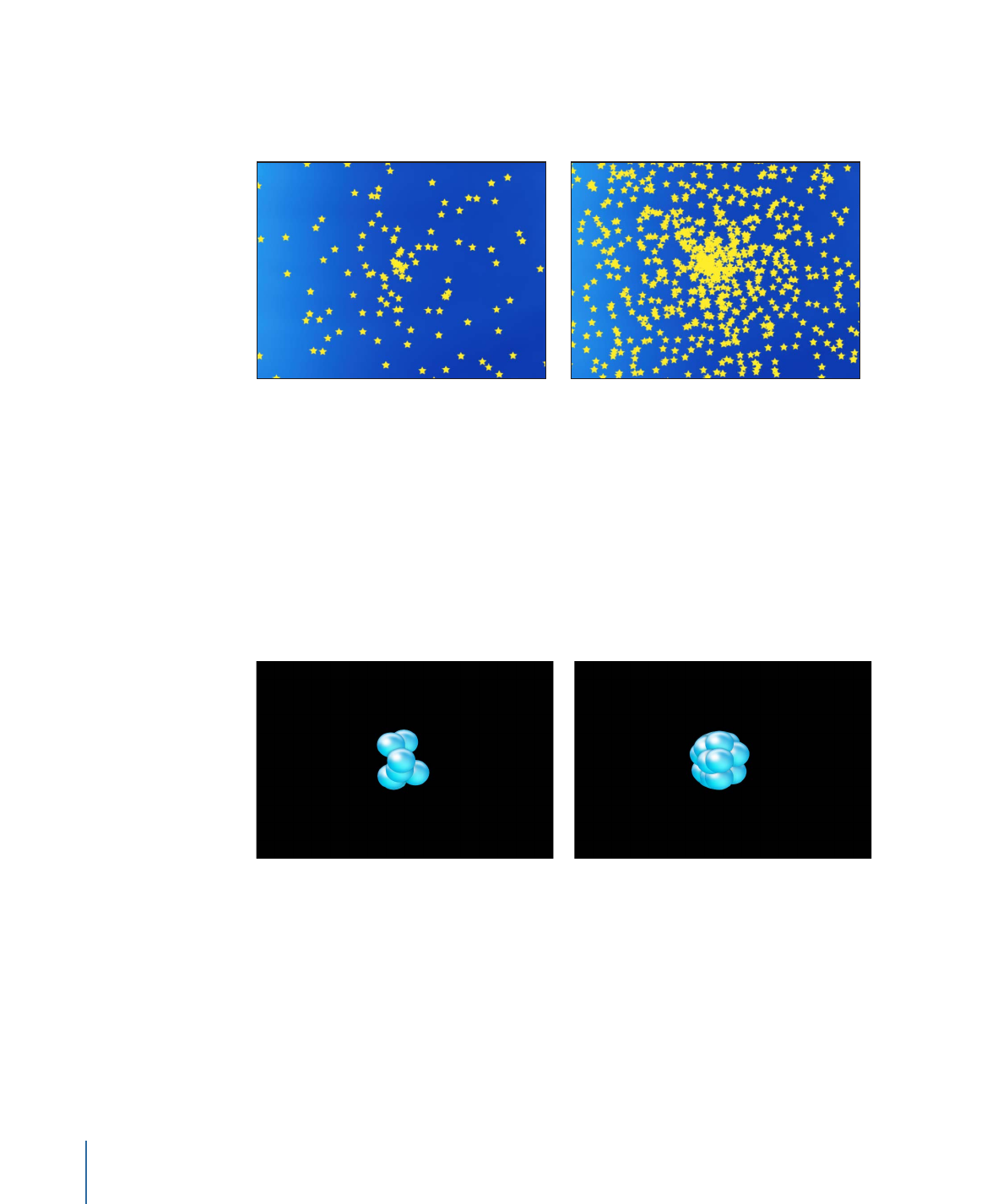
Birth Rate:
A slider that defines the birth rate of the cell. In other words, this parameter
defines how many particles of this cell emerge from the emitter every second. Higher
values create denser particle effects.
Low birth rate particle system
High birth rate particle system
Birth Rate Randomness:
A slider that defines an amount of variance in the Birth Rate of
generated particles. A value of 0 results in no variance—particles emerge from the emitter
at the same rate. A value greater than 0 introduces a variance defined by the Birth Rate
parameter, plus or minus a random value falling within the Birth Rate Randomness setting.
Initial Number:
A slider that defines the initial number of particles. This parameter
determines how many particles of this cell appear at the first frame of a particle effect.
The result is an initial burst of particles that eventually evens out according to the Birth
Rate parameter.
Initial Number set to 5 (frame 3)
Initial Number set to 20 (frame 3)
706
Chapter 14
Working with Particles
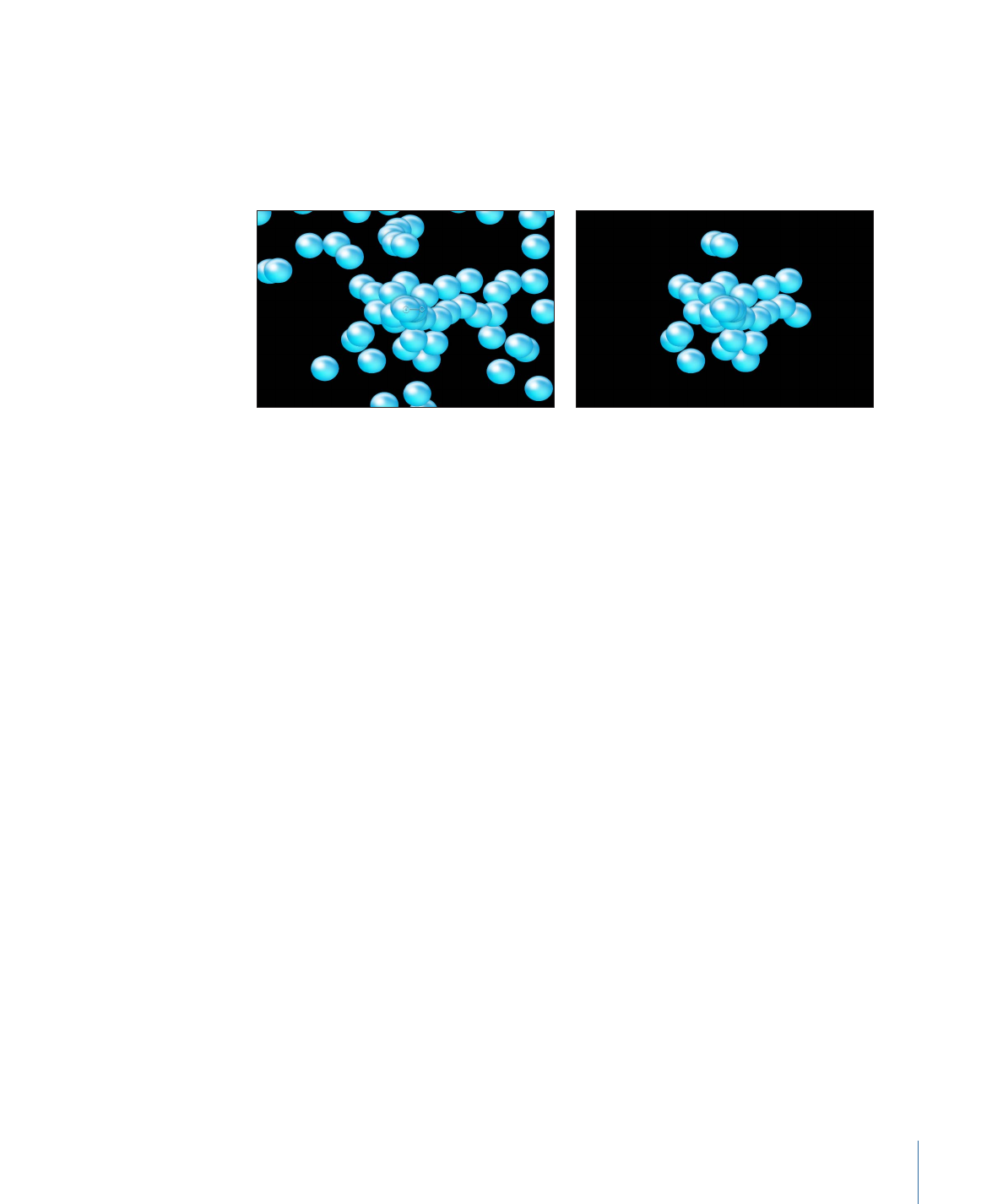
Life:
A slider that defines the duration of every particle, in seconds. This parameter specifies
how long each particle lasts before vanishing from existence. This effect is similar to how
sparks disappear after flying away from a sparkler. Unless the Color Over Life parameter
or Opacity Over Life parameter is used to fade each particle out over its life, particles
immediately vanish at the end of their lifetimes.
Life set to 5 (frame 60)
Life set to 2 (frame 60)
Life Randomness:
A slider that defines an amount of variance in the life of generated
particles. A value of 0 results in no variance—all particles from the selected cell emerge
with the same lifetime. A value greater than 0 introduces a variance defined by the Life
parameter, plus or minus a random value falling within the Life Randomness setting.
Speed:
A slider that defines initial speed. This parameter determines how quickly each
particle flies away from the emitter. This, in conjunction with the Life and Birth Rate
parameters, determines how many particles appear in the Canvas at a given frame. It is
equivalent to one of the functions of the graphical emission control in the HUD.
Speed Randomness:
A slider that defines an amount of variance in the speed of generated
particles. A value of 0 results in no variance—all particles from the selected cell emerge
with the same speed. A value greater than 0 introduces a variance defined by the Speed
parameter, plus or minus a predetermined random value falling within the Speed
Randomness setting.
Align Angle:
When this checkbox is selected, particles rotate to match the shape on
which they are positioned. This parameter is available in all cases but the following: when
the Shape setting (in the Emitter Inspector) is Rectangle, Circle, Image, Box, and Sphere
and the Arrangement setting is with Tile Fill or Random Fill; or when the Shape setting
is Point.
Angle:
A dial that defines the angle of rotation, in degrees, at which new particles are
created.
Angle Randomness:
A dial that defines an amount of variance in the angle of generated
particles.
Spin:
A dial that animates particles in a system by initially spinning each particle around
its center. Adjustments to this control are in degrees per second.
707
Chapter 14
Working with Particles
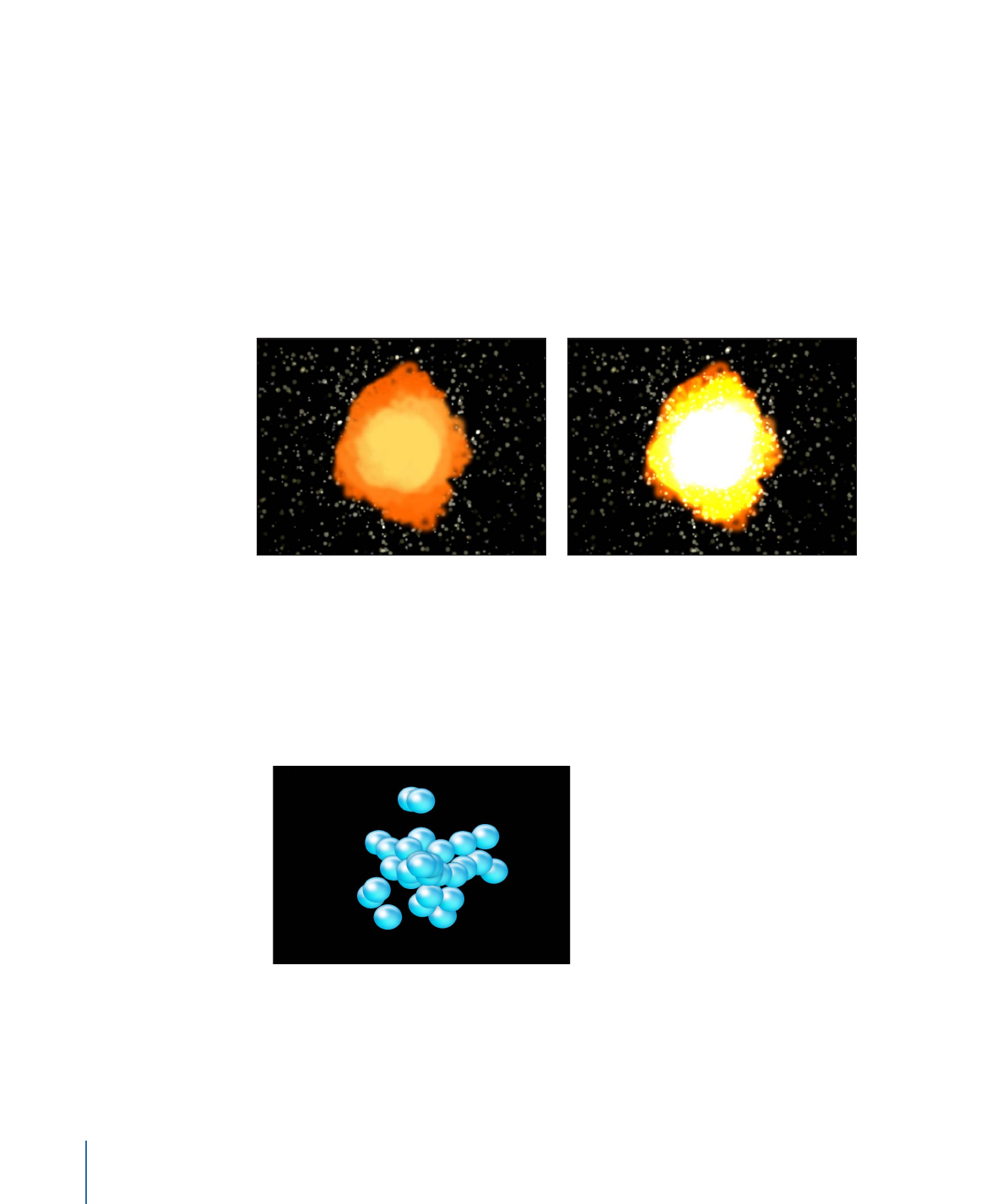
Spin Randomness:
A dial that defines an amount of variance in the spin of generated
particles. A value of 0 results in no variance—all particles from the selected cell spin at
the same rate. A value greater than 0 introduces a variance defined by the Spin parameter,
plus or minus a random value falling within the Spin Randomness setting.
Additive Blend:
By default, particles are composited together using the Normal blend
mode. Select this checkbox to composite all overlapping generated particles together
using the Additive blending mode. This blending occurs in addition to whichever
compositing method is already in use. The result is that the brightness of overlapping
objects is intensified. This effect applies to the particle system itself—the blend mode of
the emitter determines how the result of the emitter is blended into the scene.
Additive Blend off
Additive Blend on
Color Mode:
A pop-up menu that determines if and how particles are tinted. There are
five options:
• Original: Particles are generated using their original colors. When Original is chosen,
the Opacity Over Life parameter appears. Adjust the opacity controls to animate changes
to the opacity of particles over their lifetime.
For more information on using the gradient controls, see
Using the Gradient Editor
.
708
Chapter 14
Working with Particles
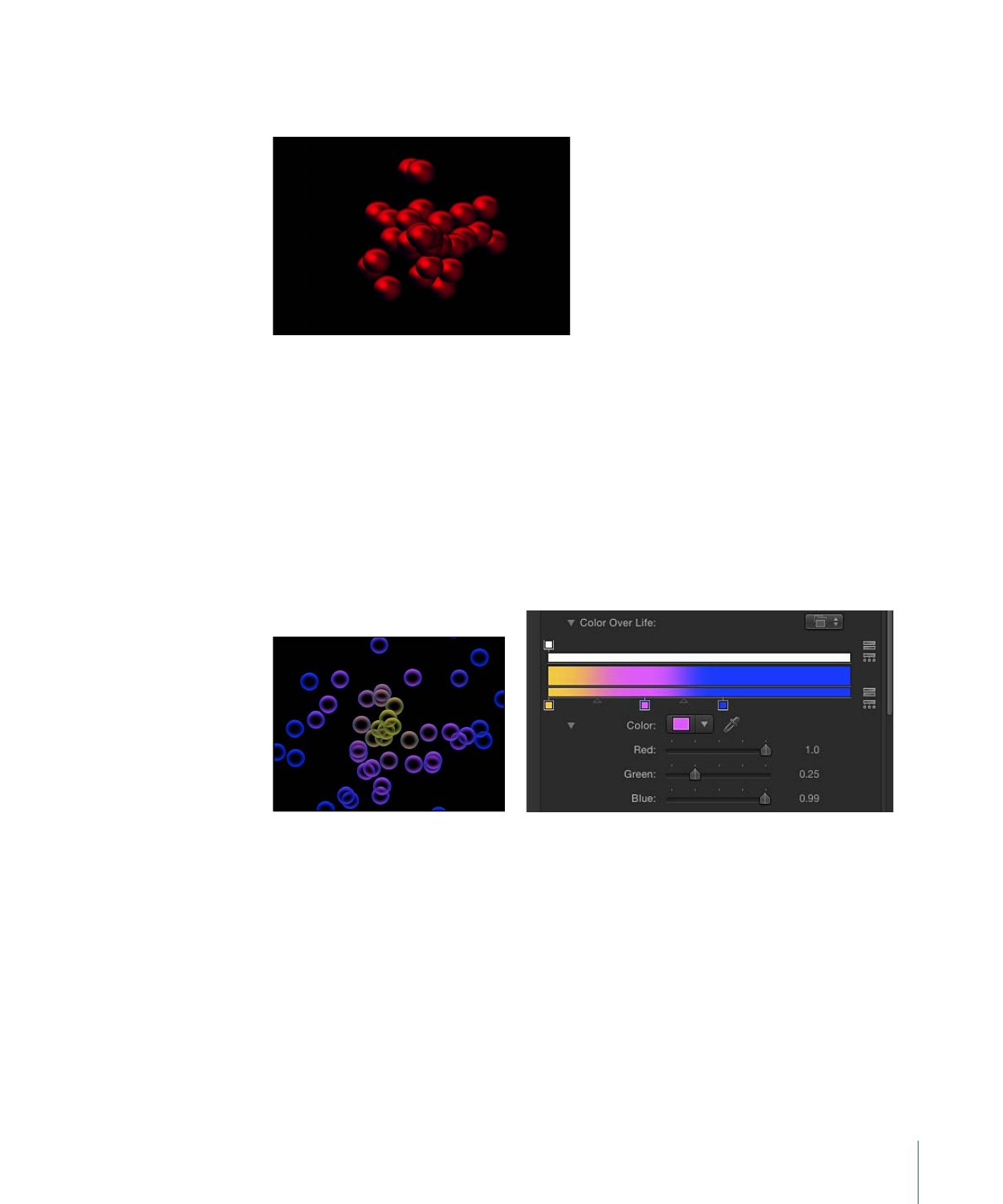
• Colorize: Particles are tinted using the color specified in the Color parameter. When
this setting is selected, additional Color and Opacity Over Life parameters appear.
• Color: Available when the Color Mode is set to Colorize, specifies a color to use to
tint the particles. You can also modify the alpha channel of each particle, altering its
opacity. This parameter is unique to the cell object. You can click the color well to
choose a color, use the eye dropper, or open the disclosure triangle and adjust the
Red, Green, Blue, and Opacity channel sliders.
For more information on using the Color controls, see
Color Well
.
For more information on using the gradient controls, see
Using the Gradient Editor
.
• Over Life: Particles are tinted based on their age, with the range of possible colors
defined by the Color Over Life gradient editor.
709
Chapter 14
Working with Particles
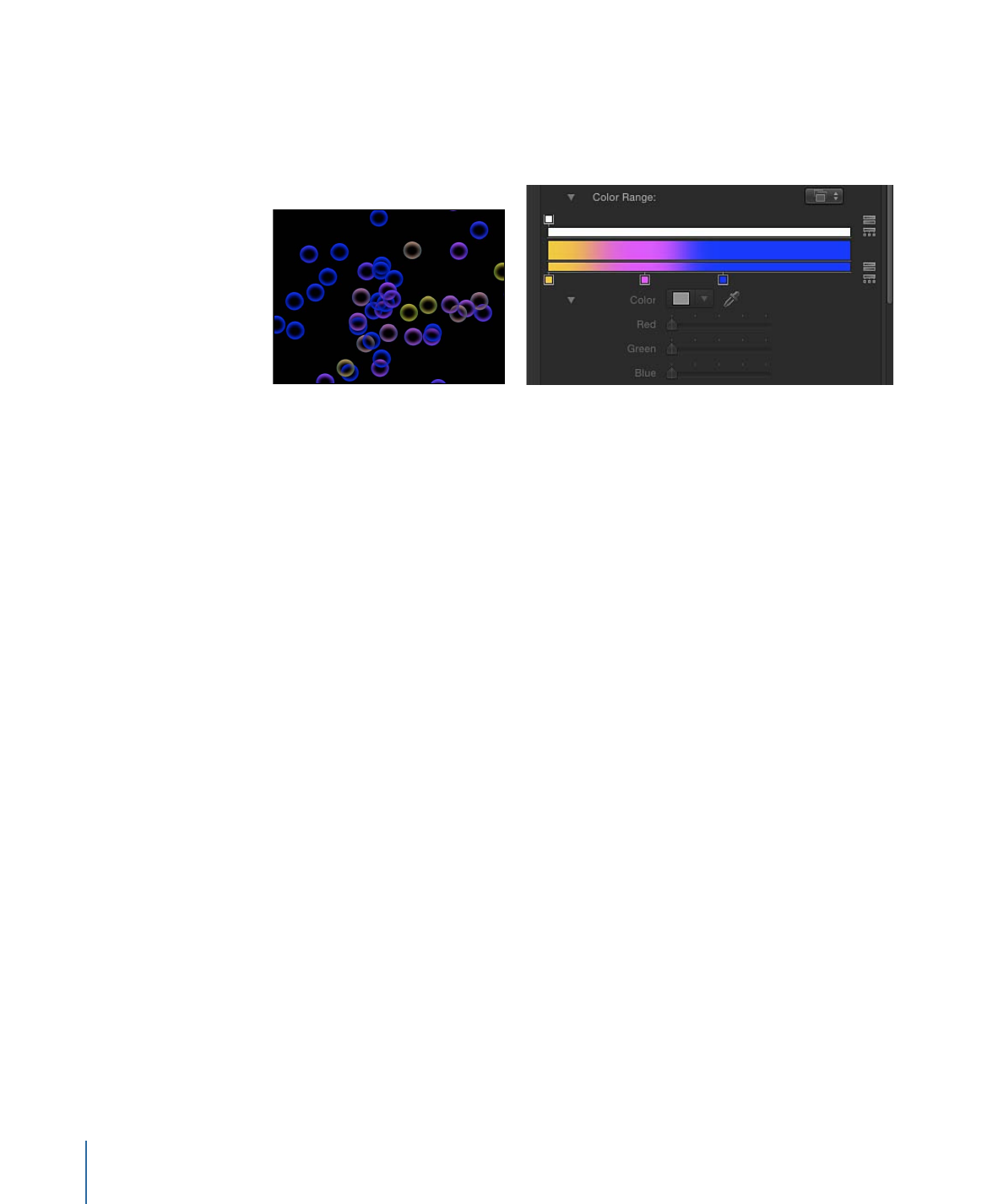
• Pick From Color Range: Particles are tinted at random, with the range of possible colors
defined by the Color Range gradient editor. A point on the gradient is randomly chosen,
so the relative sizes of each color region determine the frequency of the color being
used.
For more information on using the gradient controls, see
Using the Gradient Editor
.
• Take Image Color: When you choose this menu item, each new particle’s color is based
on the color of the image at the position where the particle was generated. This menu
item is available only when the Shape pop-up menu in the Emitter Inspector is set to
Image.
Color Over Life:
The Color Over Life gradient editor, available when the Color Mode is
set to Over Life, defines the range of color that each particle assumes as it ages, beginning
with the leftmost color in the gradient, and progressing through the range of colors until
finally reaching the rightmost color at the end of its life. For more information on using
the gradient controls, see
Using the Gradient Editor
.
Color Repetitions:
Available when Color Mode is set to Over Life, this slider determines
the number of times the gradient color pattern is repeated over the life of the particle.
Color Range:
This gradient editor appears when Color Mode is set to Pick From Color
Range. Use it to define a range of colors used to randomly tint new particles. The direction
of the gradient colors is not relevant, only the number of colors that appear in the gradient.
The Color Range parameter has the same controls as the Color Over Life gradient editor.
710
Chapter 14
Working with Particles
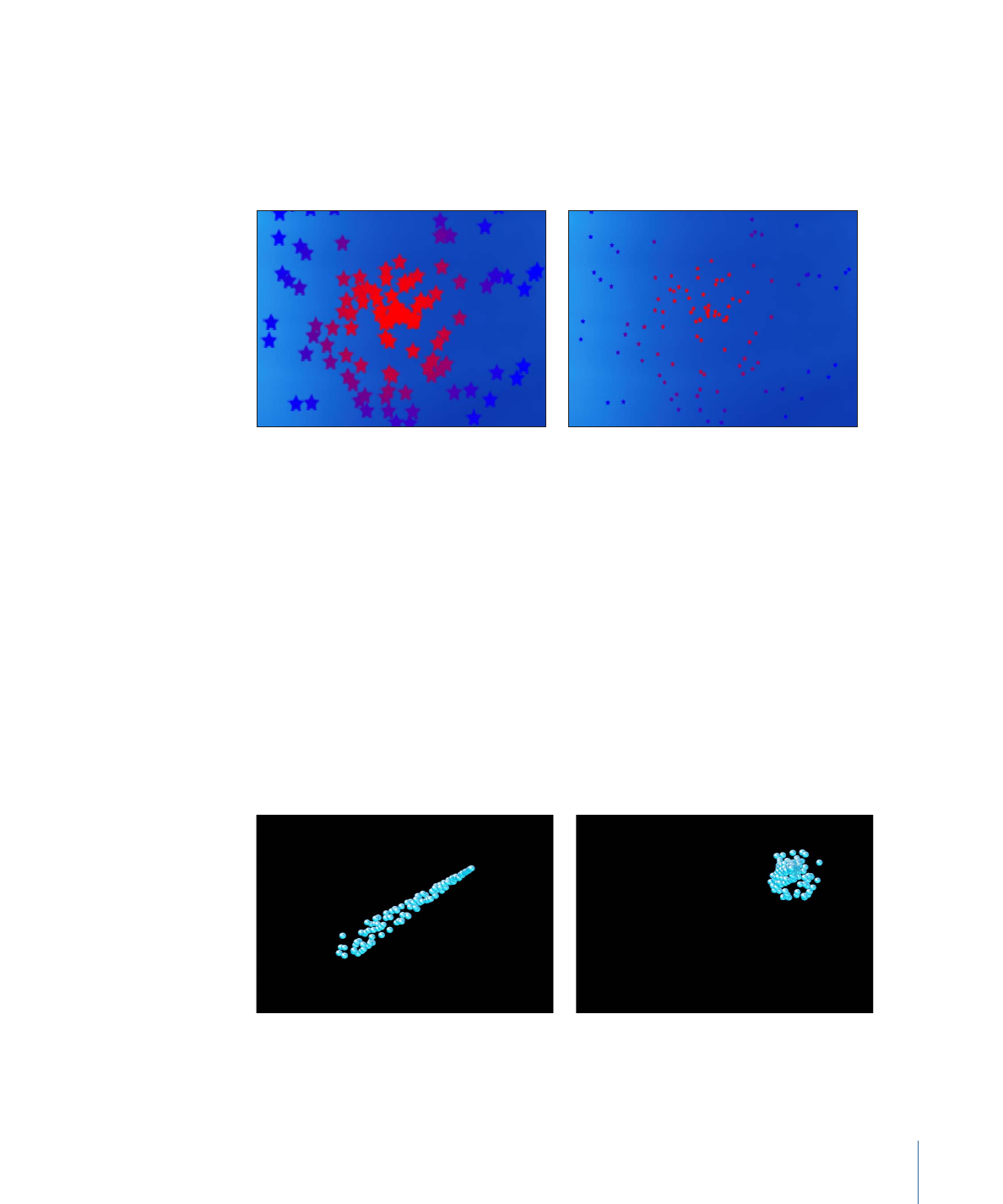
Scale:
A slider that defines the scale of every particle of a cell. Click the disclosure triangle
next to the Scale parameter to reveal separate X and Y scaling subparameters, which can
be used to resize the width and height of generated particles. This control affects the
initial scale of the particle (compared to the Scale Over Life behavior in the Particles
behavior category).
Scale set to 200%
Scale set to 50%
Note: When you use an image as a particle cell source and set a low Scale value, set the
render quality in the Render pop-up menu (above the Canvas) or the View menu to Best
(choose View > Quality > Best).
Scale Randomness:
A slider that defines an amount of variance in the scale of generated
particles. A value of 0 results in no variance—all particles from the selected cell emerge
with the same size. A value greater than 0 introduces a variance defined by the Scale
parameter, plus or minus a random value falling within the Scale Randomness setting.
Attach To Emitter:
A slider that determines how closely particles follow the position of
a moving emitter. If set to zero, particles follow their own path after being emitted,
resulting in particles that trail along the motion path the emitter is following. If this
parameter is set to 100, in the absence of other behaviors, all generated particles follow
the emitter, surrounding it in a moving cloud of particles.
Attach to Emitter set to 0 (zero)
Attach to Emitter set to 100
711
Chapter 14
Working with Particles
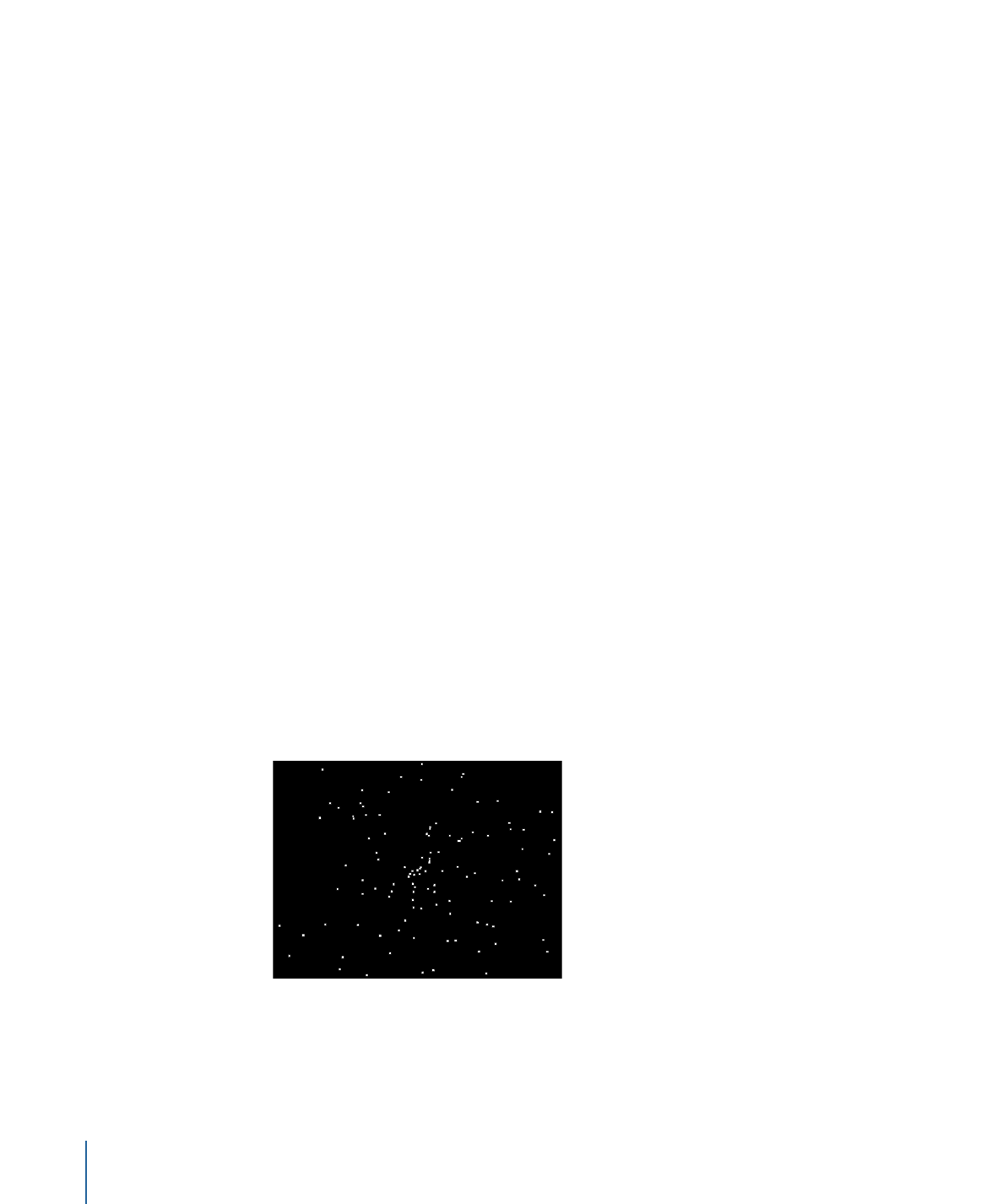
Play Frames:
This checkbox, which appears if the particle system was created from a
QuickTime movie, controls playback. If selected, playback of the animation or movie clip
used to generate each particle loops. If deselected, particles are generated using the still
frame specified by the Random Start Frame parameter or the Source Start Frame
parameter.
Random Start Frame:
This checkbox, which appears if the particle system was created
from a QuickTime movie, introduces variation into animated particles generated from
QuickTime objects. If selected, each newly generated particle begins at a different frame
of the animation. Stills are chosen randomly if Play Frames is deselected.
Source Start Frame:
This slider is available if the particle system was created from a
QuickTime movie, and Random Start Frame is deselected. Use it to set the start frame of
the animation (if the Play Frames checkbox is selected) or the still frame to display (if the
Play Frames checkbox is deselected).
Hold Frames:
This slider, available if the particle system was created from a QuickTime
movie, sets the number of times each frame of the source movie is repeated during
playback. The larger the Hold Frames value, the slower your playback.
Hold Frames Randomness:
This slider, available if the particle system was created from
a QuickTime movie, varies the number of frames to “hold.”
Show Particles As:
Use this pop-up menu to view particles in different preview modes,
or as they actually appear. These nonimage modes play more efficiently when viewing
a complex particle system and also provide other ways of analyzing particle motion. By
default, this parameter is set to Image, which displays each particle as it is supposed to
appear. There are four menu items:
• Points: Each particle is represented by a single point. This is the fastest preview mode
and is useful for displaying the type and speed of particle motion in a system. When
selected, the Point Size parameter is revealed.
712
Chapter 14
Working with Particles
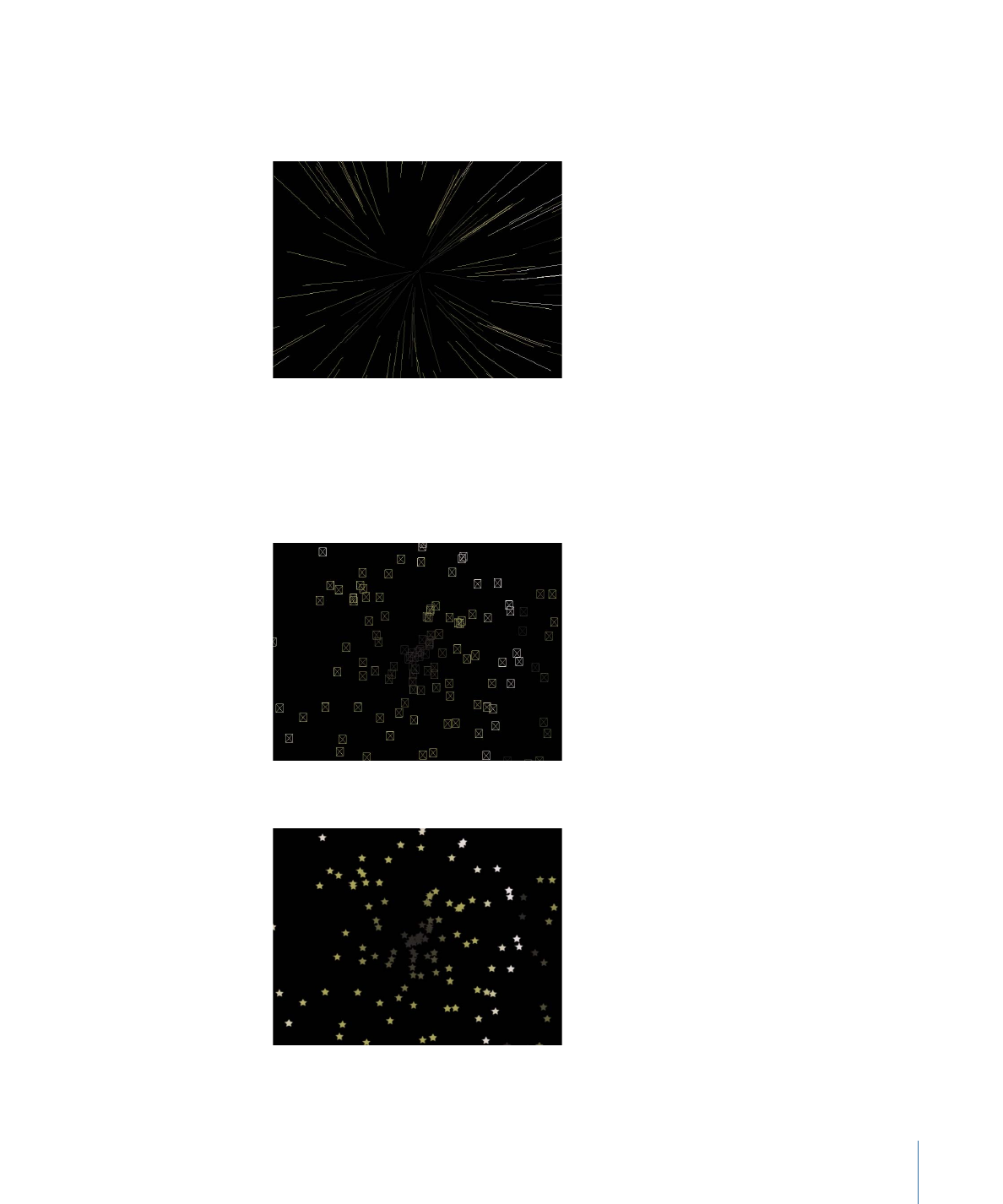
• Lines: Each particle is represented by a line. This is a good preview mode to use to
analyze the vector of each particle’s motion. The length of each line is determined by
that particle’s speed, and the angle of each line equals each particle’s direction.
• Wireframe: Each particle is represented by a bounding box. Because the bounding
boxes are good indicators of each particle’s orientation in the system, this preview
mode is useful for evaluating the movements of individual particles. For example, it’s
easy to see the angle of rotation for particles spinning or following a complex motion
path.
• Image: Displays the full particle system effect.
713
Chapter 14
Working with Particles
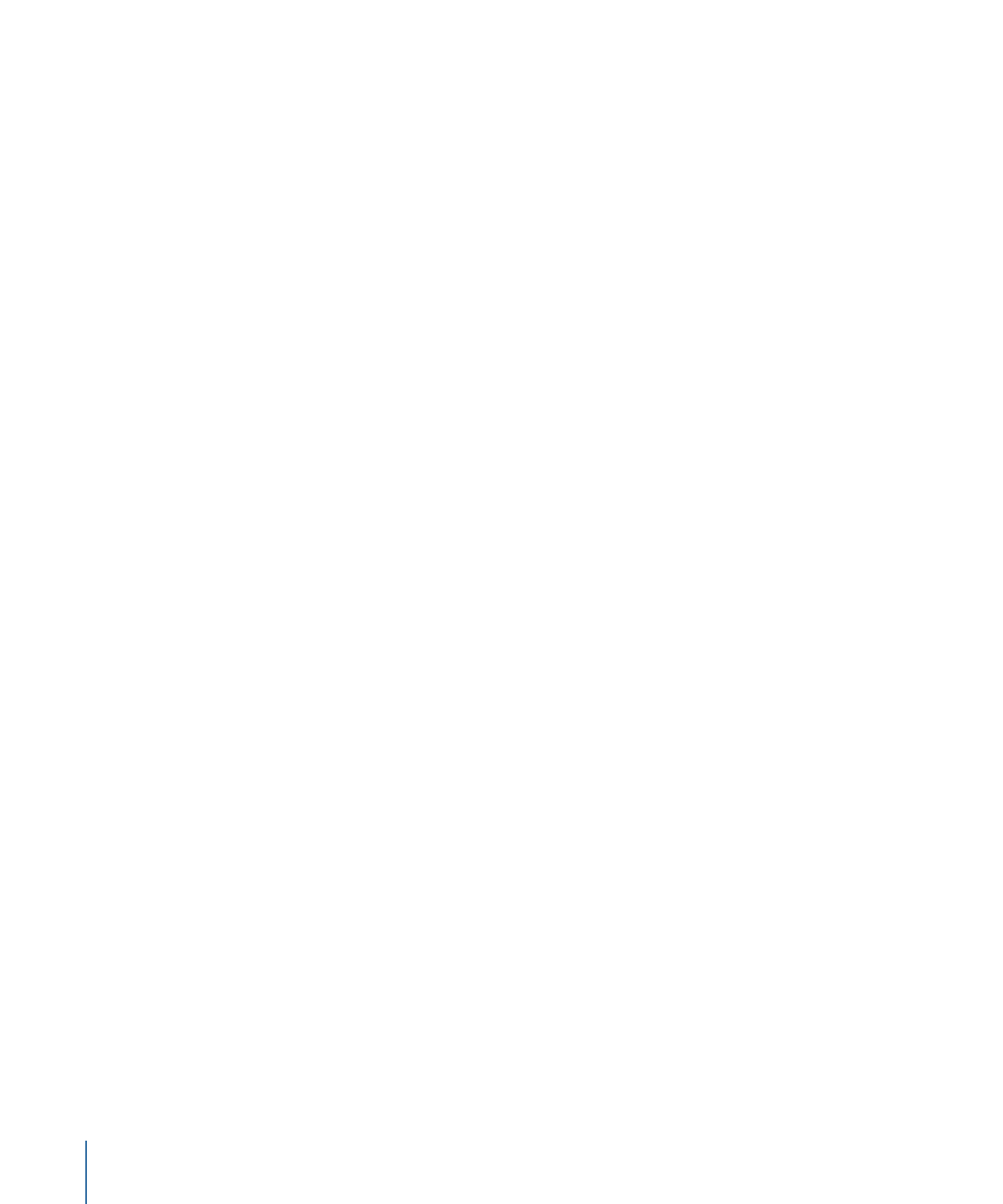
Note: Whatever is chosen in the Show Particles As pop-up menu appears in your final
render. This can result in some interesting effects.
Point Size:
This slider appears when Show Particles As is set to Points, and lets you adjust
how large the points are.
Random Seed:
Although particle systems seem random, they’re deterministic. This means
that the variation in each particle system is created based on the number shown here.
Unless this seed number is changed, a particle system with the same parameter settings
always plays back with the same motion. If you don’t like the current random motion or
distribution of the particle system, you can change the seed number by typing a new
number or clicking Generate. This changes the random calculations performed for that
system for all randomness parameters.
For more information about the random nature of particle systems, see
The Predictability
of Particle Systems
.
Particle Source:
In particle systems with more than one cell, an image well representing
each cell appears at the bottom of the Emitter Inspector. Each Particle Source well has a
checkbox you can use to enable or disable that cell.