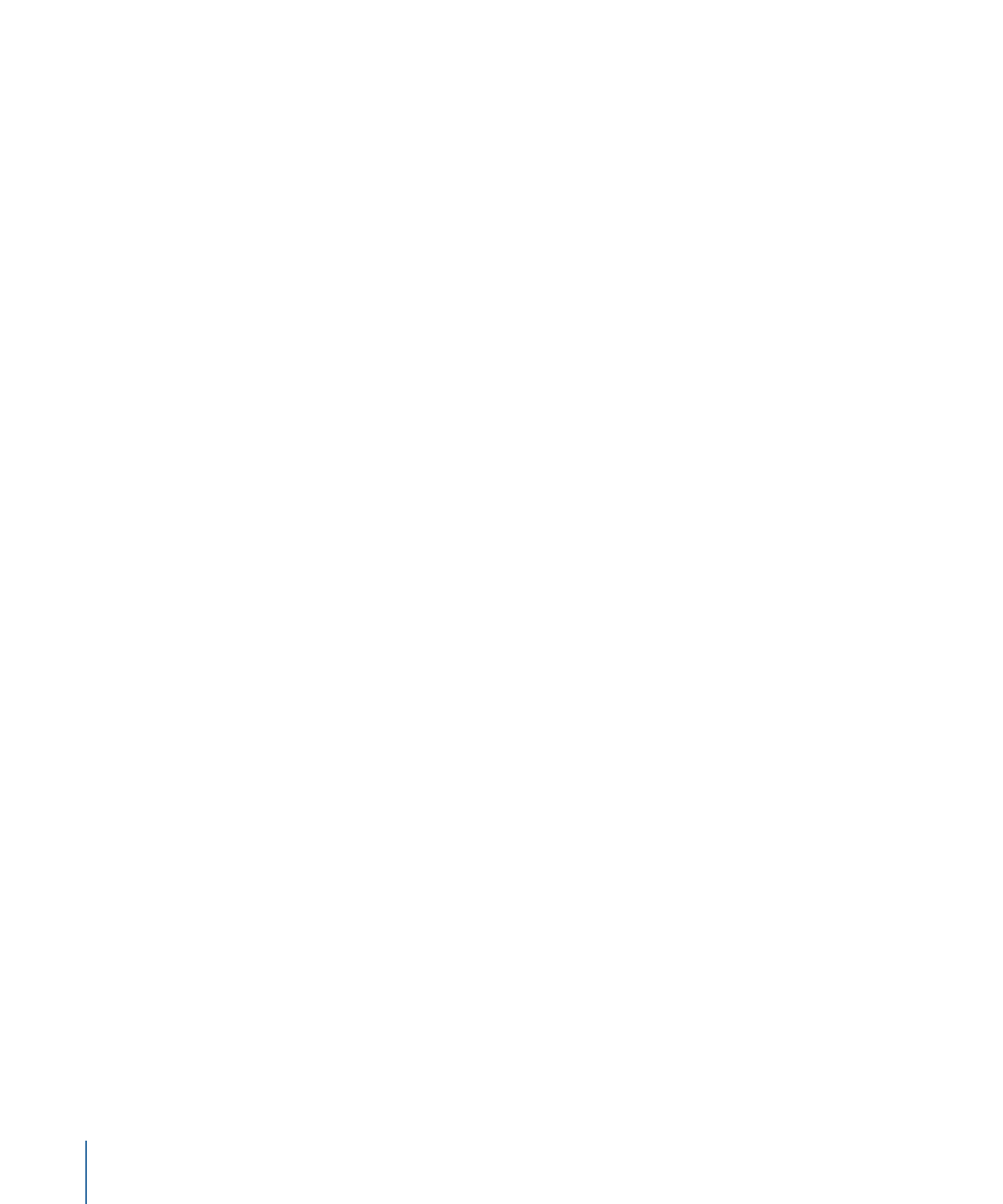
Timecode
The Timecode text generator displays timecode based on the current project or the
settings in the Inspector. You can specify a specific timecode value, an offset to the current
timecode, the timecode format, and the timecode base. You can also customize the color
of the text and the color and opacity of the background.
Parameters in the Inspector
Current Timecode:
Specifies the current timecode. When this checkbox is selected, the
generator uses the project’s current timecode.
Value:
Available when the Current Timecode checkbox is deselected. Specifies the
timecode value displayed. This parameter can be animated using keyframes.
Offset:
Available when the Current Timecode checkbox is selected. Specifies an offset
value to the current timecode. This parameter can be animated using keyframes.
Format:
Sets the timecode format to HMSF, HMS, or frames.
• HMSF: Timecode is displayed in hours, minutes, seconds, frames format.
• HMS: Timecode is displayed in hours, minutes, seconds format.
• Frames: Frame numbers are displayed.
Timecode Base:
Sets the timecode for the generator to the frame rate of the current
project: 23.976, 24, 25, 29.97, 29.97 Drop, 30, 50, 59.94, 59.94 Drop, or 60.
Label:
Specifies a label. Text entered in the Label field is added as a prefix to the timecode
displayed in the Canvas.
Background Color:
Sets the background color for the timecode window. By default, the
background color is black. Click the disclosure triangle to access Red, Green, Blue, and
Opacity sliders.
980
Chapter 18
Working with Generators
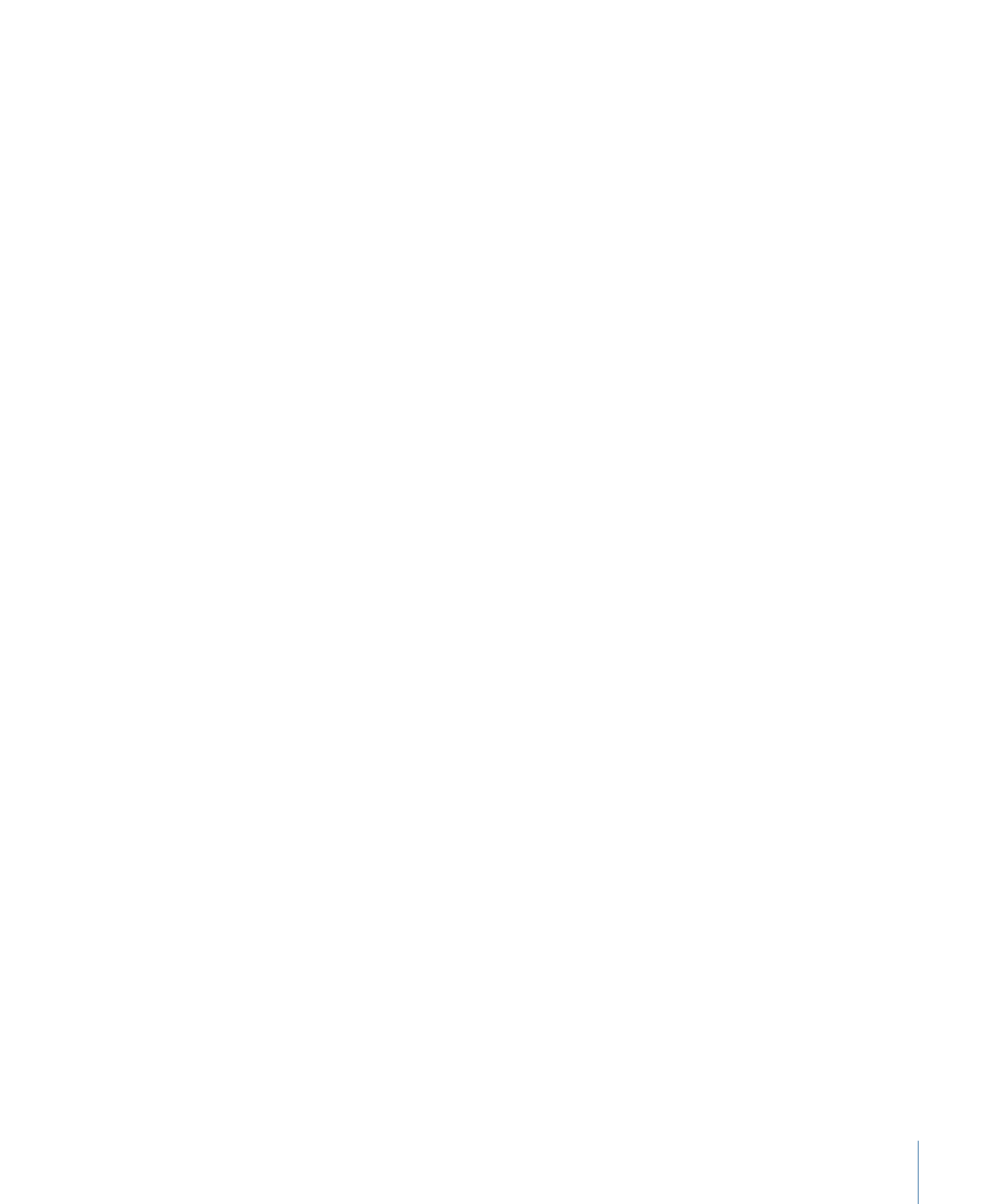
HUD Controls
The HUD contains the following controls: Current Timecode, Format, and Timecode Base.
981
Chapter 18
Working with Generators
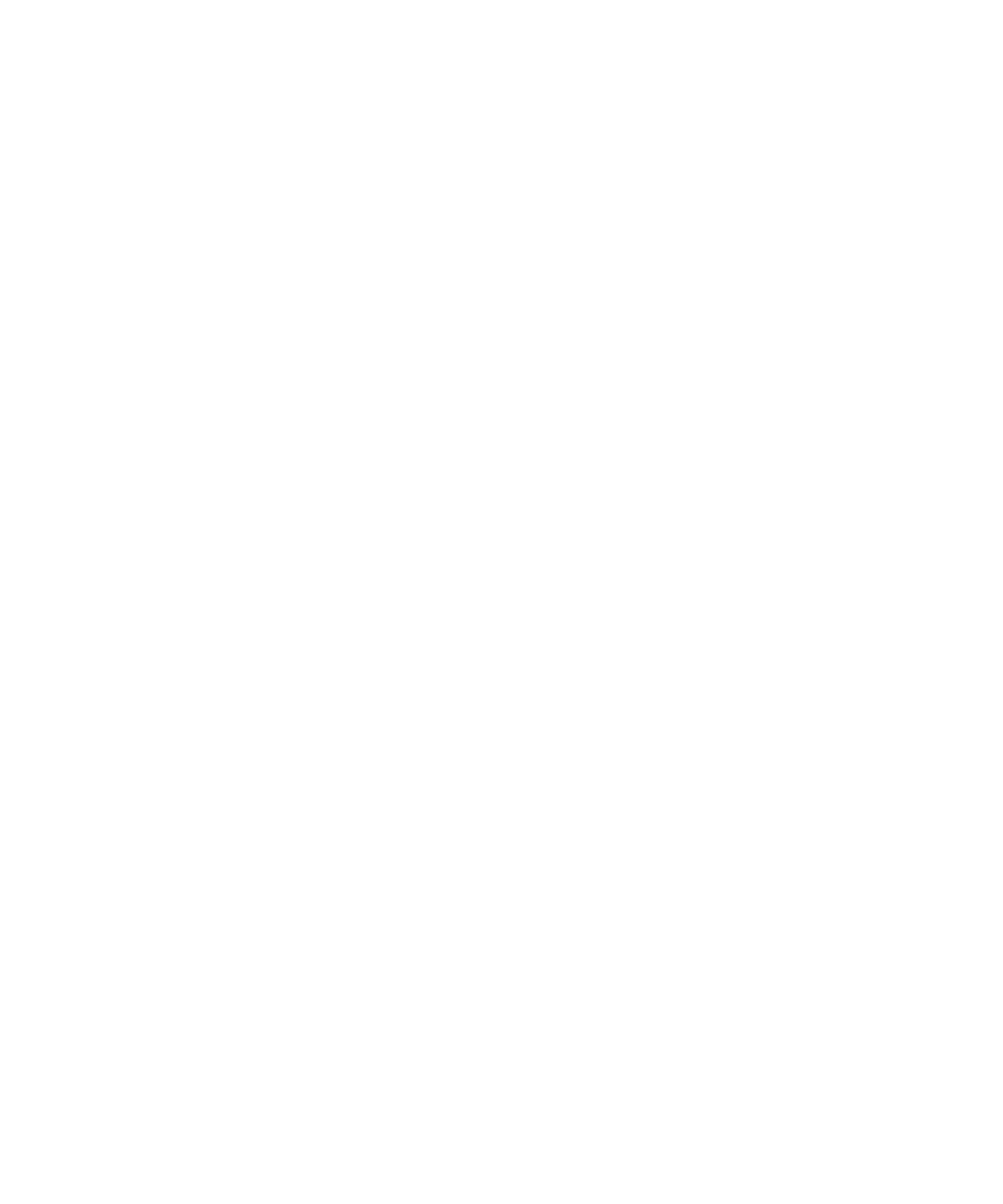
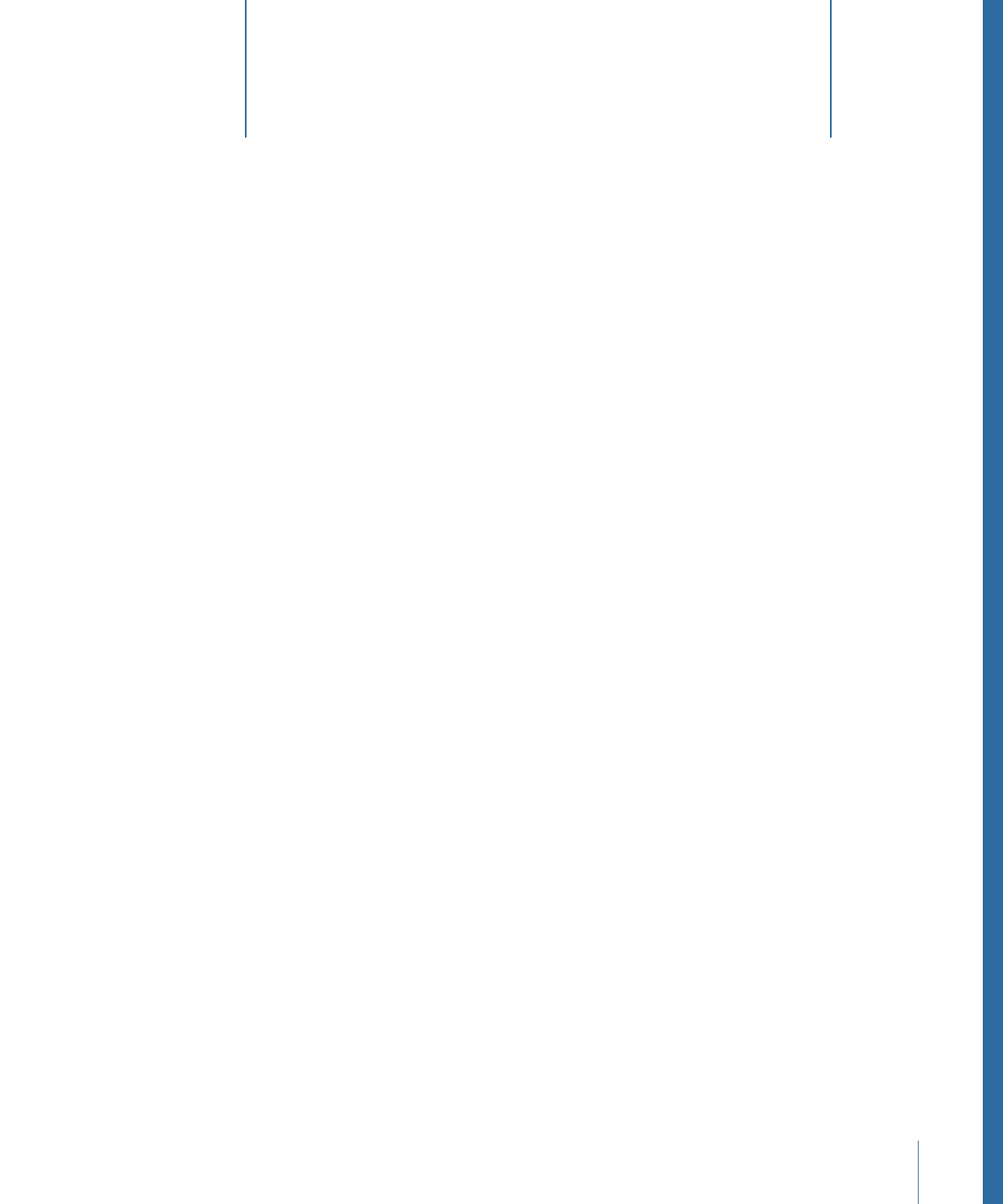
In Motion, filters are special effects used to modify the appearance of images and video
clips. You can apply filters to obtain artistic effects (blurs, distortions, glows, stylized looks),
to perform image corrections (color balancing, deinterlacing, sharpening), and to create
sophisticated composting effects (green screen keying).
For information on keying filters, see
Keying
.
This chapter covers the following:
•
About Filters
(p. 984)
•
Browsing and Previewing Filters
(p. 985)
•
Applying and Removing Filters
(p. 986)
•
Adjusting Filters
(p. 988)
•
Keyframing Filter Parameters
(p. 1001)
•
Applying Behaviors to Filter Parameters
(p. 1004)
•
Publishing Filter Parameters and Onscreen Controls
(p. 1005)
•
Blur Filters
(p. 1006)
•
Border Filters
(p. 1018)
•
Color Correction Filters
(p. 1021)
•
Distortion Filters
(p. 1041)
•
Glow Filters
(p. 1066)
•
Sharpen Filters
(p. 1072)
•
Stylize Filters
(p. 1074)
•
Tiling Filters
(p. 1097)
•
Time Filters
(p. 1104)
•
Video Filters
(p. 1106)
983