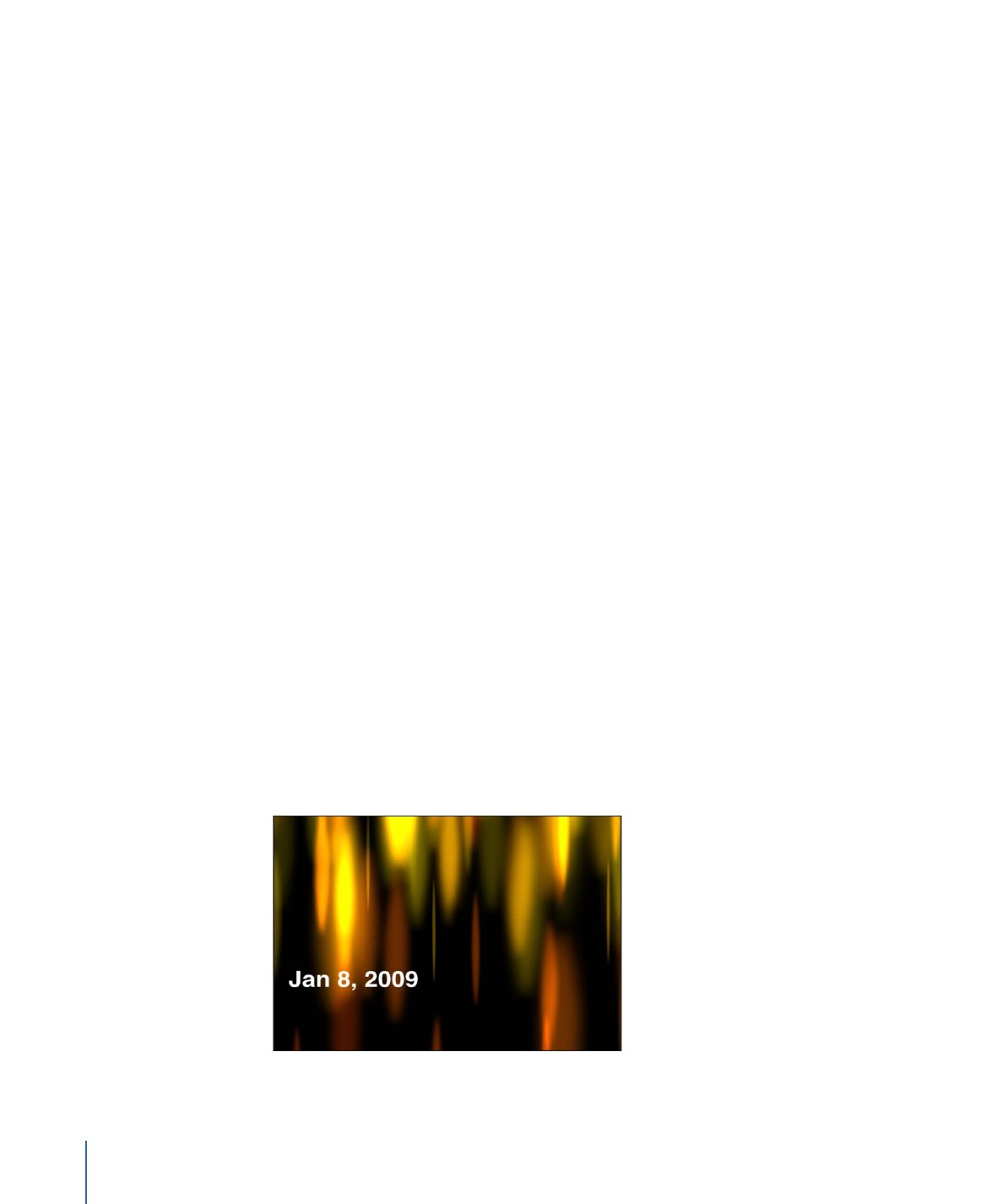
Time Date
The Time Date text generator displays the date and time based on settings in the Inspector.
You can create a countdown or count-up animation by defining start and end values.
You can also specify time units, as well as time and date format.
The default date and time are based on the computer’s system clock at the time the
generator is added to the project. This can be changed in the Inspector by manually
entering a value or clicking the Set Current Time button.
Parameters in the Inspector
Animate:
Enables animation of the time and date as the project plays. The animation,
such as a countdown or count up, is based on the values set in the Start and End fields.
When Animate is deselected, static information is displayed.
Start:
Available when the Animate checkbox is selected, specifies the start date and time
for the generator. This parameter can be animated using keyframes.
End:
Available when the Animate checkbox is selected, specifies the end date and time
for the generator. This parameter can be animated using keyframes.
Value:
Specifies the date and time displayed in the generator. Value is not available when
the Animate checkbox is selected. This parameter can be animated using keyframes.
Set Current Time:
Lets you set the current time in the generator.
Time Units:
A pop-up menu that sets the units of time used in the generator to Seconds,
Minutes, Hours, Days, Months, or Years.
Time Format:
A pop-up menu that sets the time format used in the generator. Choose
one of four options:
• None: Displays no time in the generator. (The date appears in the generator if any
option other than None is chosen from the Date Format pop-up menu.)
978
Chapter 18
Working with Generators
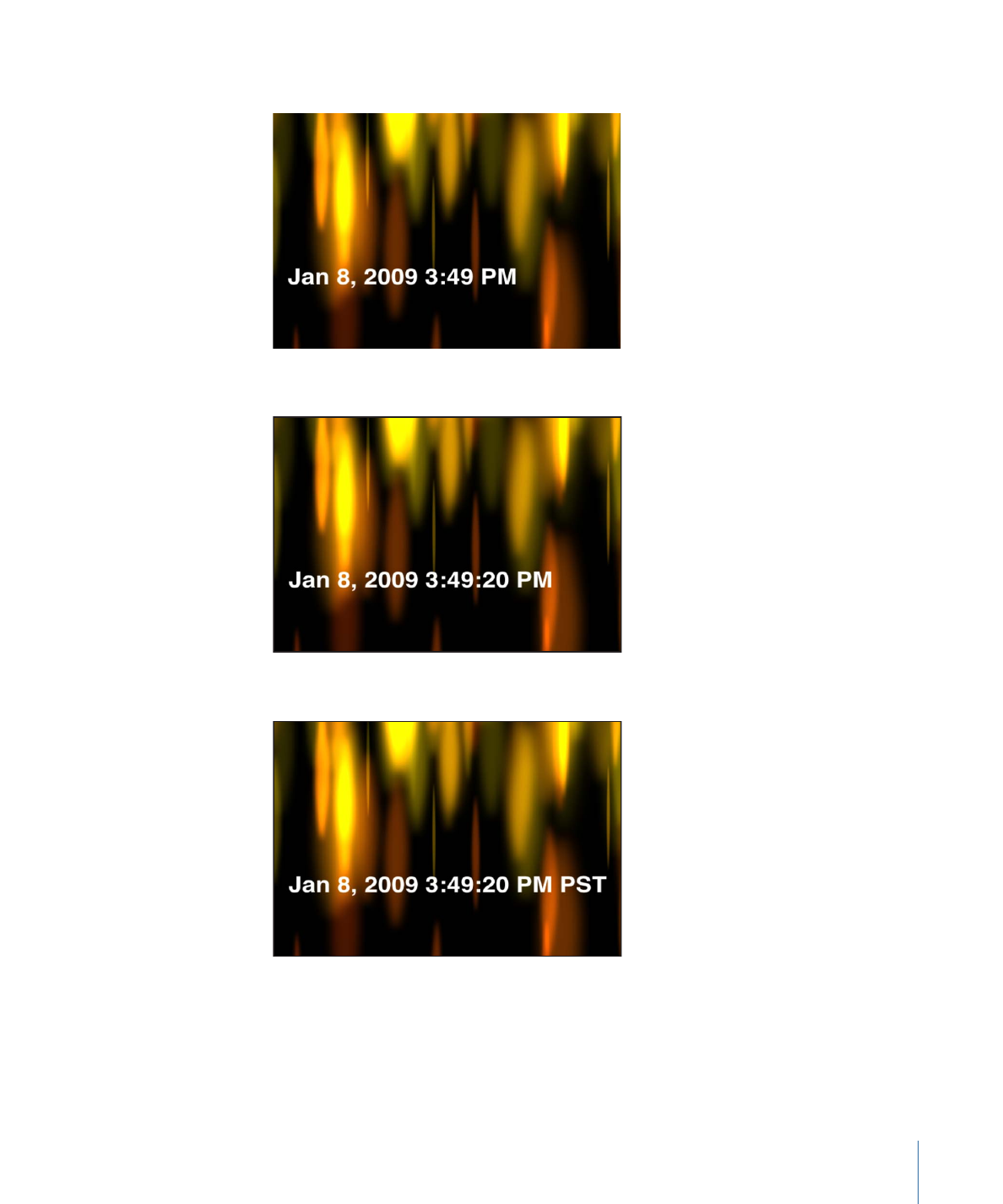
• Short: Displays the time in hours and minutes.
• Medium: Displays the time in hours, minutes, and seconds.
• Long: Displays the time in hours, minutes, seconds, and time zone.
Date Format:
Sets the date format used in the generator. Choose one of five options:
• None: Displays no date in the generator. (The time appears in the generator if any
option other than None is chosen from the Time Format pop-up menu.)
• Short: Displays the month, day, and year in all-numeral style.
979
Chapter 18
Working with Generators
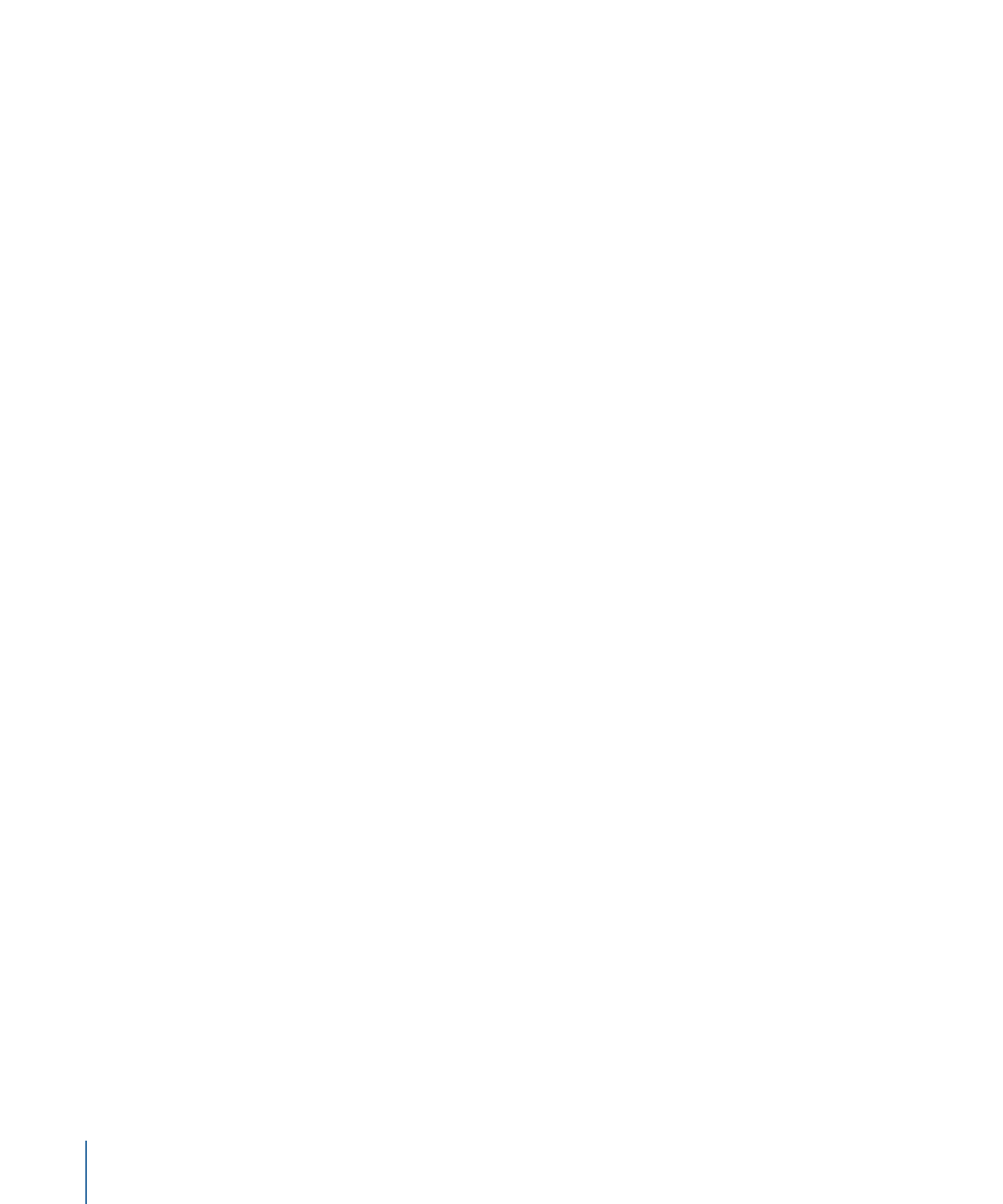
• Medium: Displays the month abbreviated to three letters without a period, the day,
and the year.
• Long: Displays the month spelled out completely, the day, and the year.
• Full: Displays the day of the week and the month spelled out completely, the day, and
the year.
Region:
Sets the region. By default, the generator uses the current system’s region. Click
the Current button to set the current system’s region as the region for the generator.
Click the Region pop-up menu to select another region.
Padding:
Adds a 0 in front of single-digit times or dates.
HUD Controls
The HUD contains the following controls: Set Current Time, Time Units, Time Format, and
Date Format.