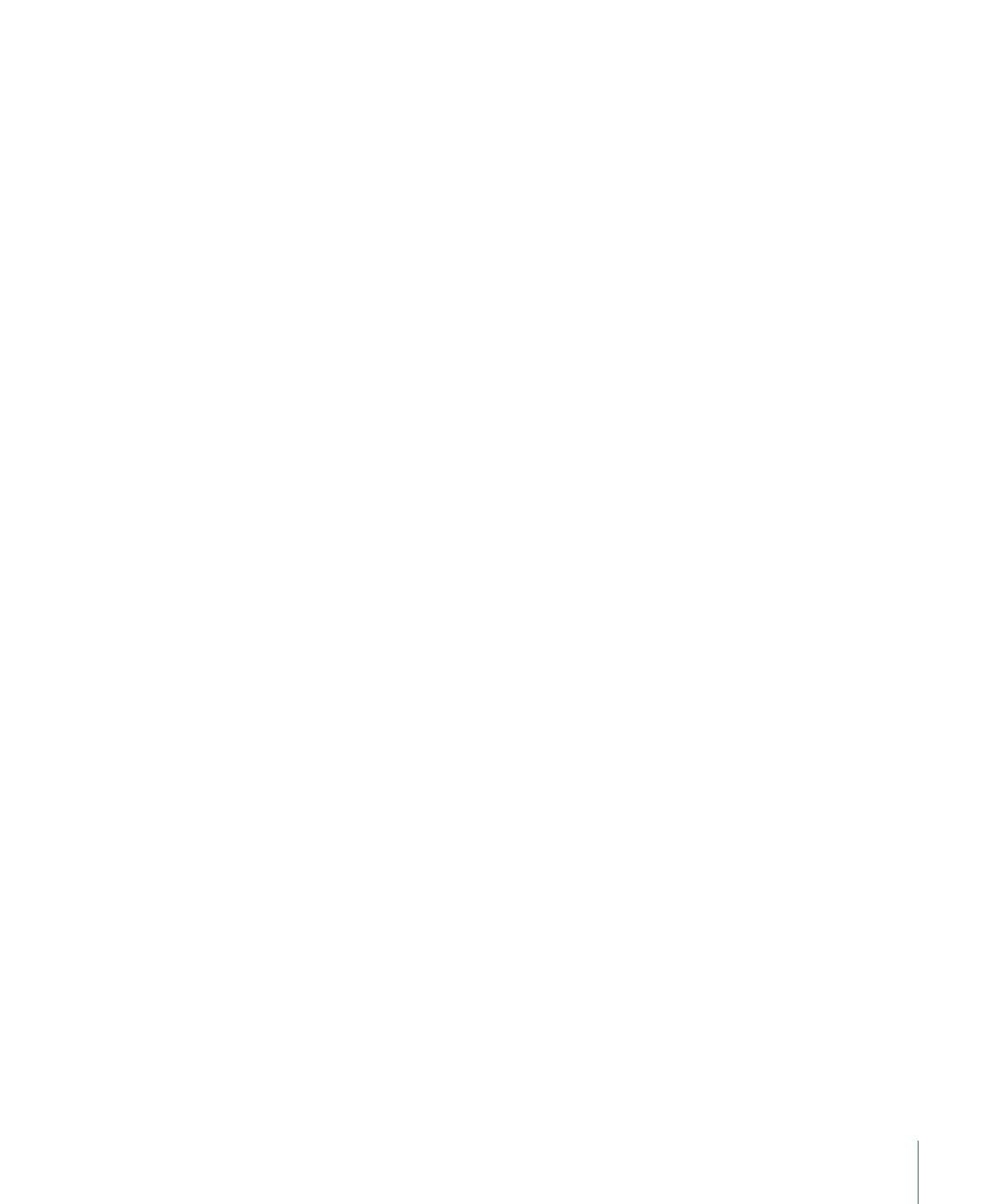
Numbers
The Numbers text generator displays random numbers based on settings in the Inspector.
975
Chapter 18
Working with Generators
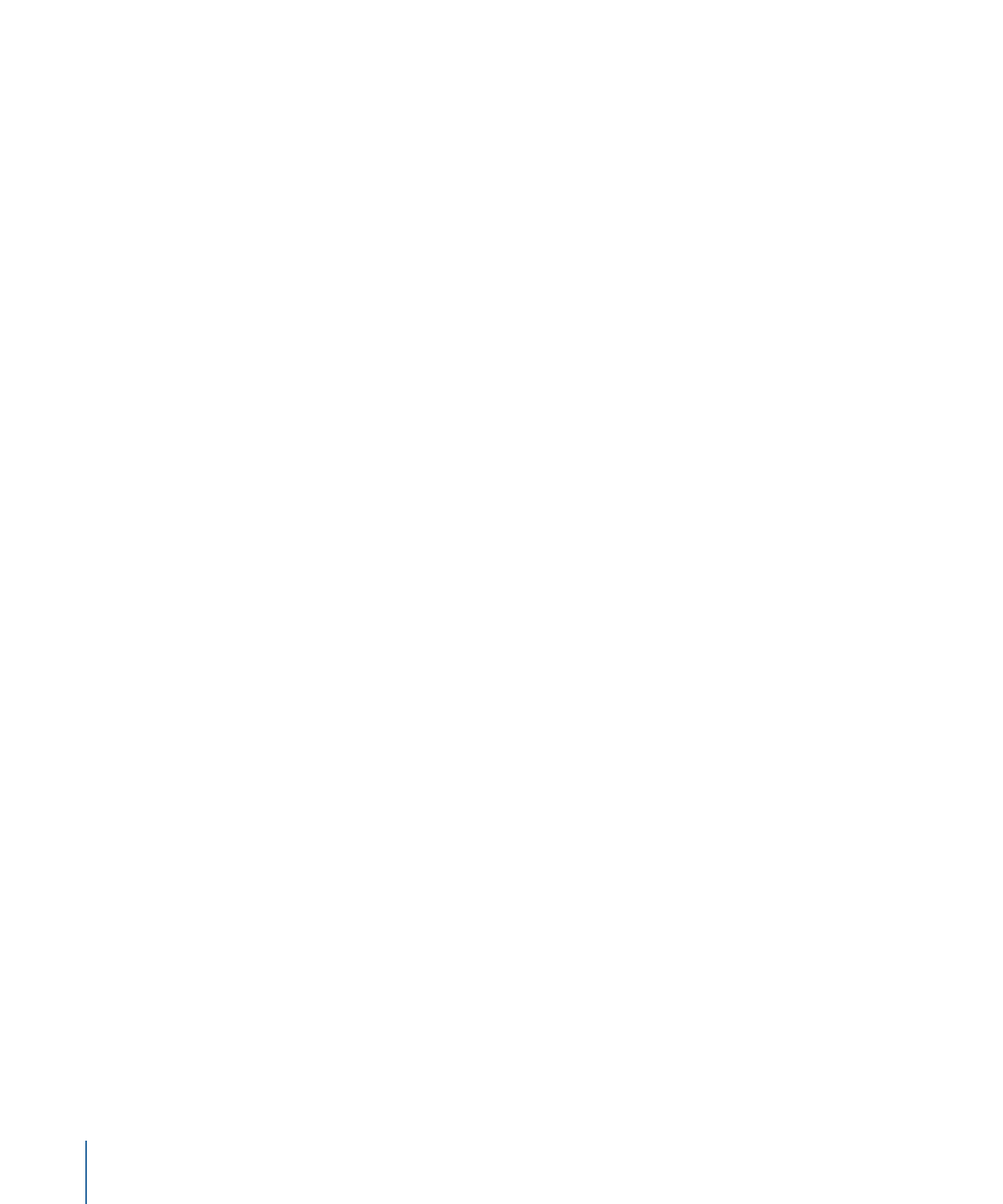
Parameters in the Inspector
Animate:
Enables animation of the numbers as the project plays. When deselected, a
static number is displayed.
Start:
Sets the beginning number for the generator. Slider values range from 0 to 100.
For negative numbers or numbers greater than 100, use the value slider (to the right of
the slider). Default values are based on the project. For example, when the Numbers
generator is added to a default project of 300 frames, the Start value is 1 and the End
value is 300.
Tip: You can use the Link parameter behavior to set the numbers to show values of any
parameter used in your project. In some cases, the number display may appear at a scaled
rate. In other cases, the number display may be translated into another form (such as a
percentage). For example, if you use the Link behavior to link to the value of a point light’s
Falloff parameter, the number is scaled by a factor of .1 and the Intensity parameter is
displayed as a percentage. You can scale and offset the value of the linked parameter
using the Scale slider in the Behavior Inspector. To convert the number to a different
format, use the Format pop-up menu in the Numbers generator. For more about the Link
behavior, see
Link
.
End:
Sets the ending number for the generator. Slider values range from 0 to 100. For
negative numbers or numbers greater than 100, use the value slider (to the right of the
slider). Default values are based on the project. For example, when the Numbers generator
is added to a default project of 300 frames, the Start value is 0 and the End value is 300.
If the End value is set to 200, a range of 0 to 200 is counted over the 300 frames.
Format:
A pop-up menu that specifies the format of displayed numbers. There are seven
choices:
• Number: Numbers are used in the generator.
• Currency: Currency is used for the generator. The default is U.S. dollars. To change to
another currency, chose an option in the Region pop-up menu.
• Percent: Percentages are used for the generator.
• Scientific: Scientific numbers are used for the generator.
• Spell Out: Numbers are spelled out in the generator.
• Binary: The binary numeral system is used for the generator. The binary system uses
two symbols (0 and 1) to represent numeric values.
• Hexadecimal: Hexadecimal numerals are used for the generator. This system uses 16
symbols. The symbols 0 to 9 represent the numbers 0 to 9, and the letters A through
F represent 10 to 15.
976
Chapter 18
Working with Generators
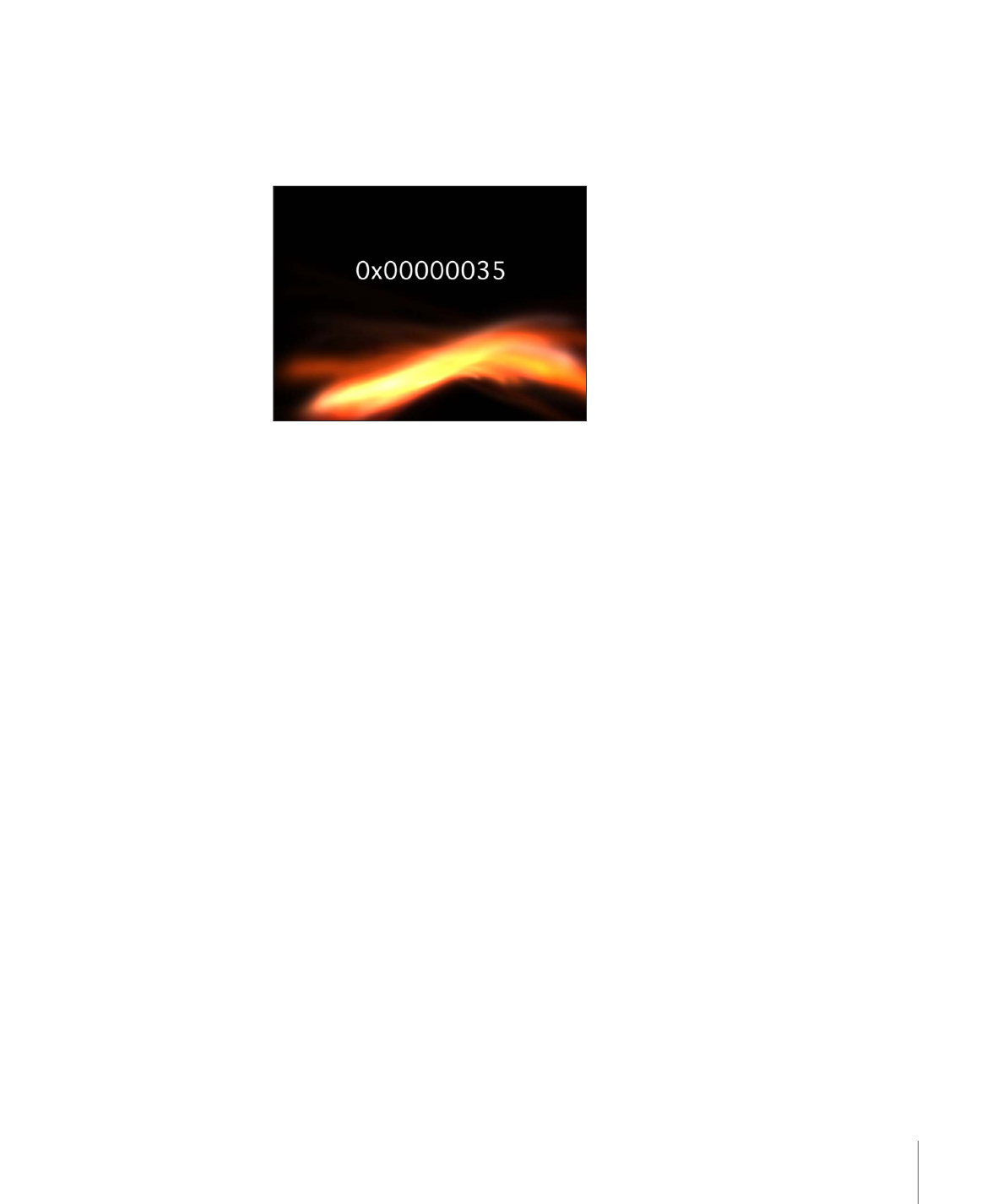
Tip: When using Hexadecimal or Binary formats, inputs of very large numbers are
required to create change in every character in the generator. For example, if the default
Start and End values of 1 and 300 are used (in a default project of 300 frames), only the
last two or three digits appear animated in the Hexadecimal format.
If a number such as 4,294,967,296 is used, nearly all characters are animated.
Decimals:
Available when Number, Currency, Percent, or Scientific is chosen from the
Format pop-up menu, sets the number of decimal places.
Capitalize:
Uses initial uppercase letters are used when spelling out the numbers. This
checkbox is available only when Spell Out is chosen from the Format pop-up menu.
Minimum Digits:
Available when Number is chosen from the Format pop-up menu,
defines the minimum digits used in the generator. The default value is 1.
Thousands Separator:
Available when Number, Currency, or Percent is chosen from the
Format pop-up menu, displays a comma or other character to separate thousands (based
on what is chosen in the Region pop-up menu).
Random:
Displays numbers randomly.
Random Seed:
Changes the Random Seed number if you don’t like the current random
number count. Enter a new number or click Generate. This changes the random
calculations to display different numbers.
Random Hold Frame:
Specifies how long (in frames) each number is held onscreen. For
example, If Random is selected and Random Hold Frame is set to 20, a number is displayed
for 20 frames, then the next number is displayed and held for 20 frames, and so on.
Region:
Changes the region. By default, the generator uses the current system’s region.
Click the Current button to set the current system’s region as the region for the generator.
Click the Region pop-up menu to select another region.
Note: The selected region is saved with the generator. If opened on another computer
with a different regional setting, the generator retains the saved region.
977
Chapter 18
Working with Generators
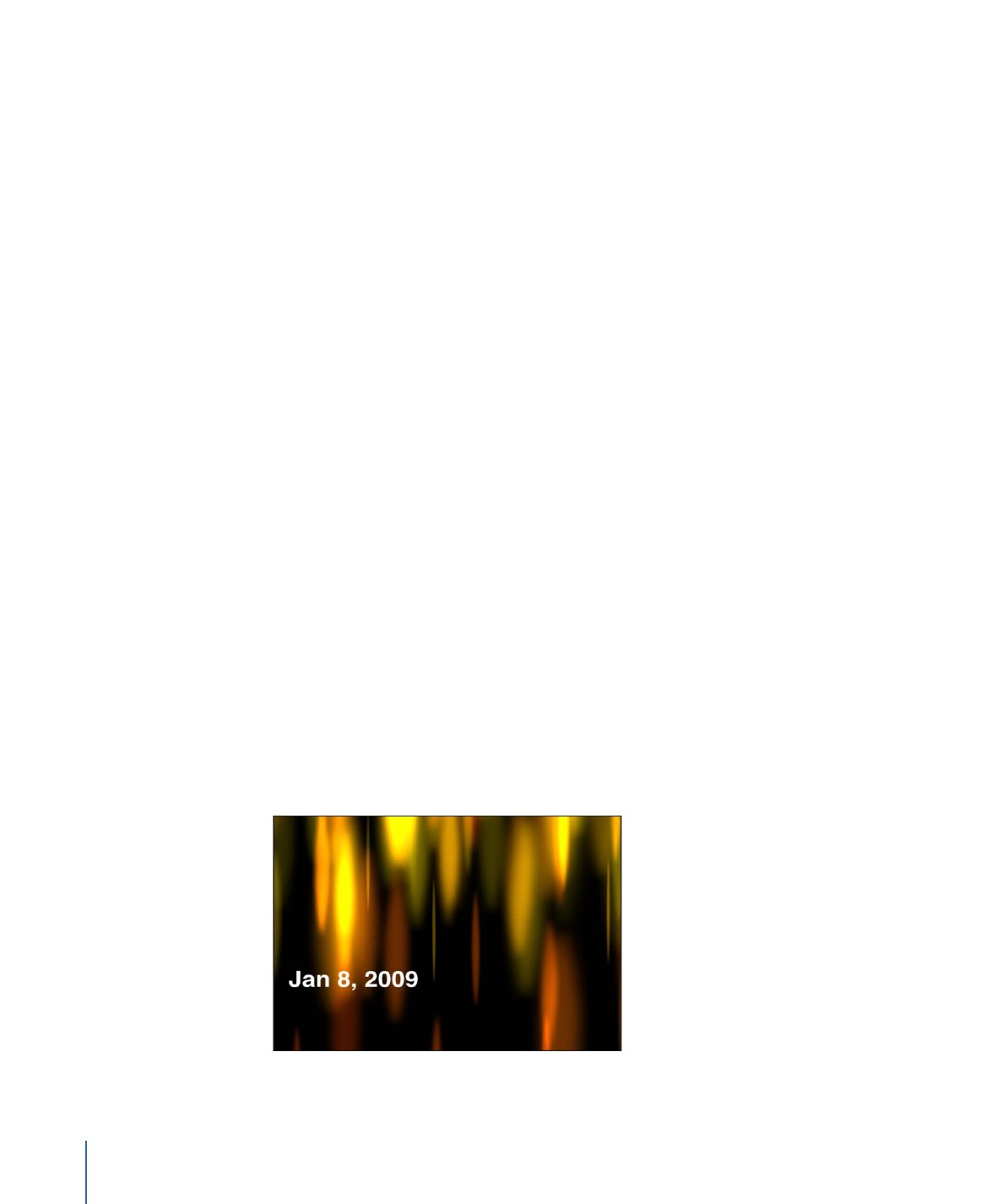
HUD Controls
The HUD contains the following controls: Format, Decimals, and Minimum Digits.