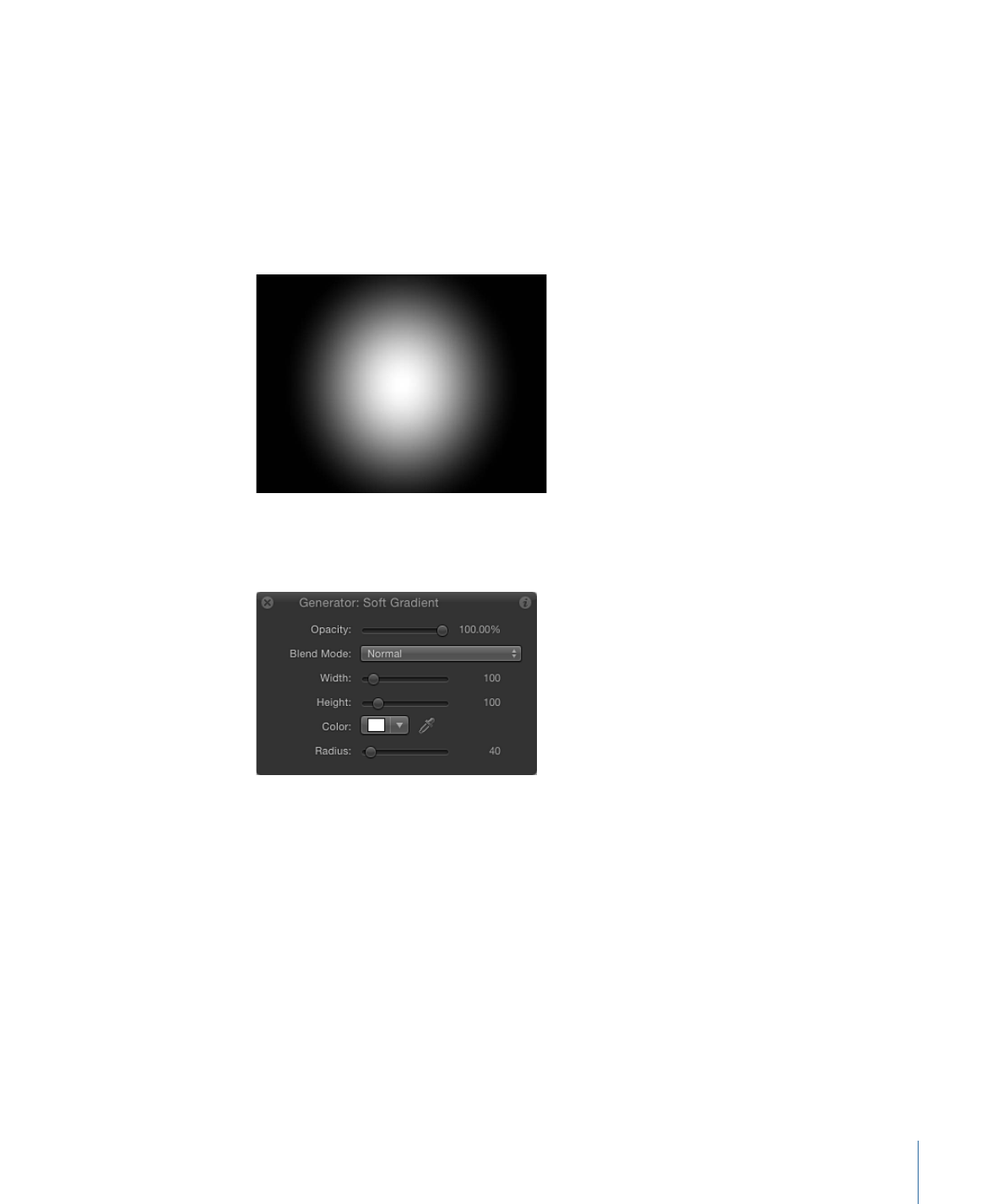
Using Generators as Particle Cell Sources
Like other objects, generators can be used as a source for particle cells. The following
example uses the Soft Gradient generator. To give your particle system more flexibility
and reduce processing strain on your computer, scale the generator down in the Generator
Inspector.
To use a generator as a particle cell source
1
Add the Soft Gradient generator to your project.
2
In the HUD or Generator Inspector, reduce the Radius value.
This example uses a Radius value of 40.
3
Reduce the Width and Height values.
949
Chapter 18
Working with Generators
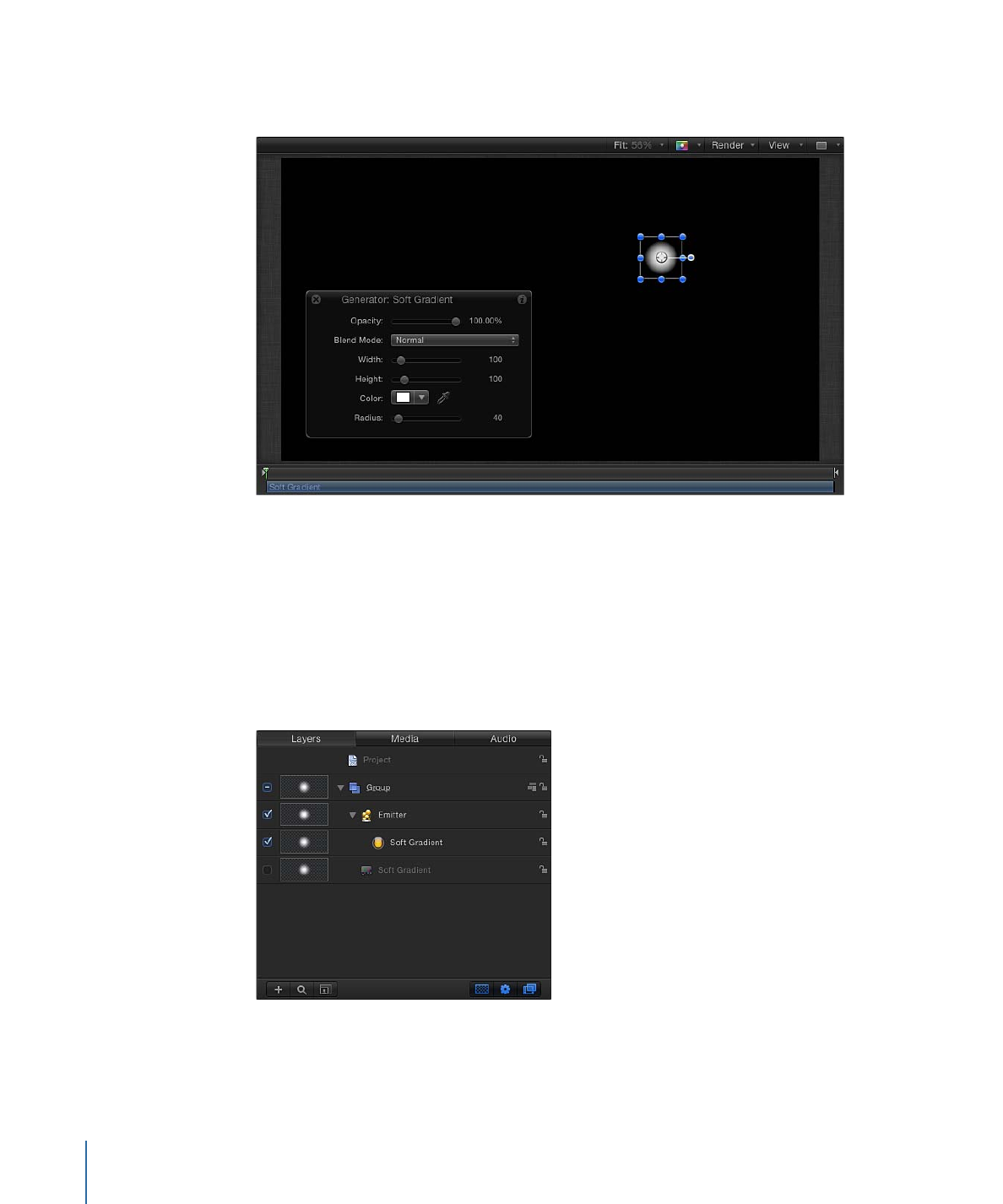
In this example, both are set to 100. The size of the gradient and its bounding box are
scaled down.
4
With the generator still selected, do one of the following:
• Press E.
• In the toolbar, click the Make Particles button.
After you add an emitter to the project, the new “Emitter” object is selected In the Layers
list; a duplicate of the generator object (the Soft Gradient) becomes an emitter cell for
the new particle system; and the original source object (the Soft Gradient generator
object) is disabled.
950
Chapter 18
Working with Generators
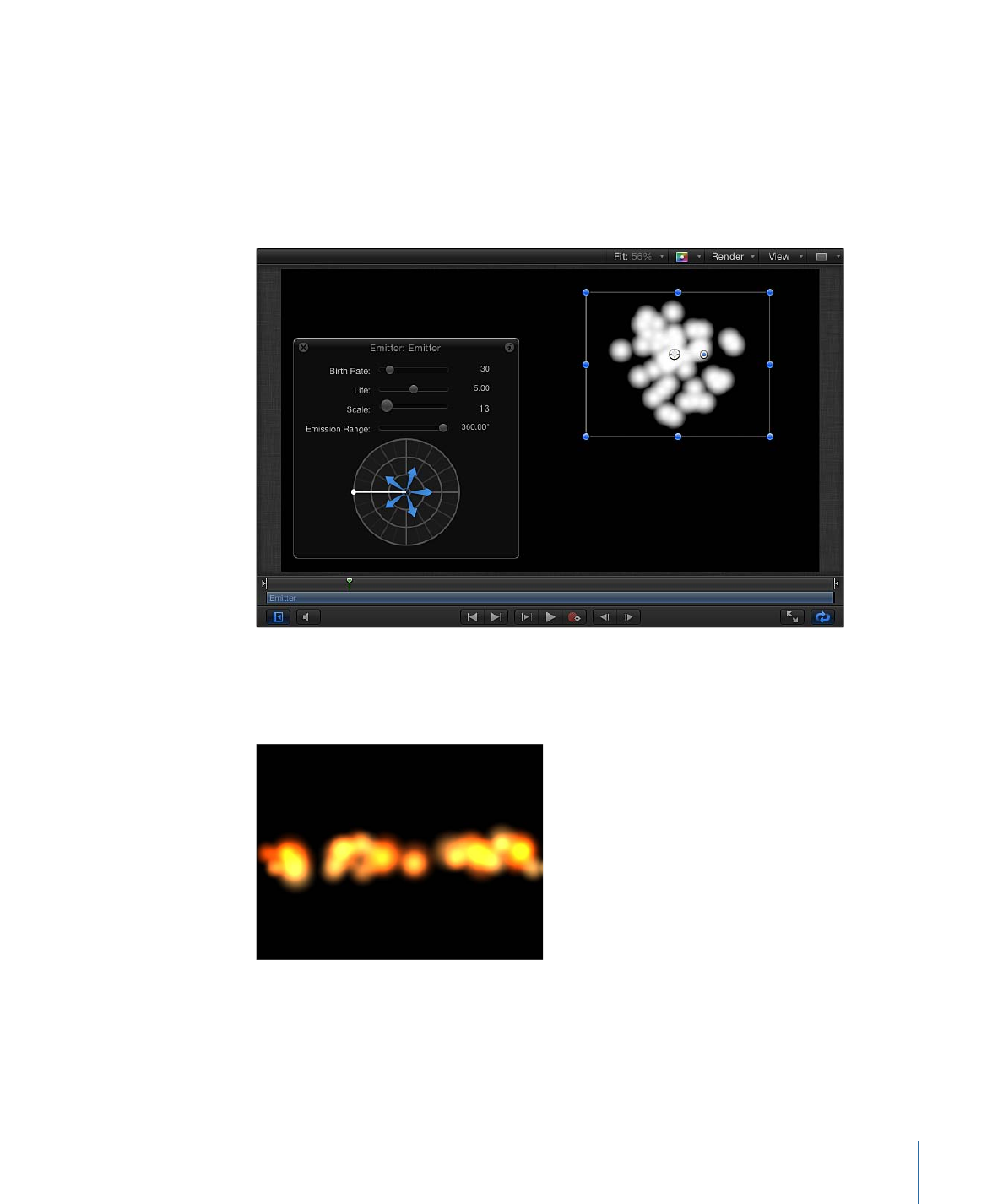
In the Canvas, the emitter bounding box appears. You can transform the bounding box
using the onscreen controls or controls in the Inspector. The particle appears in the Canvas
in the same location as the original object. Although it appears as if the particle is selected,
the bounding box for the emitter is selected.
5
Press the Space bar to play the project.
Soft gradient particles are emitted.
You can change the particle color, emitter shape, scale, emission angle, birth rate, and
so on in the Emitter Inspector or HUD. For more information on working with particles,
see
Working with Particles
.
Modified particles using the
Soft Gradient generator as a
particle cell source