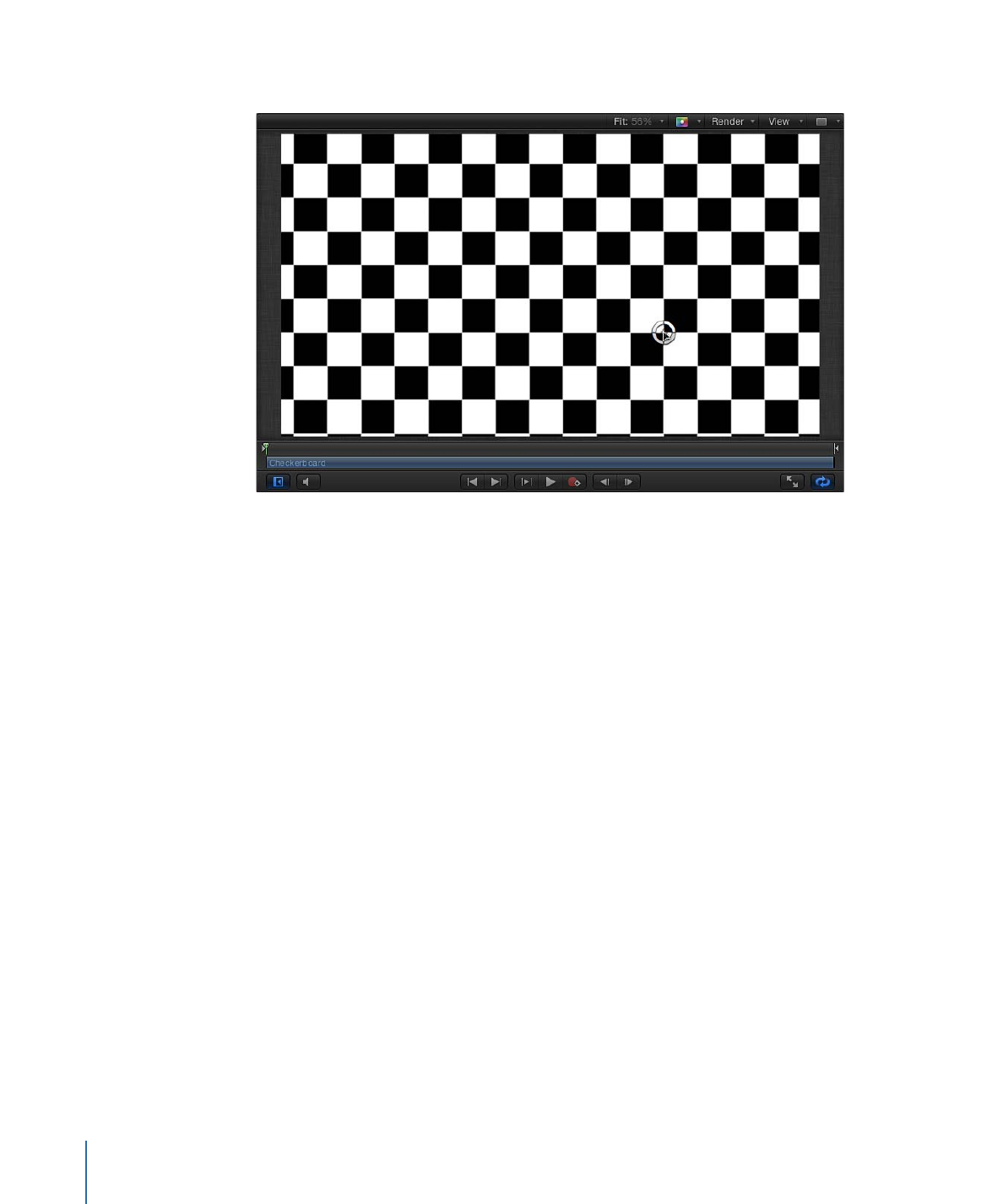
Animating Generators
Although most generators create static images, you can animate the parameters of a
generator to create a moving texture over time. This section discusses using the Generator
Inspector to animate the Checkerboard generator from the above example.
Note: You can also animate the parameters of an animated generator.
For information on using Parameter behaviors to animate a generator, see
Applying
Behaviors to Generators
.
To animate Checkerboard generator parameters
1
Move the playhead to the frame where you want to begin the animation.
2
Press A to turn on keyframe animation recording.
3
With the generator selected, set the initial parameter values in the Generator Inspector:
a
Drag the Size slider to set the initial checker size.
b
Click the color wells and pick the initial colors.
c
Drag the Contrast slider to set the initial contrast value.
d
Drag a Center parameter value slider to set the initial Center value.
The value slider on the left of the Center parameter controls the X position of the
checkers, and the value slider on the right controls the Y position. To animate checkers
horizontally, use the left value slider. To animate checkers vertically, use the right slider.
944
Chapter 18
Working with Generators
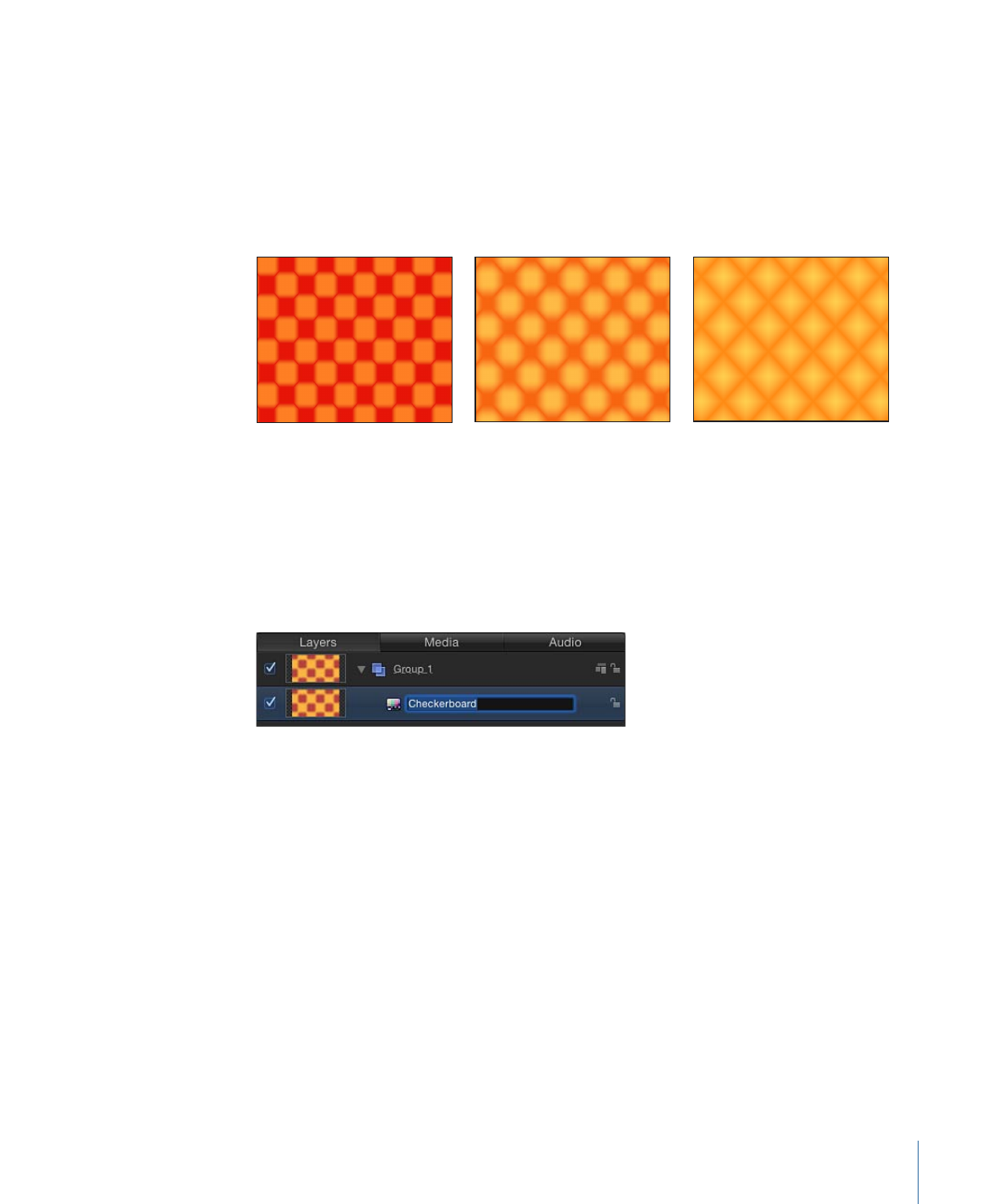
4
Move the playhead to the frame where you want to create the next keyframe.
5
In the Generator Inspector, change the generator Size, Colors, and Contrast parameter
values.
6
Play the project (press the Space bar).
The animated generator parameters create a moving, changing texture. If you’re satisfied
with the result, press A again to turn off keyframe recording.