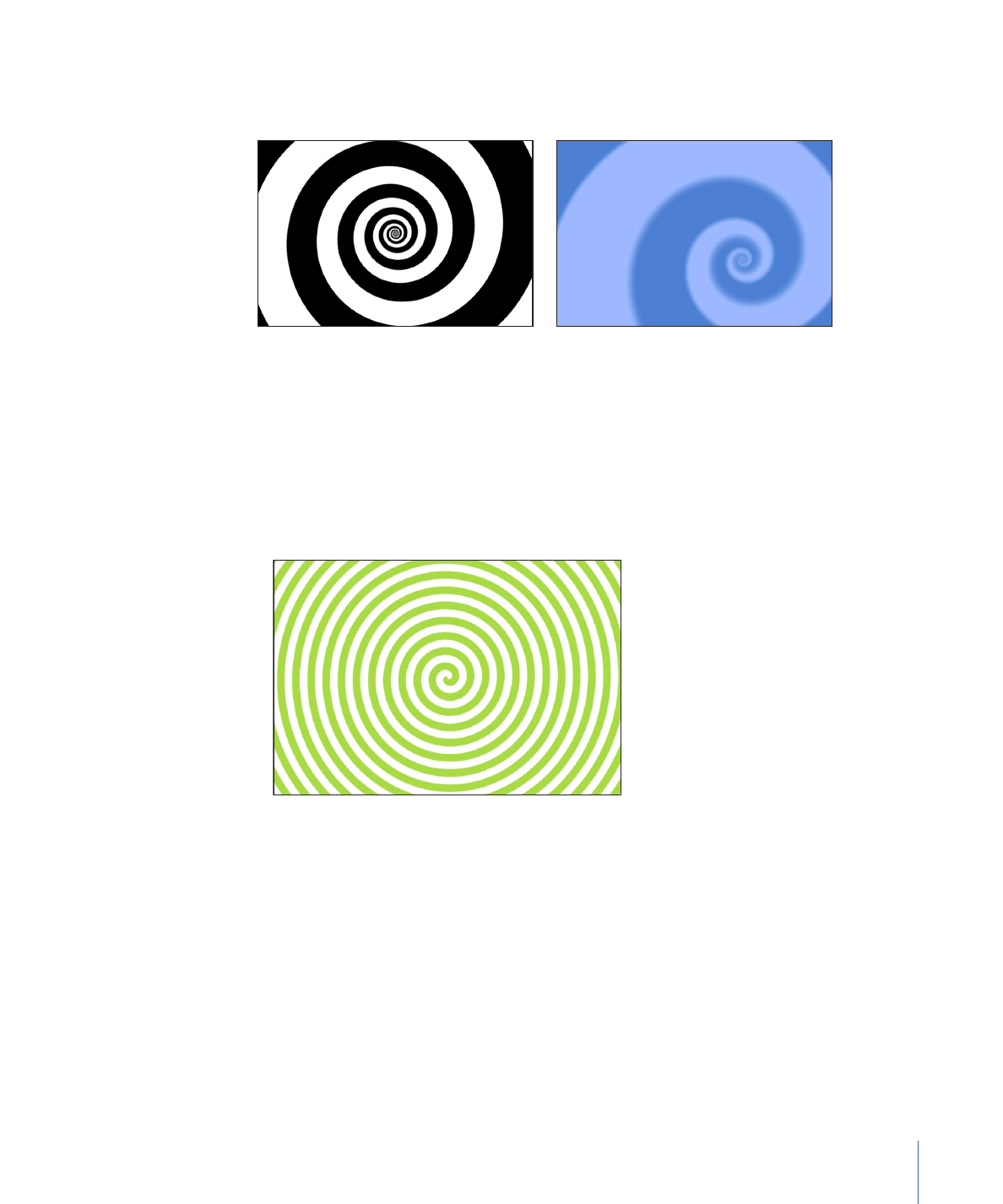
Spirals
This generator creates a repeating circular spiral pattern.
Spiral default
Modified Spiral
Parameters in the Inspector
Type:
A pop-up menu that specifies whether a modern or classic spiral is created. There
are two menu items:
• Modern (Linear): Creates a modern spiral pattern: The color swirls remain evenly spaced
as they move toward the center of the spiral. When Modern is selected, the Scale
parameter becomes available.
969
Chapter 18
Working with Generators
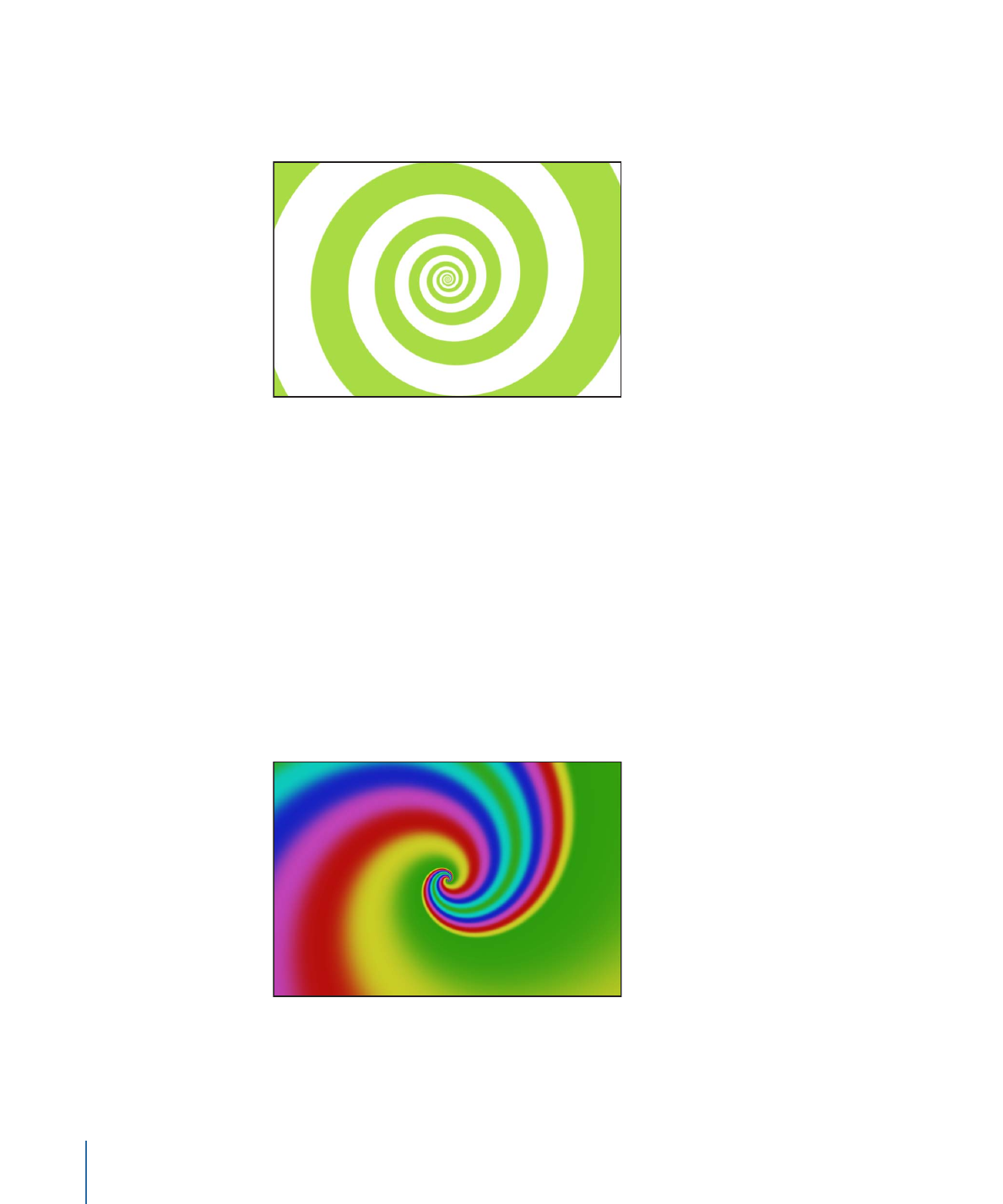
• Classic (Exponential): Creates a classic spiral pattern: The color swirls become thinner
as they move toward the center of the spiral. When Classic is selected, the Tightness
parameter becomes available.
Center:
Sets the center point of the generator in the Canvas. The left value slider represents
X; the right value slider represents Y. To access individual X and Y controls, click the
disclosure triangle.
You can also use the Adjust Item tool to modify this parameter with onscreen controls.
For more information, see
Editing Generators Using Onscreen Controls
.
Color Type:
Specifies whether the spirals are two-color or a gradient fill.
• 2 Color: Creates two-color spirals. When 2 Color is selected from the Color Type pop-up
menu, the Color 1, Color 2, and Contrast parameters become available.
• Gradient: Allows you to add colors to the spiral, creating soft transitions between colors.
Spiral colors are determined by the Gradient editor. You can create a custom gradient
or apply a preset gradient to the spirals.
For more information on using gradient editors, see
Using the Gradient Editor
.
Color 1:
Available when 2 Color is selected from the Color Type pop-up menu, sets the
first color of the spiral.
970
Chapter 18
Working with Generators
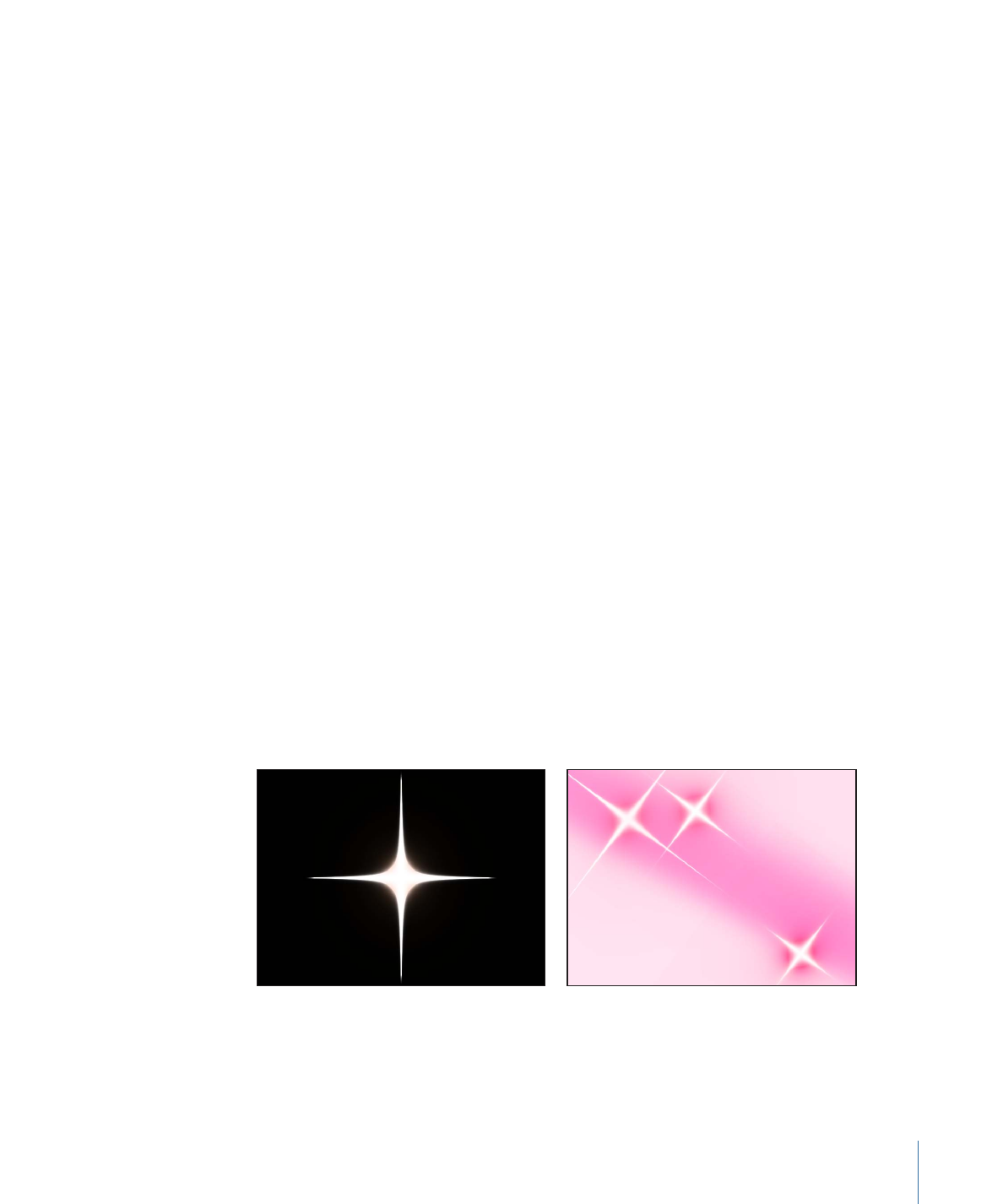
Color 2:
Available when 2 Color is selected from the Color Type pop-up menu, sets the
second color of the spiral.
Gradient:
Available when Gradient is selected from the Color Type pop-up menu, allows
you to pick a gradient from the Library.
Scale:
Available when Modern is selected from the Type pop-up menu, determines the
size of the spiral arms.
Tightness:
Available when Classic is selected from the Type pop-up menu, determines
the curl of the spiral. The lower the Tightness value, the looser the spiral.
Contrast:
Controls the transition between the two colors. A value of 1 creates the highest
contrast between colors; lower values create less contrast, softening the spiral. The Contrast
parameter is not available when Gradient is chosen from the Color Type pop-up menu.
Rotation:
Rotates the spiral around its center. (Animate the Rotation parameter to create
a hypnotic effect.)
Publish OSC:
Selecting this checkbox ensures that if this generator is sent to Final Cut Pro X
as part of a template, the onscreen controls are accessible in Final Cut Pro. For more about
publishing onscreen controls and other parameters see
Creating Templates for
Final Cut Pro X
.
HUD Controls
The HUD contains the following controls: Type, Color Type, Color 1, Color 2, Gradient,
Scale, Tightness, Contrast, and Rotation.