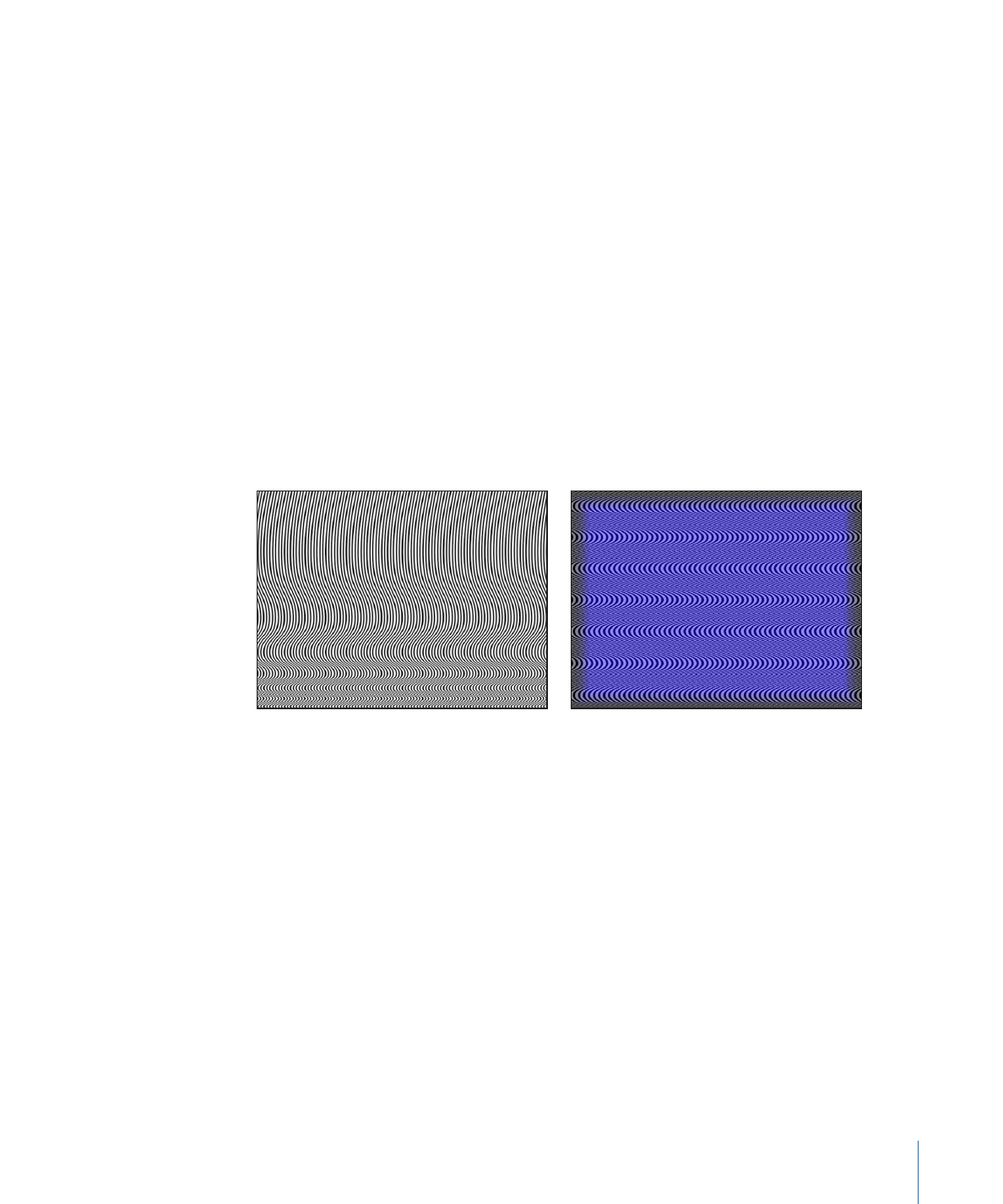
Op Art 1
There are three Op Art generators to help confuse your background-foreground senses.
The Op Art generators create mathematically oriented patterns using a repetition of
simple shapes. Although some static patterns create a visual illusion of movement, you
can keyframe Op Art parameters to create moving moiré patterns.
Default Op Art 1 generator
Modified Op Art 1 generator at 50% opacity over
blue rectangle
Parameters in the Inspector
Line Thickness:
Sets the thickness of the lines in the pattern.
Color 1:
Sets the first color of the pattern. Click the disclosure triangle to display Red,
Green, Blue, and Opacity sliders for more precise color selection.
Color 2:
Sets the second color of the pattern. Click the disclosure triangle to display Red,
Green, Blue, and Opacity sliders for more precise color selection.
Contrast:
Sets how sharp or blurred the division is between the lines and the background.
Wavelength 1:
Sets the frequency of the wave up and down.
Wavelength 2:
Sets the frequency of the wave from left to right.
Amplitude:
Sets the amplitude of the waves.
965
Chapter 18
Working with Generators
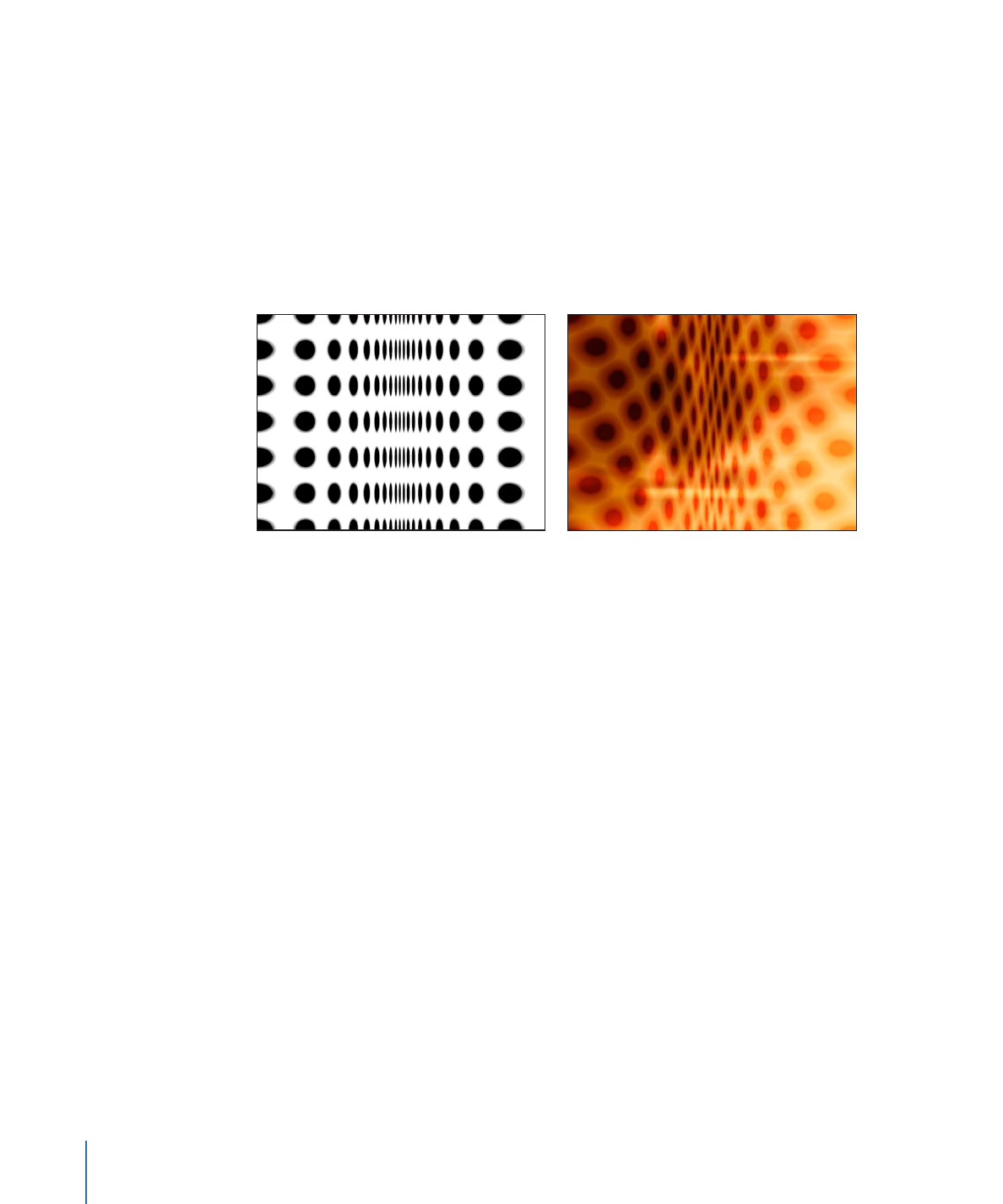
Roundness:
Sets the shape of the waves.
HUD Controls
The HUD contains the following controls: Line Thickness, Color 1, Color 2, Contrast,
Wavelength 1, Wavelength 2, Amplitude, and Roundness.