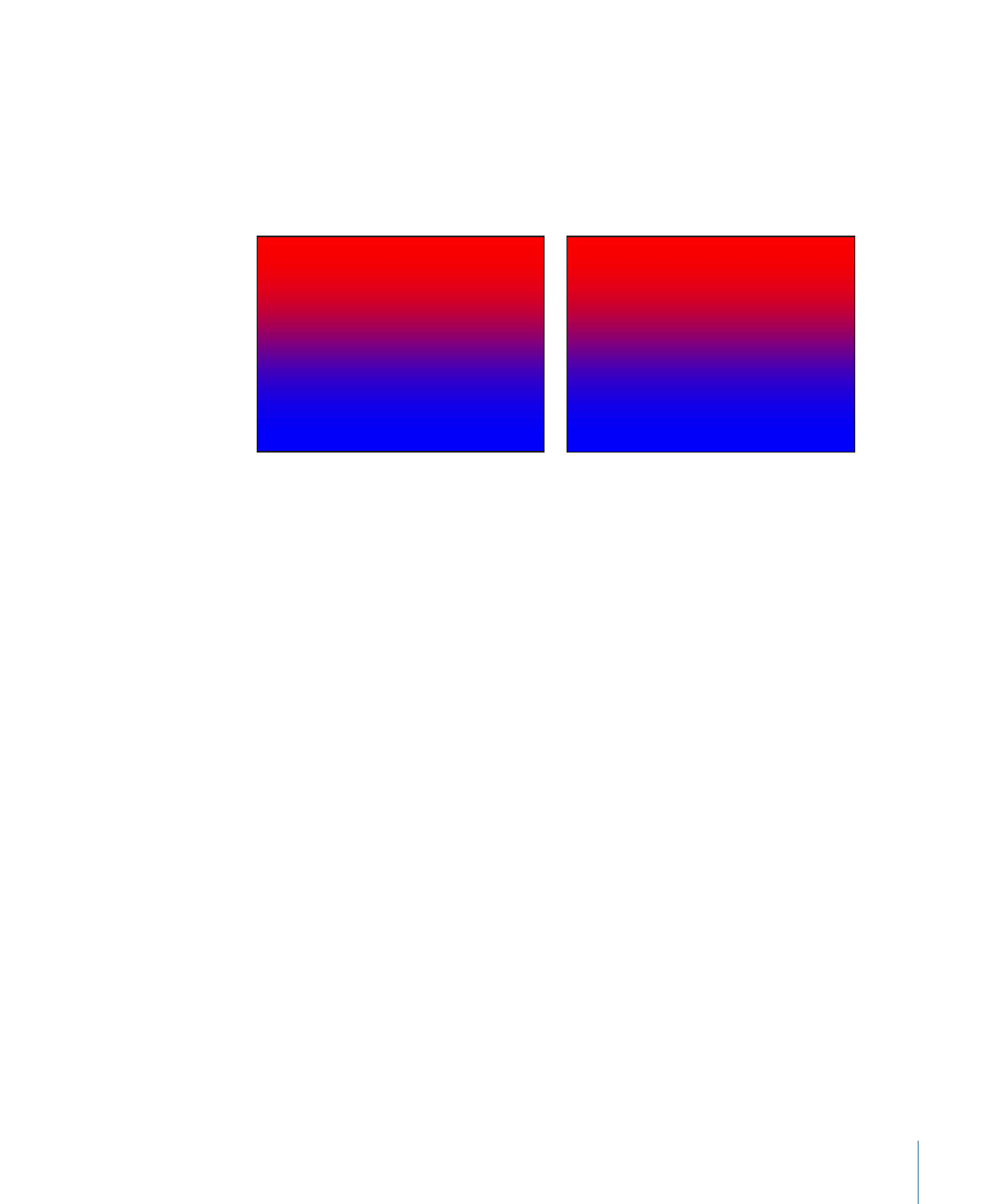
Gradient
The Gradient generator initially creates a linear gradient. You can change the gradient
type from linear to radial, add and remove colors in the gradient, and change the gradient
start and end points. You can save a modified gradient to the Gradient category in the
Library and apply it to shapes, text objects, or particle cells. Additionally, gradient controls
can be keyframed to create a moving, color-changing gradient.
Default Gradient generator
Modified Gradient generator
Parameters in the Inspector
Gradient:
Sets the color gradient. For information on using gradients, see
Gradient
Controls
.
Type:
Sets the gradient to Linear or Radial. For more information on the Type pop-up
menu, see
Using the Gradient Editor
.
Start:
Sets the starting point for the gradient.
End:
Sets the ending point for the gradient.
End Condition:
Specifies the end condition. When Radial is chosen from the Type pop-up
menu in the Gradient editor, the End Condition pop-up menu becomes available. (For
more information on the Type pop-up menu, see
Using the Gradient Editor
.) The End
Condition pop-up menu has two choices:
• Hold Last Tag: Extends the last color defined in the gradient editor beyond the gradient
(defined by the Start and End parameters) to the edge of the Canvas.
• Transparent Tag: Ends the gradient at the location defined by the Start and End
parameters. Because transparency is created, objects below the gradient in the project
appear beyond the end of the gradient.
HUD Controls
The HUD contains the following controls: Gradient, Type, Start, End, and End Condition.
959
Chapter 18
Working with Generators