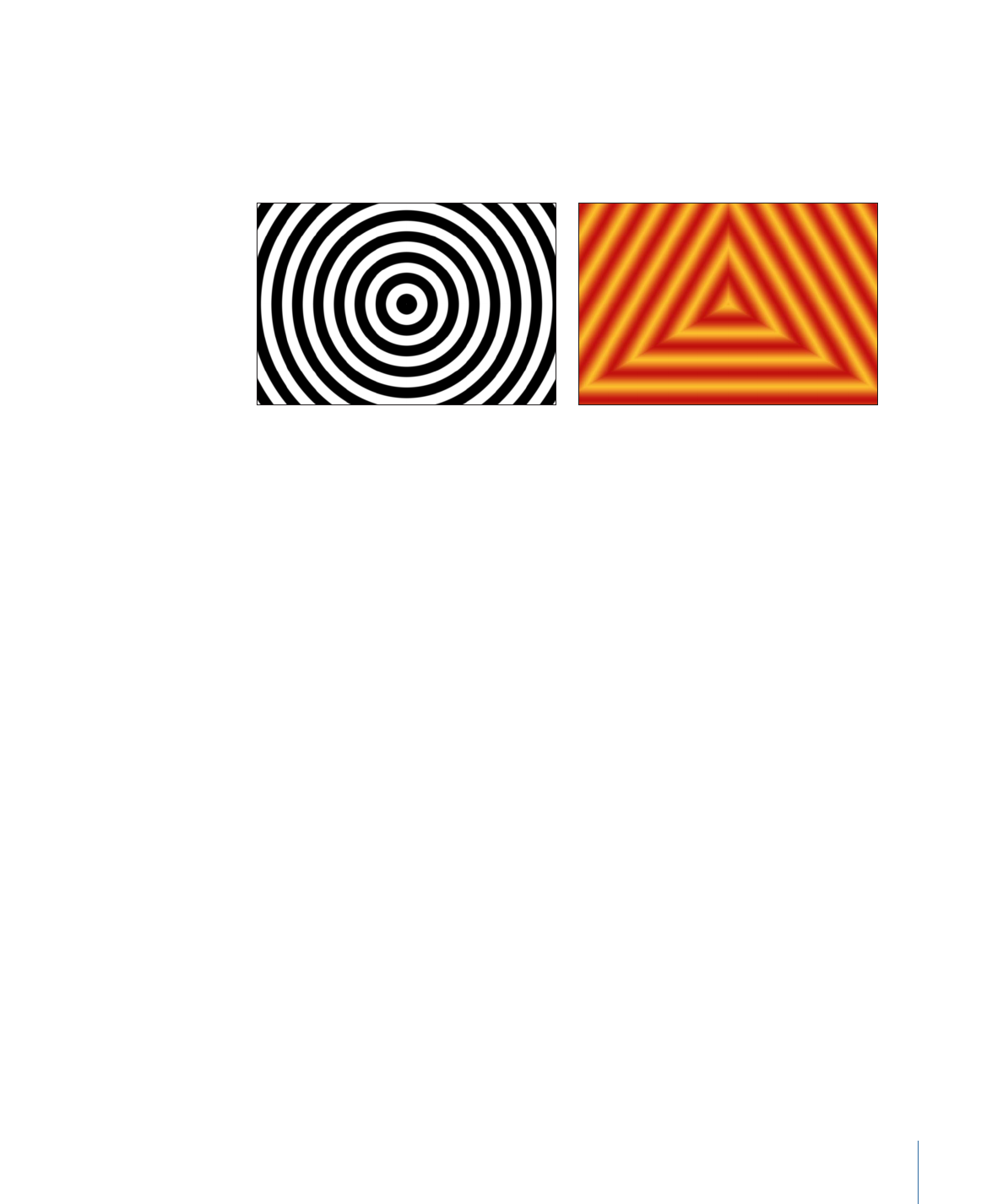
Concentric Shapes
The Concentric Shapes generator creates a repeating pattern of shapes.
Concentric Shape Circles
Concentric Shape Polygons
Parameters in the Inspector
Shape:
Specifies the concentric shapes. There are two choices:
• Circles: Creates concentric circles.
• Polygons: Creates concentric polygons with a minimum of three sides.
Number of Sides:
Available when Polygons is selected from the Shape pop-up menu,
determines the number of sides on the polygonal shape. A polygon must have at least
three sides.
Rotation:
Available when Polygons is selected from the Shape pop-up menu, determines
the orientation of the polygonal shapes.
Center:
Sets the center point of the generator in the Canvas. The left value slider represents
X; the right value slider represents Y. To access individual X and Y controls, click the
disclosure triangle.
Inner Cutoff:
Defines a center stopping area for the generator. A value greater than 0
creates a hole in the middle of the generator; the greater the value, the larger the hole.
Objects composited below the generator in the project appear in the cutoff areas.
Outer Cutoff:
Defines an outer stopping area for the generator. The lower the value, the
more the outer edges of the generator are cut off. Objects composited below the generator
in the project appear in the cutoff areas.
Color Type:
Specifies color type. There are two choices:
• 2 Color: Creates two-color concentric shapes. When 2 Color is chosen from the Color
Type pop-up menu, the Color 1, Color 2, and Contrast parameters become available.
• Gradient: Adds additional gradient parameters to the Inspector: the Gradient editor
and Gradient Handling pop-up menu.
957
Chapter 18
Working with Generators
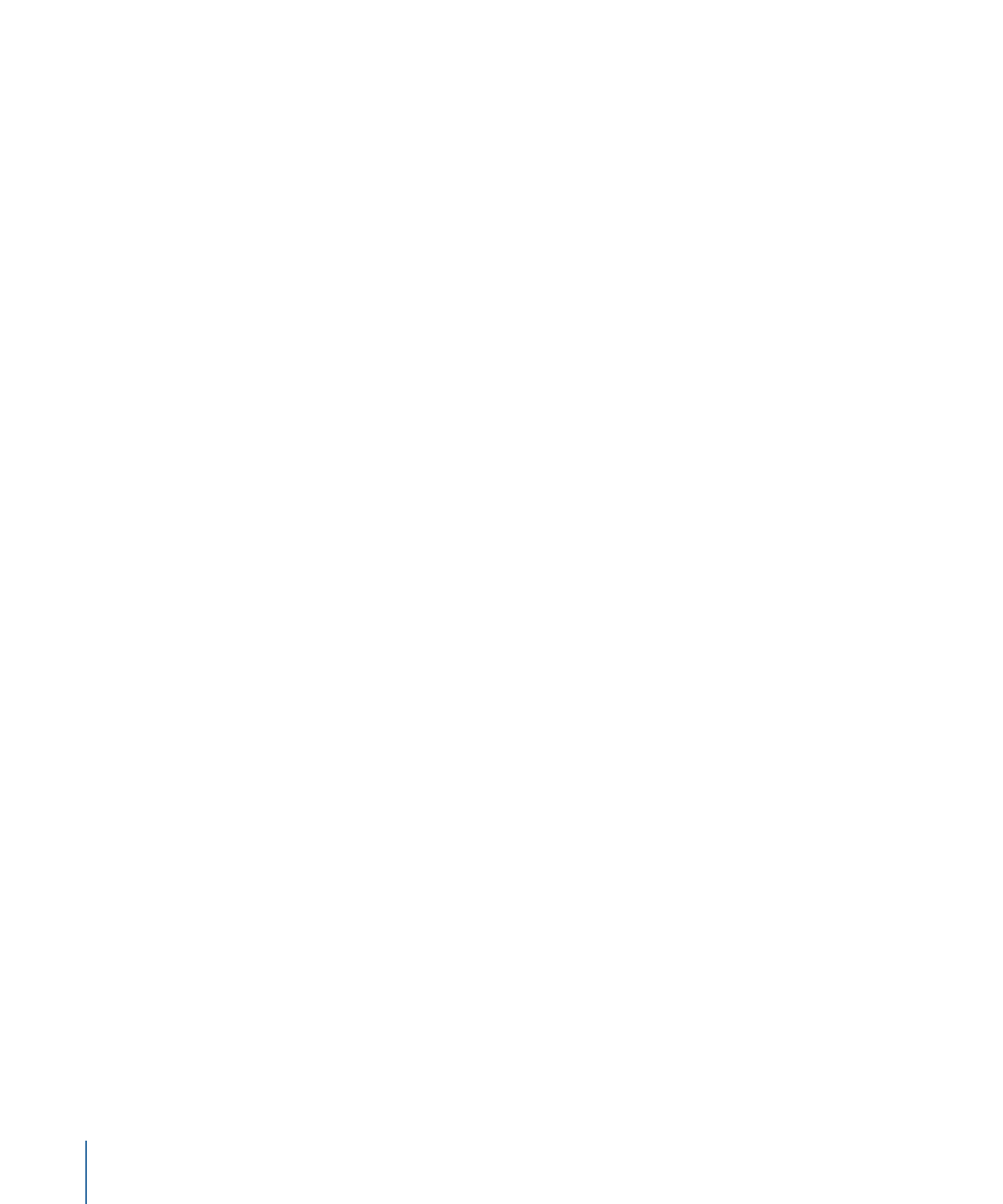
For more information on gradient editors, see
Using the Gradient Editor
.
Color 1:
Available when 2 Color is selected from the Color Type pop-up menu, sets the
first color in the generator. Using the default settings, this color appears in the center of
the concentric shapes.
Color 2:
Available when 2 Color is selected from the Color Type pop-up menu, sets the
second color in the generator.
Gradient Handling:
A pop-up menu available when Gradient is chosen from the Color
Type pop-up menu; specifies whether to clamp, repeat, or mirror the gradient in the areas
beyond the end of the shape (determined by the Center and Point 2 parameters). There
are three choices:
• Clamp to End Point: Limits the gradient to its edge (as defined by the Center and Point
2 parameter).
• Mirror: Mirrors the gradient from its edge (as defined by the Center and Point 2
parameter).
• Repeat: Repeats the gradient from its edge (as defined by the Center and Point 2
parameter).
Width:
Sets the width of the concentric shapes.
Contrast:
Available when 2 Color is chosen from the Color Type pop-up menu, controls
the transition between the two colors. A value of 1 creates the highest contrast between
the colors; lower values create less contrast, softening the shapes.
Phase:
Cycles through the colors or gradient.
Tip: Animate the Phase parameter to create a hypnotic effect.
Publish OSC:
Selecting this checkbox ensures that if this generator is sent to Final Cut Pro X
as part of a template, the onscreen controls are accessible in Final Cut Pro. For more about
publishing onscreen controls and other parameters see
Creating Templates for
Final Cut Pro X
.
HUD Controls
The HUD contains the following controls: Shape, Number of Sides, Rotation, Inner Cutoff,
Outer Cutoff, Color Type, Color 1, Color 2, Width, Contrast, and Phase.
958
Chapter 18
Working with Generators