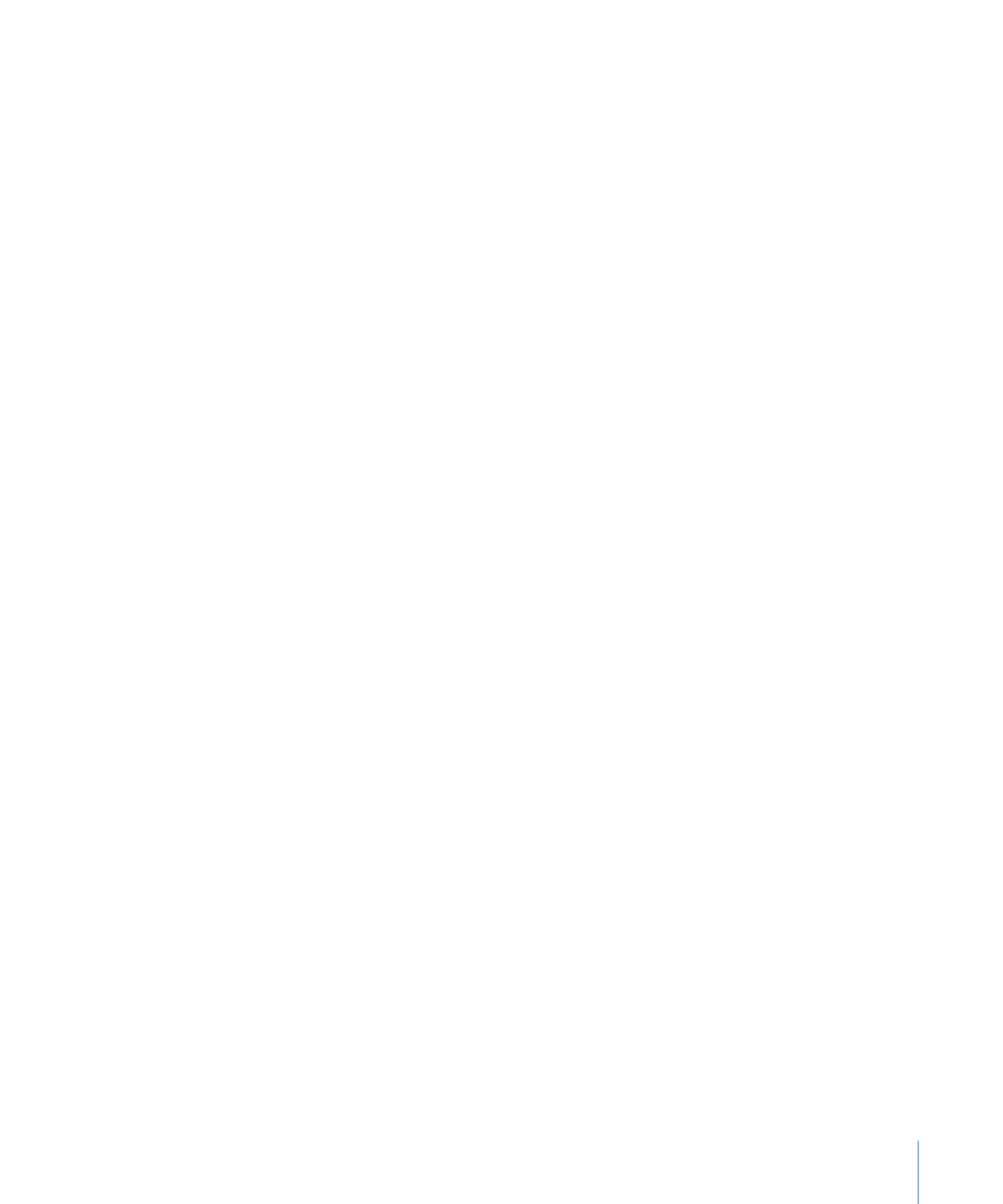
Preventing Clipping
Typically, when working with digital audio, audio engineers set the overall volume level
as high as possible without causing clipping. If the clipping indicators light up above the
master level meters, you need to find where clipping is occurring and lower the level to
eliminate the cause of the clipping.
If clipping occurs, play the project and observe where the clipping indicators light up.
You can solo each audio track to determine which track is causing the clipping.
After you determine which track is causing the clipping, you can lower the track’s overall
level, or use keyframes to lower the track’s level at the specific point where clipping
occurs.
The clipping indicators are “sticky,” meaning that when they light up, they stay lit until
you reset them or close the project. This helps remind you to find and eliminate the cause
of the clipping before you export your project. As you work to eliminate clipping, reset
the clipping indicators and play the project again to make sure clipping no longer occurs.
To reset the clipping indicators
µ
Click the lit clipping indicator.