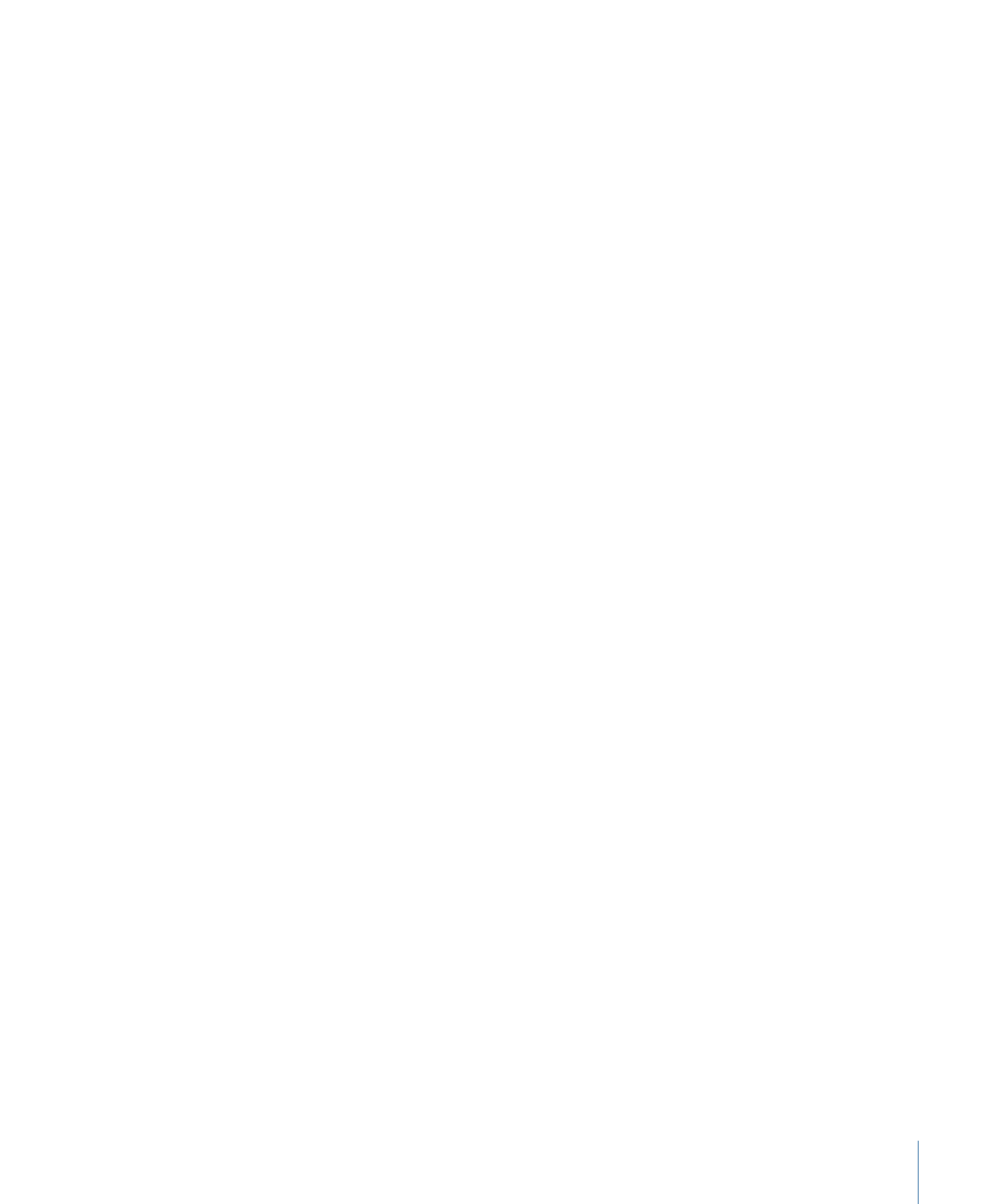
Syncing Audio and Video Tracks
Motion lets you determine how to handle the playback of audio if the audio tracks are
not in sync with the video. You can skip video frames to resync with the audio, or to
pause audio playback to avoid skipping frames if the video is out of sync.
To set audio sync preferences
1
Choose Motion > Preferences, then open the Time pane.
2
In the Playback Control section, select “Skip video frames” or “Pause audio playback.”
• If you select “Pause audio playback,” audio playback pauses when video and audio are
out of sync, then begins when audio catches up on the next loop. This enables an
uninterrupted flow of video frames (at the expense of playback slowing down) to
evaluate the look of your composition.
• If you select “Skip video frames,” video frames are dropped to enable an uninterrupted
flow of audio, for as close to real-time playback as possible.