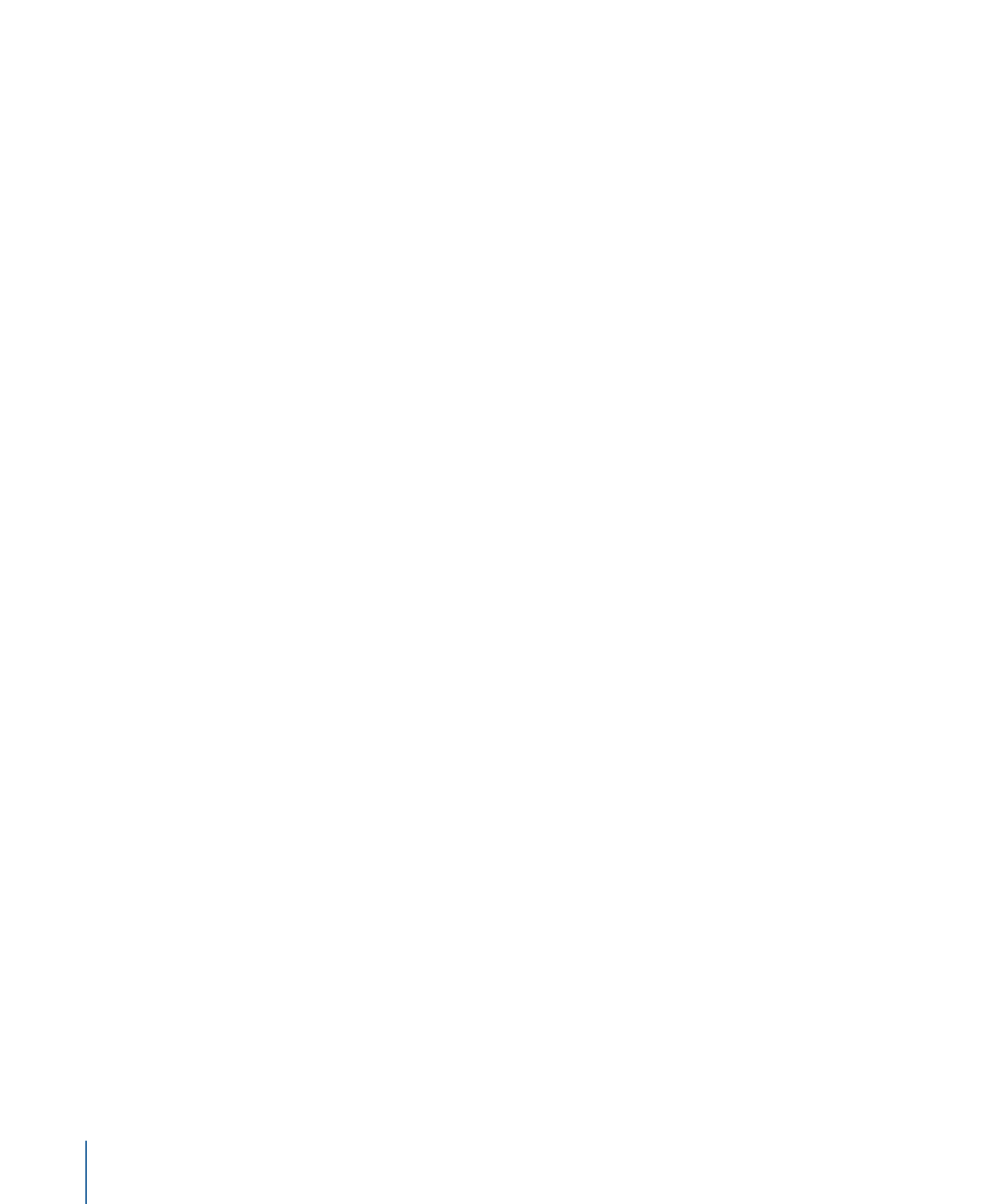
Timing Controls in the Inspector
Each audio object has timing parameters in the Properties Inspector.
Speed:
Sets the speed of the audio clip as a percentage. The default is 100%. Values
lower than 100 play the audio clip more slowly than its original speed, and also extend
the Duration of the audio clip. Values higher than 100 play the audio clip faster than its
original speed, and shorten the Duration of the audio clip.
In:
Sets the In point of the audio clip. Adjusting this parameter moves the audio clip In
point to the specified frame without affecting its duration.
Out:
Sets the Out point of the audio clip. Adjusting this parameter moves the audio clip
Out point to the specified frame without affecting its duration.
Duration:
Sets the total duration of the audio clip. Adjusting Duration also affects the
Speed and the Out point.
End Condition:
Sets how playback continues when the end of the audio clip is reached.
This pop-up menu has four options:
• None: This is the default setting. The audio clip’s duration in your project is equal to
the duration of its source media file.
• Loop: When the last frame of the audio clip is reached, it loops back to the first frame
and plays again. This can cause a jump in the audio clip’s apparent playback unless it
is designed to loop seamlessly. The End Duration value must be greater than 0 for this
parameter to have any effect.
• Ping-Pong: When the last frame of the audio clip is reached, the next iteration of clip
playback is reversed. The End Duration value must be greater than 0 for this parameter
to have any effect.
Note: The Ping-Pong option is mainly for reference—the reversed section of the audio
track sounds noisy, because Motion does not support true reverse playback.
• Hold: With this selected, the audio stops at the loop point.
End Duration:
Sets the number of frames by which the clip is extended at the end of its
duration. This value may be adjusted only if End Condition is set to a value other than
None.