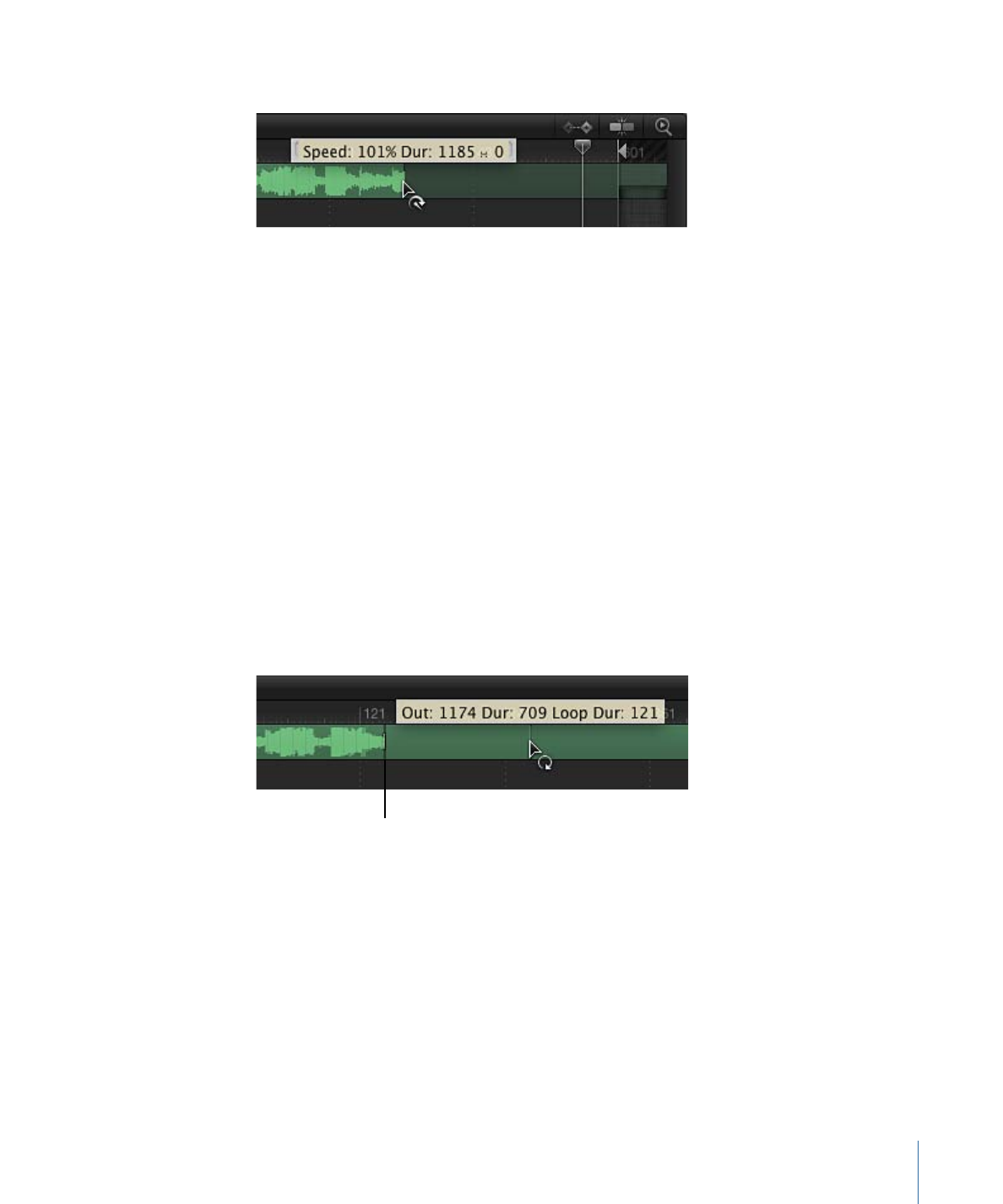
Looping an Audio Clip
Another way of extending a clip’s duration is by looping it. You can easily loop a clip by
adjusting it in the Audio Timeline. When a looped audio clip reaches its last frame, the
audio starts playing from its first frame.
To loop an audio clip
1
Position the pointer close to the end of the clip in the Audio Timeline.
2
Holding down the Option and Shift keys so the loop pointer appears, drag the end of the
green bar to the left.
As you drag, a tooltip displays the clip’s In and Out points, duration, and loop duration.
First loop barrier
The Audio Timeline displays looped clips with barriers to indicate where loops begin and
end.
The first loop barrier in a clip’s bar is interactive. Moving the barrier changes the point
where the clip loops.
To change the loop point of an audio clip
µ
Drag the first loop barrier left or right.
The end point of the clip’s loop moves as you drag.
1379
Chapter 23
Working with Audio