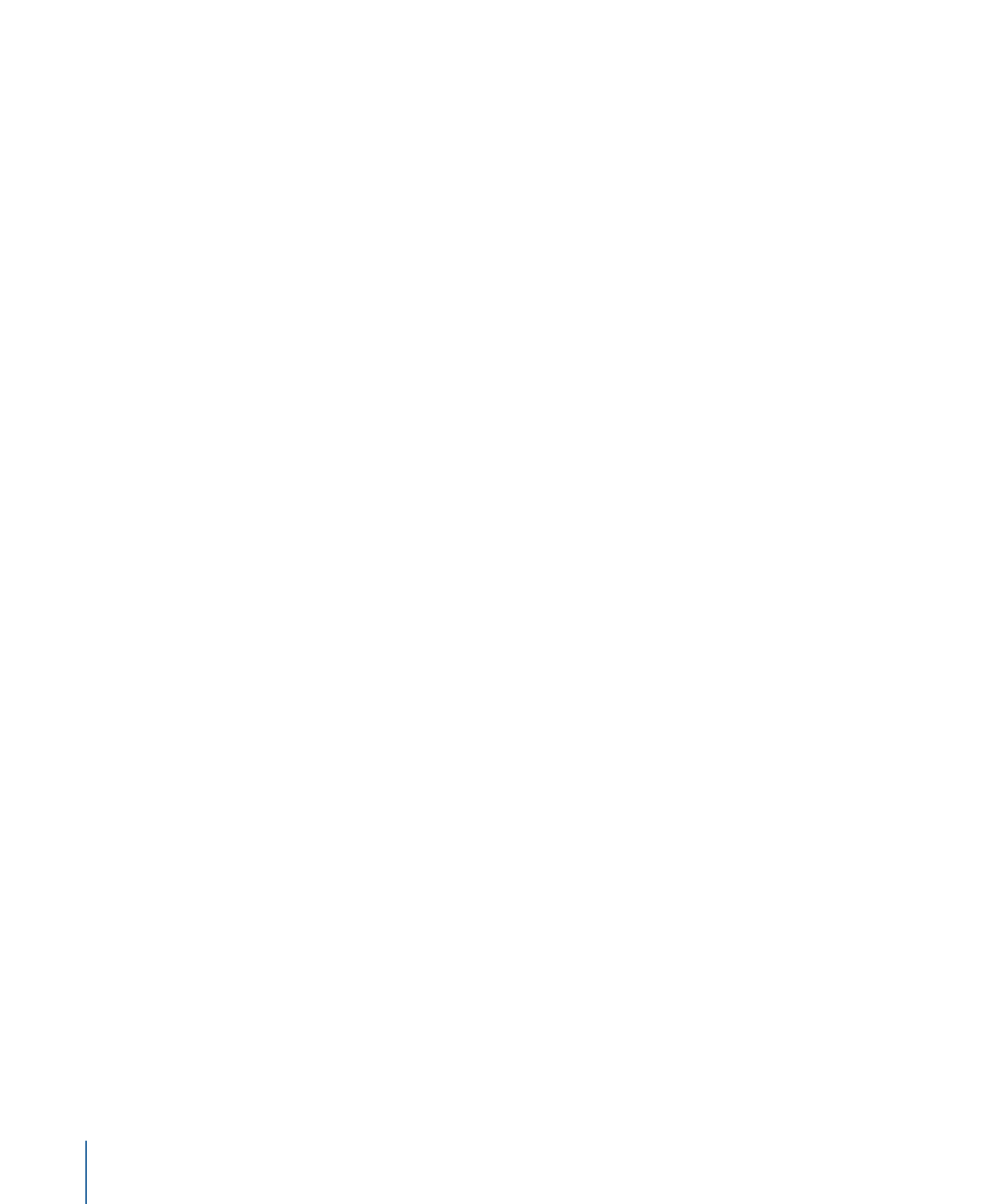
Adjusting a Track’s Speed in the Audio Timeline
Motion allows you to change the timing of audio tracks in the Audio Timeline.
Important:
To affect all channels of a multichannel audio file, select all tracks in the Audio
list (press Command-A) before making adjustments in the Audio Timeline.
To shorten the audio clip’s duration and speed up its playback
1
In the Audio Timeline, position the pointer over the end of the green bar.
2
Holding down the Option key so the retiming pointer appears, drag the end of the green
bar to the left.
1378
Chapter 23
Working with Audio
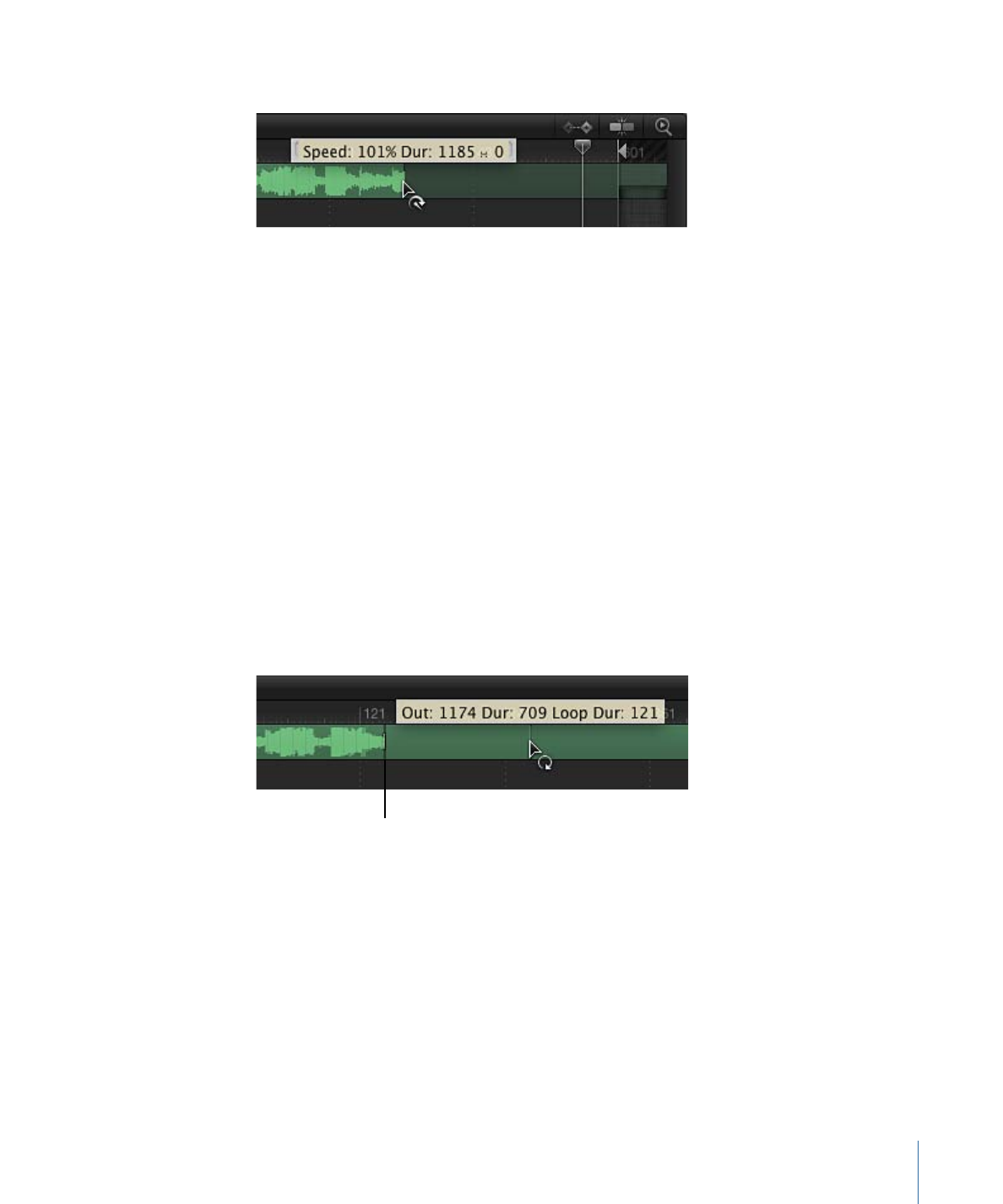
As you drag, a tooltip displays the clip’s duration and speed.
To lengthen the audio clip’s duration and slow its playback
1
In the Audio Timeline, position the pointer over the end of the green bar.
2
Holding down the Option key so the retiming pointer appears, drag the end of the green
bar to the right.
As you drag, a tooltip displays the clip’s duration and speed.