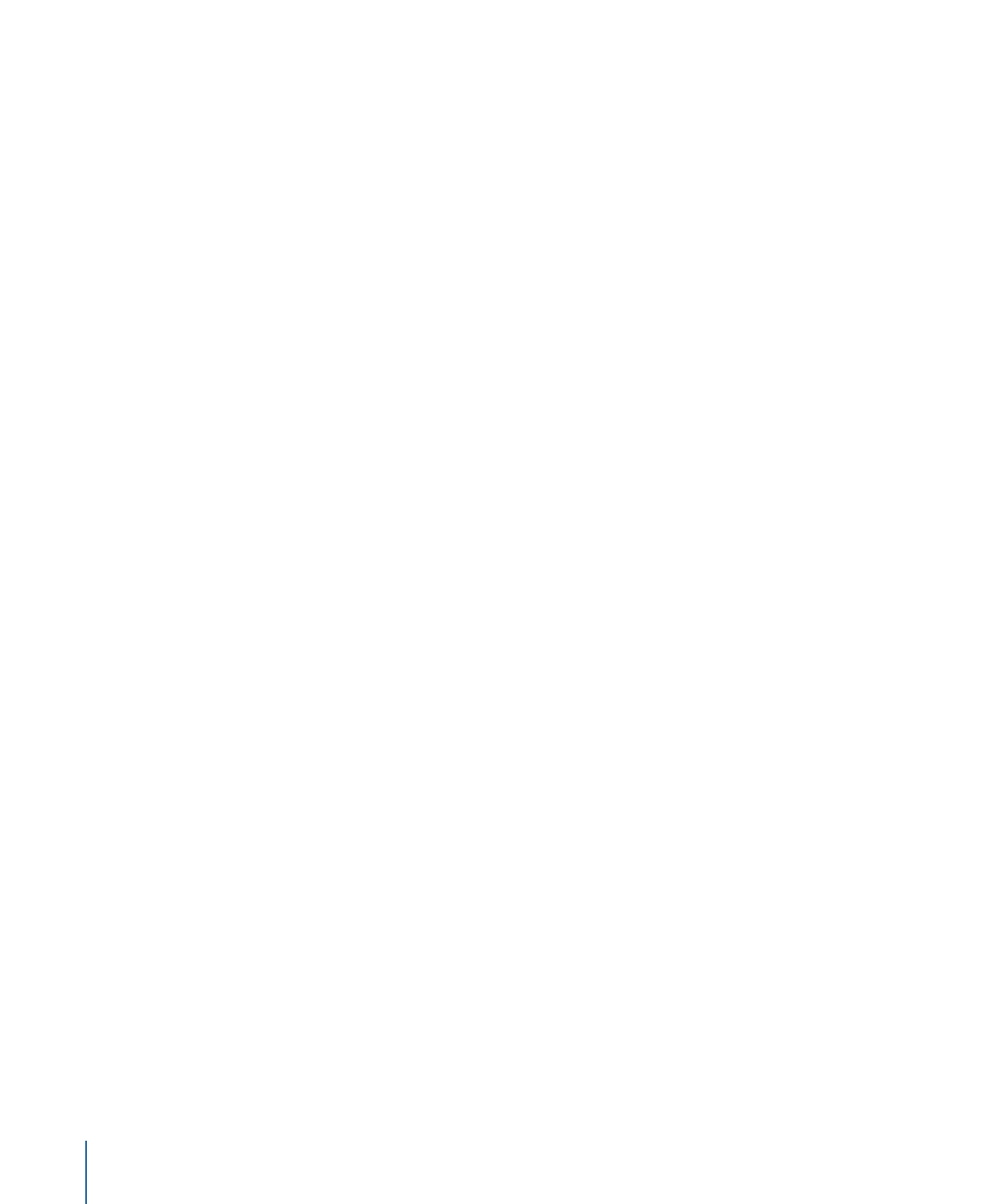
Adding and Editing Keyframes
Level and Pan curves appear in both the Audio Timeline and Keyframe Editor.
• Audio keyframes in the Audio Timeline appear as a flat sequence, allowing you to move
their positions in time or delete them, or edit their values numerically.
• Audio keyframes in the Keyframe Editor appear stacked, forming curves. To show the
audio waveform behind the curve, choose the track name from the waveform pop-up
menu on the upper-right side of the Keyframe Editor.
The Level and Pan parameters are adjusted via different numeric ranges:
• Level curves range from –96 to 6 with 0 equivalent to 0 dB (unity gain).
• Pan curves range from –100 to 100.
Because Level and Pan curves each use a different scale, it can be difficult to frame them
at the same time in the Keyframe Editor.
1376
Chapter 23
Working with Audio
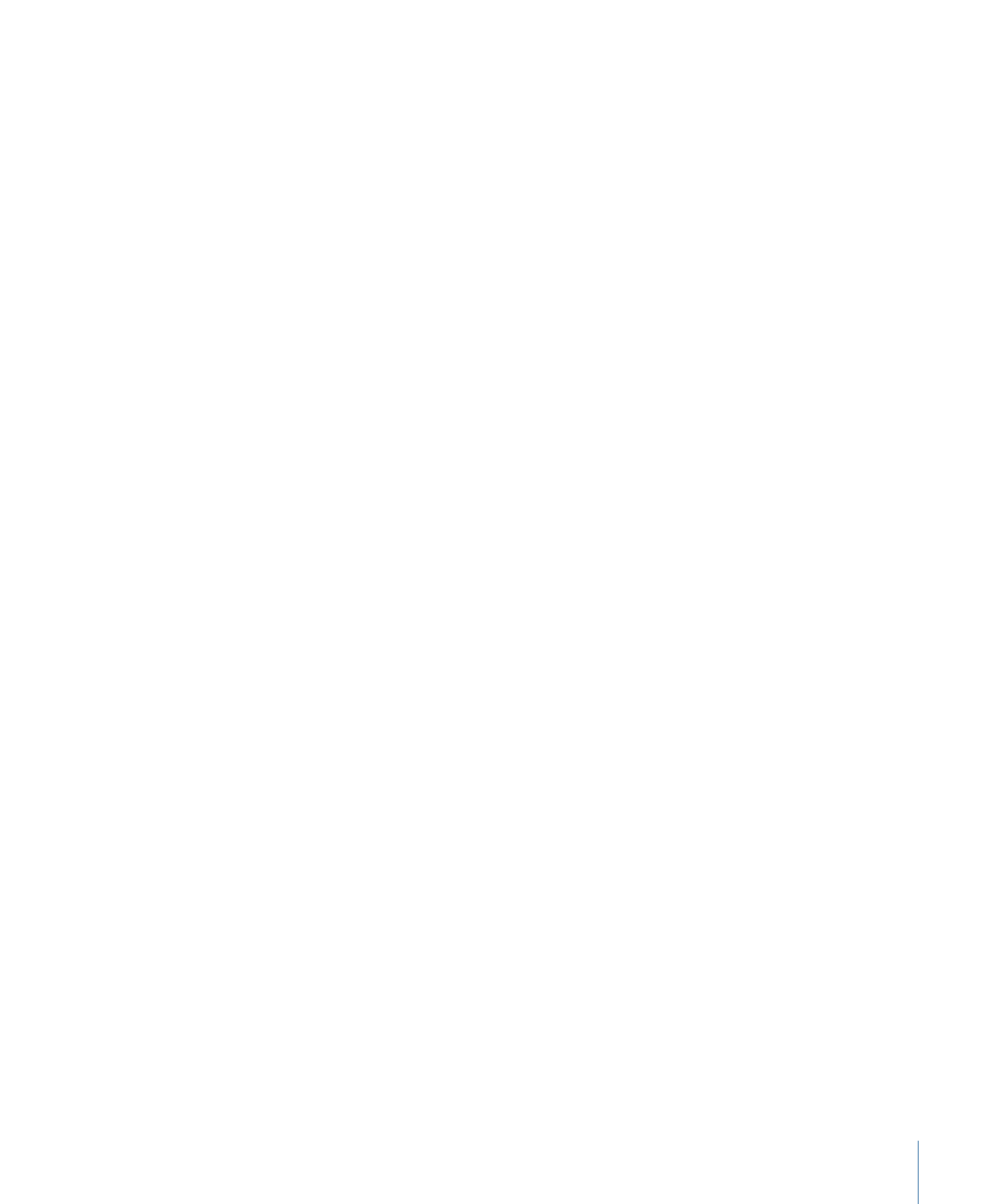
To edit, add, or remove keyframes for animated Level and Pan settings, use the Audio
Timeline or Keyframe Editor. For more information on working with the Keyframe Editor,
see
Keyframes and Curves
. For more information on editing keyframes in the Audio
Timeline, see
Displaying and Modifying Keyframes in the Timeline
.