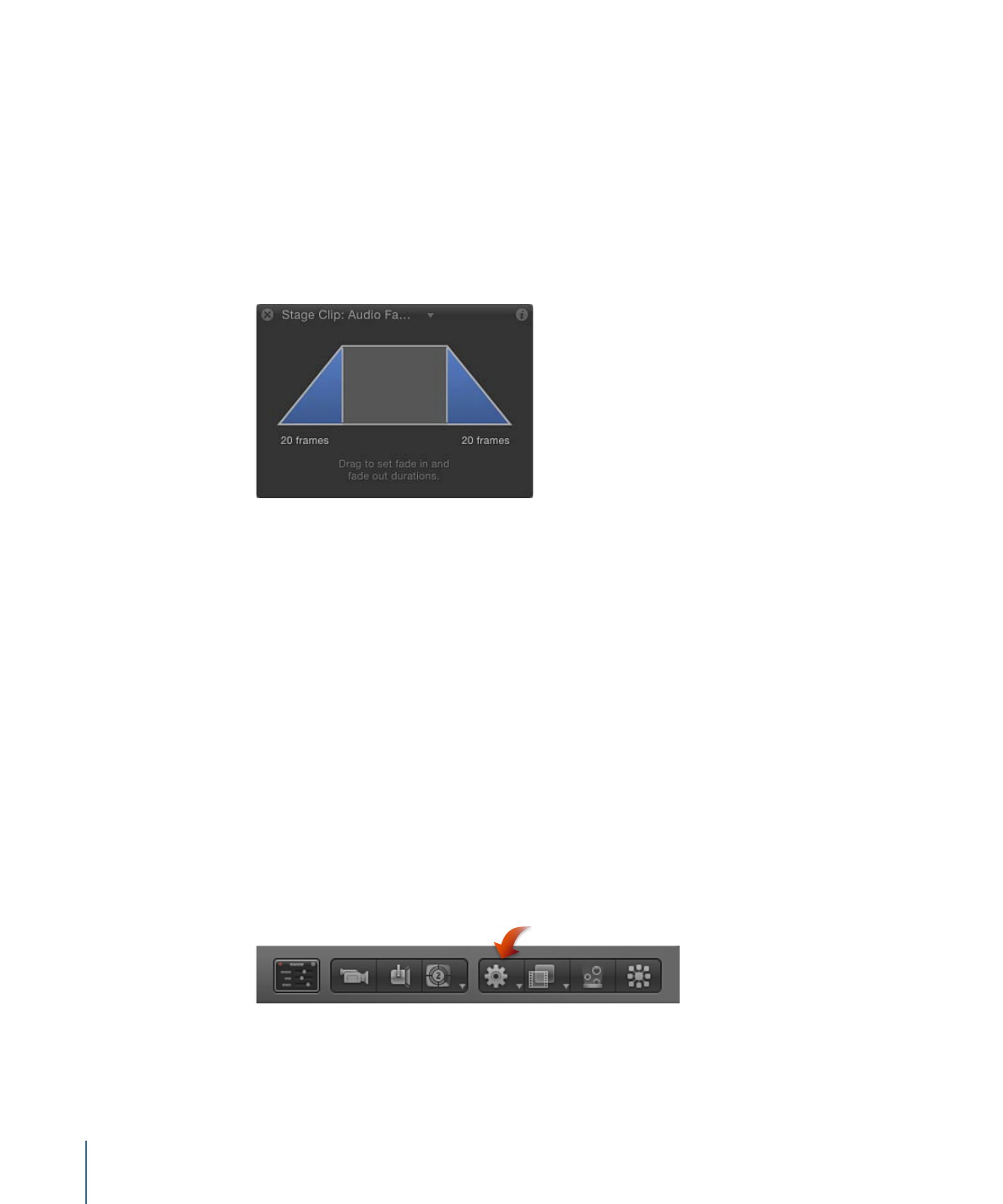
Audio Parameter Behavior
Motion provides an easy and automated way for you to generate audio-driven animations
in your projects, using the Audio parameter behavior. Where other behaviors are applied
to an object as a whole (usually modifying multiple parameters at once), a Parameter
behavior is applied to a parameter of an object. The Audio parameter behavior—available
in the Parameter category in the Behaviors Library (and via the Add Behavior pop-up
menu in the toolbar)—lets you make a particle system pulse to the beat of music, or have
an audio track’s bass amplitude affect an object’s opacity.
To apply the Audio parameter behavior via the Add Behavior pop-up menu
1
In the Audio list or Media list of the Project pane, select the track.
2
In the toolbar, choose Parameter > Audio from the Add Behavior pop-up menu.
The Audio parameter behavior is added to the project. However, no Source Audio is yet
applied.
1382
Chapter 23
Working with Audio
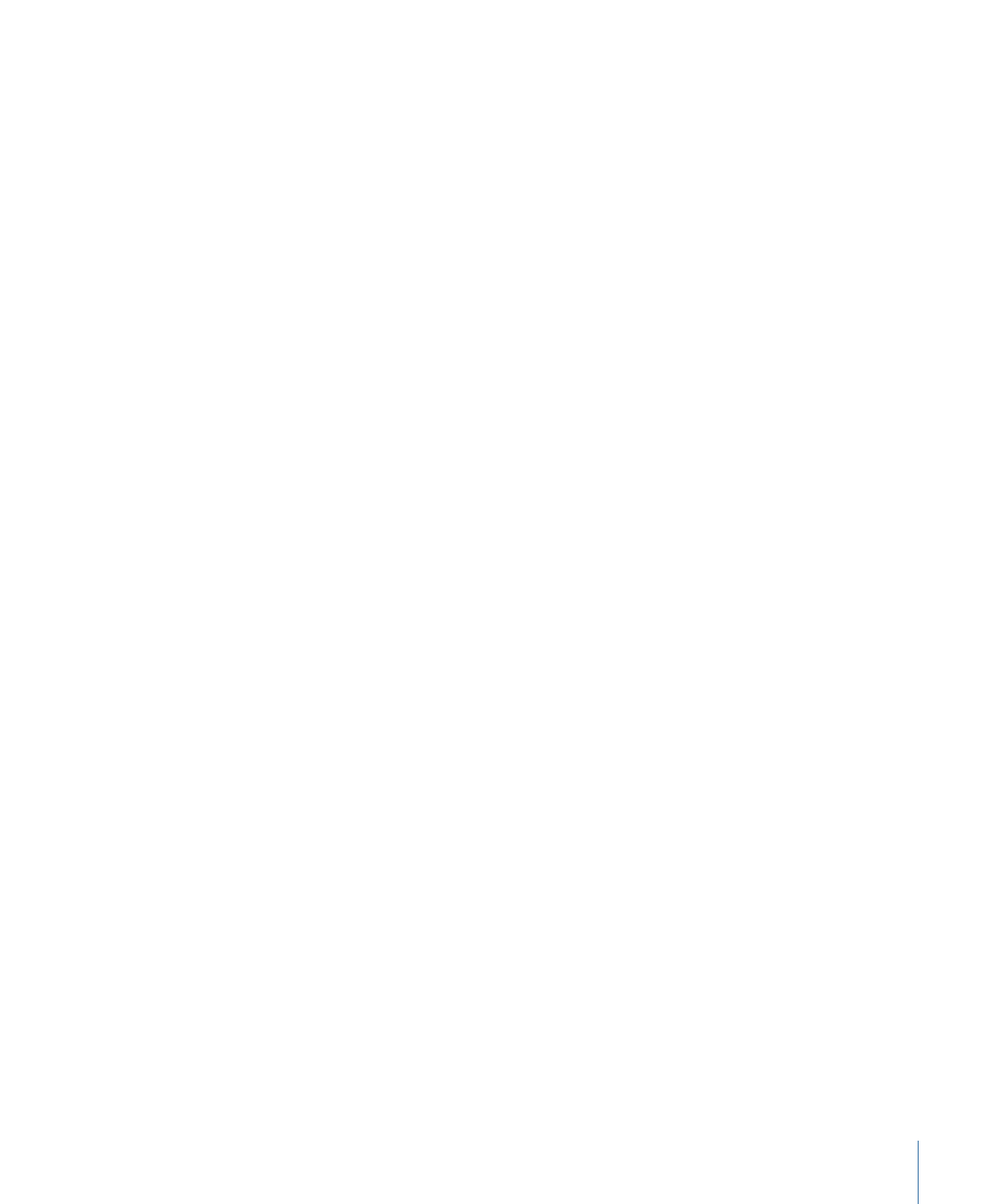
3
Do one of the following:
• In the Behaviors Inspector, click the To pop-up menu (in the Source Audio row) and
choose a source audio track.
• Drag the audio clip (or video clip with audio) from the Media list (in the Project pane)
to the Source Audio well in the Behaviors Inspector.
To apply the Audio parameter behavior via the shortcut menu
1
In the Audio list, select the track.
2
In the Audio Track Inspector, control-click an audio parameter (such as Level), then choose
Audio from the Add Parameter Behavior submenu of the shortcut menu.
The Audio parameter behavior is added to the project. However, no Source Audio is yet
applied.
3
Do one of the following:
• In the Behaviors Inspector, click the To pop-up menu (in the Source Audio row) and
choose a source audio track.
• Drag the audio clip (or video clip with audio) from the Media list (in the Project pane)
to the Source Audio well in the Behaviors Inspector.
For more information on applying Parameter behaviors, see
Applying Parameter Behaviors
.