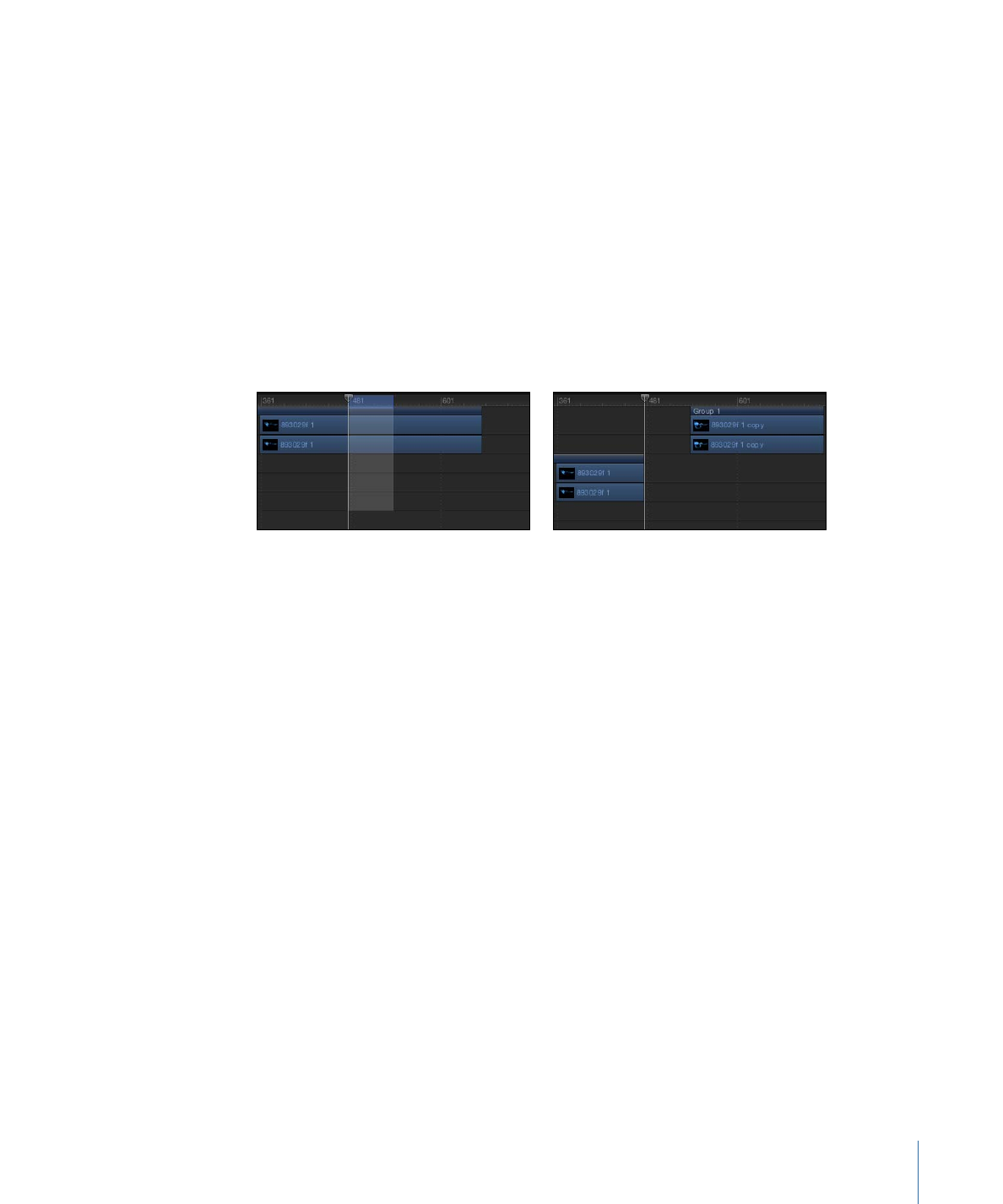
Project Duration
Motion projects default to ten seconds in length. You can change this duration to match
the needs of your project. To learn how to change the default project duration, see
Project
Properties
.
The project duration is displayed at the bottom of the Motion window. You can also
display the duration in the timing display in the toolbar.
To display the project duration in the timing display
µ
Choose Show Project Duration from the pop-up menu in the timing display (the
downward-facing arrow).
µ
Click the watch icon to the left of the numbers in the timing display.
To change the project duration
Do one of the following:
µ
With the timing display set to show project duration, double-click the number, then enter
a duration value.
355
Chapter 8
Using the Timeline
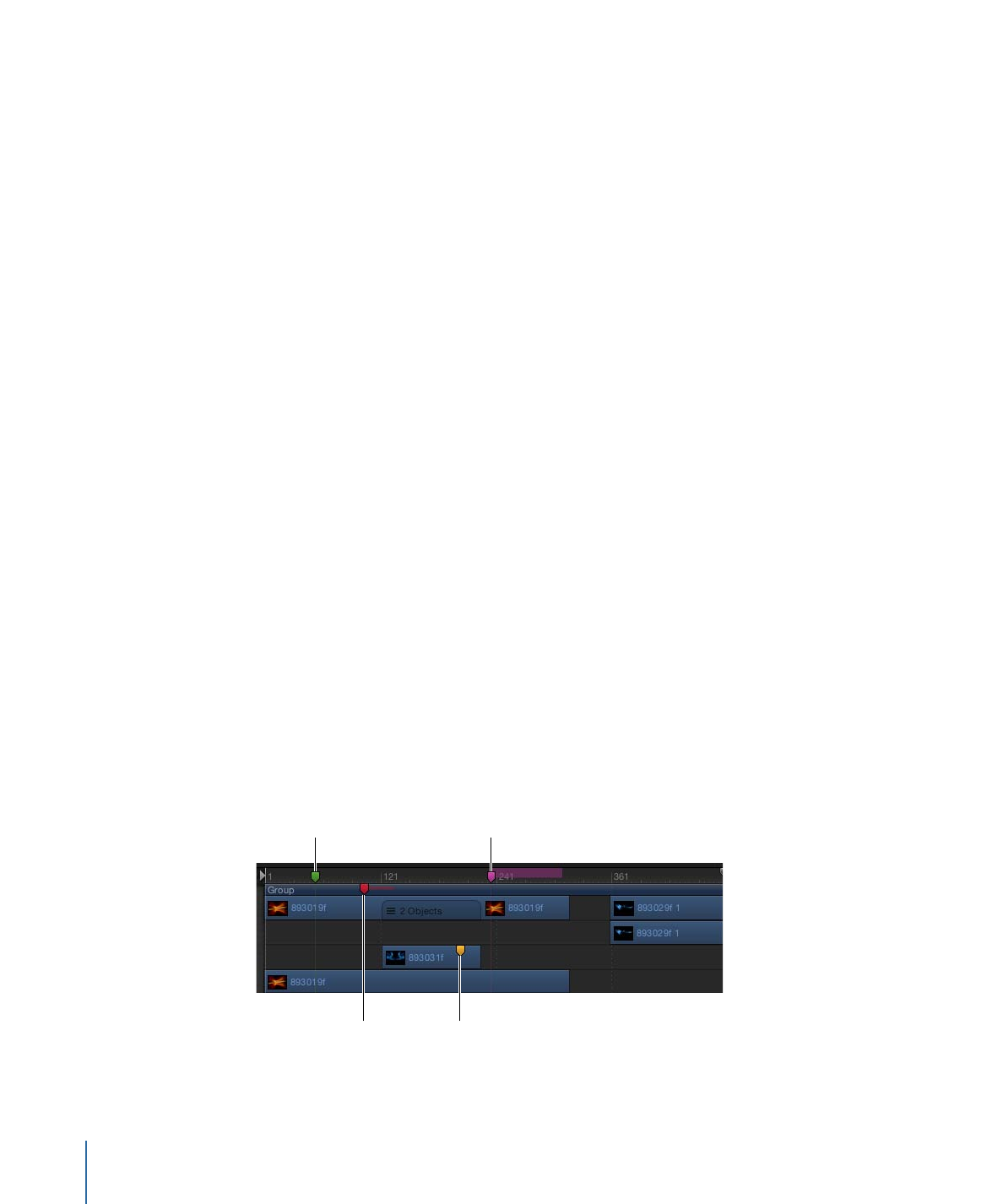
µ
With the timing display set to show project duration, drag left or right over the number
to decrease or increase the duration.
µ
Choose Edit > Project Properties (or press Command-J), then change the value of the
Duration field in the Properties Inspector.
Note: Click the downward arrow to the right of the numbers in the timing display and
choose Show Frames or Show Timecode to switch between viewing the project duration
in frames or timecode.