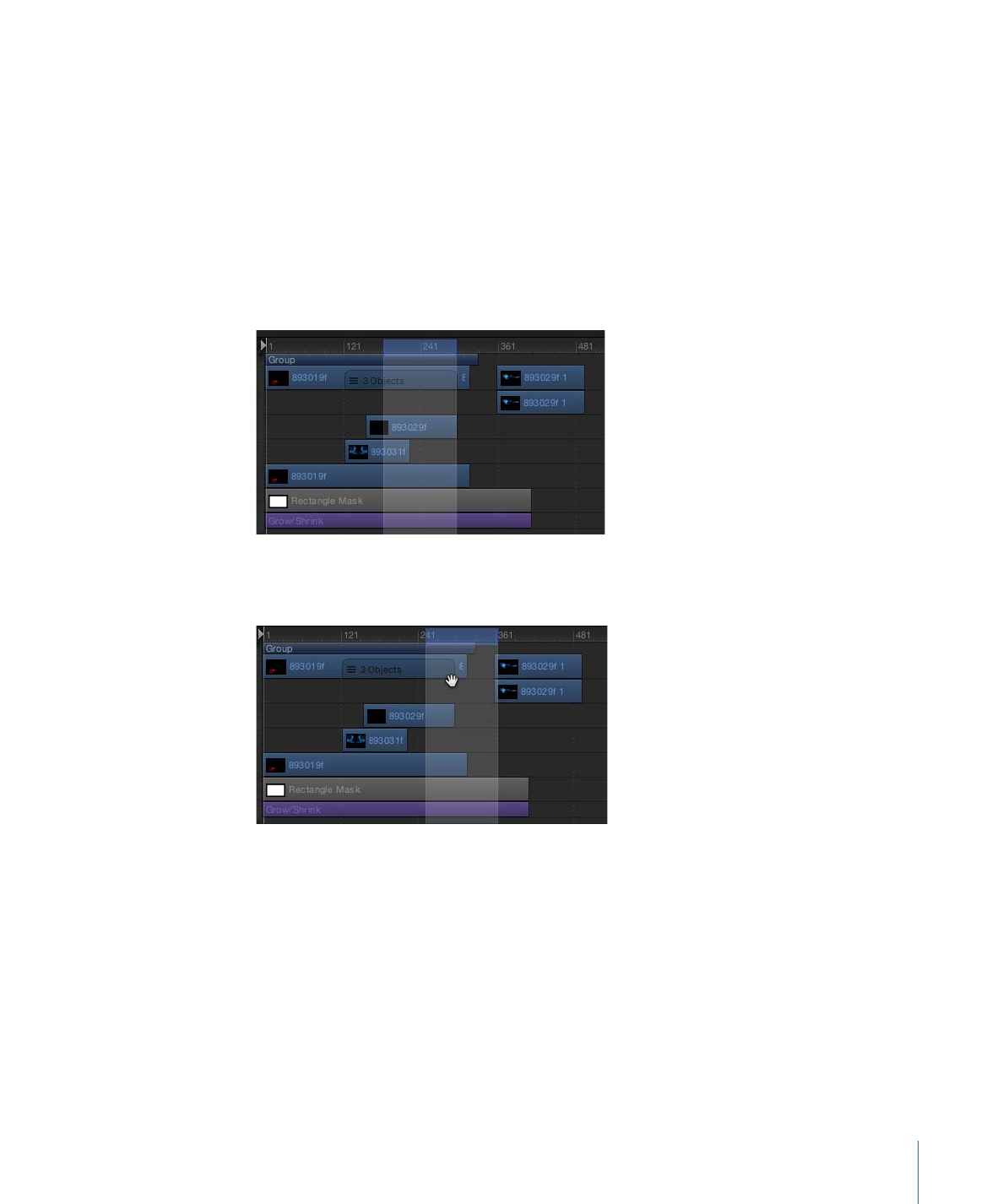
Working with Regions
Sometimes you might want to make changes to a range of frames, known as a region.
You might do this to cut or copy a section of time to remove it or move it to a new position
in your project. Regions need not align with object edges in the Timeline. You can create
a region that begins midway through an object or one that includes empty frames beyond
the edges of objects.
To select a range of frames
µ
Holding down the Command and Option keys, drag in the Timeline ruler.
A light highlighted band appears over the selected frames.
To move a region
µ
Position the pointer over the region, then drag to move the region.
Note: This operation does not move objects within the region.
353
Chapter 8
Using the Timeline
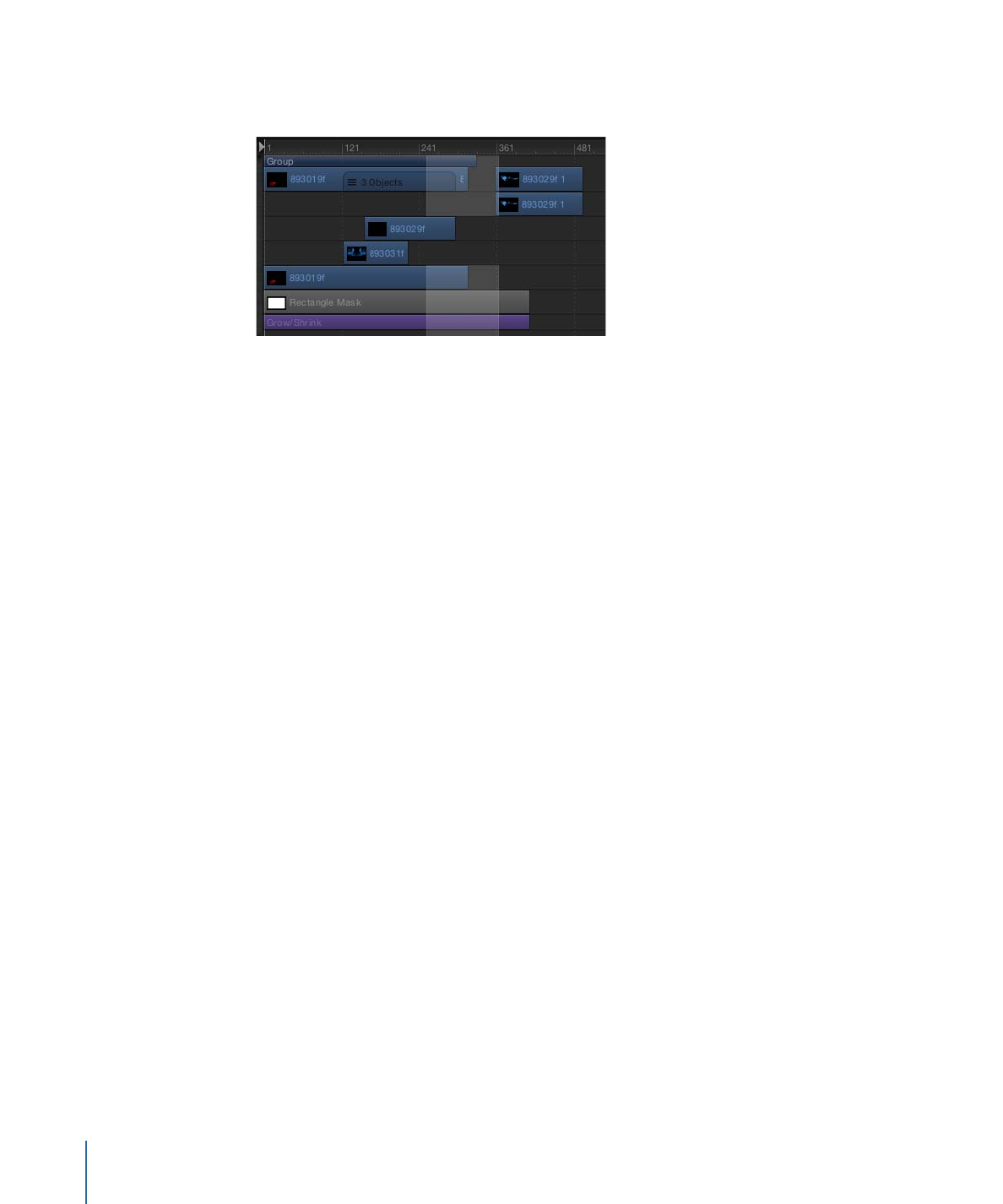
To deselect tracks from a selection range
µ
Command-click the track to deselect.
After you define a region, you can delete or ripple delete it. When you choose Ripple
Delete (choose Edit > Ripple Delete), the region is deleted, and the resulting gap closes.
You can cut or copy the region to move it to the Clipboard so you can paste it somewhere
else.
Note: Pasting a region does not paste at the current playhead location. To move a pasted
region to the playhead location, press the Shift key while you drag the pasted object. As
you approach the current playhead location, the object snaps into place.