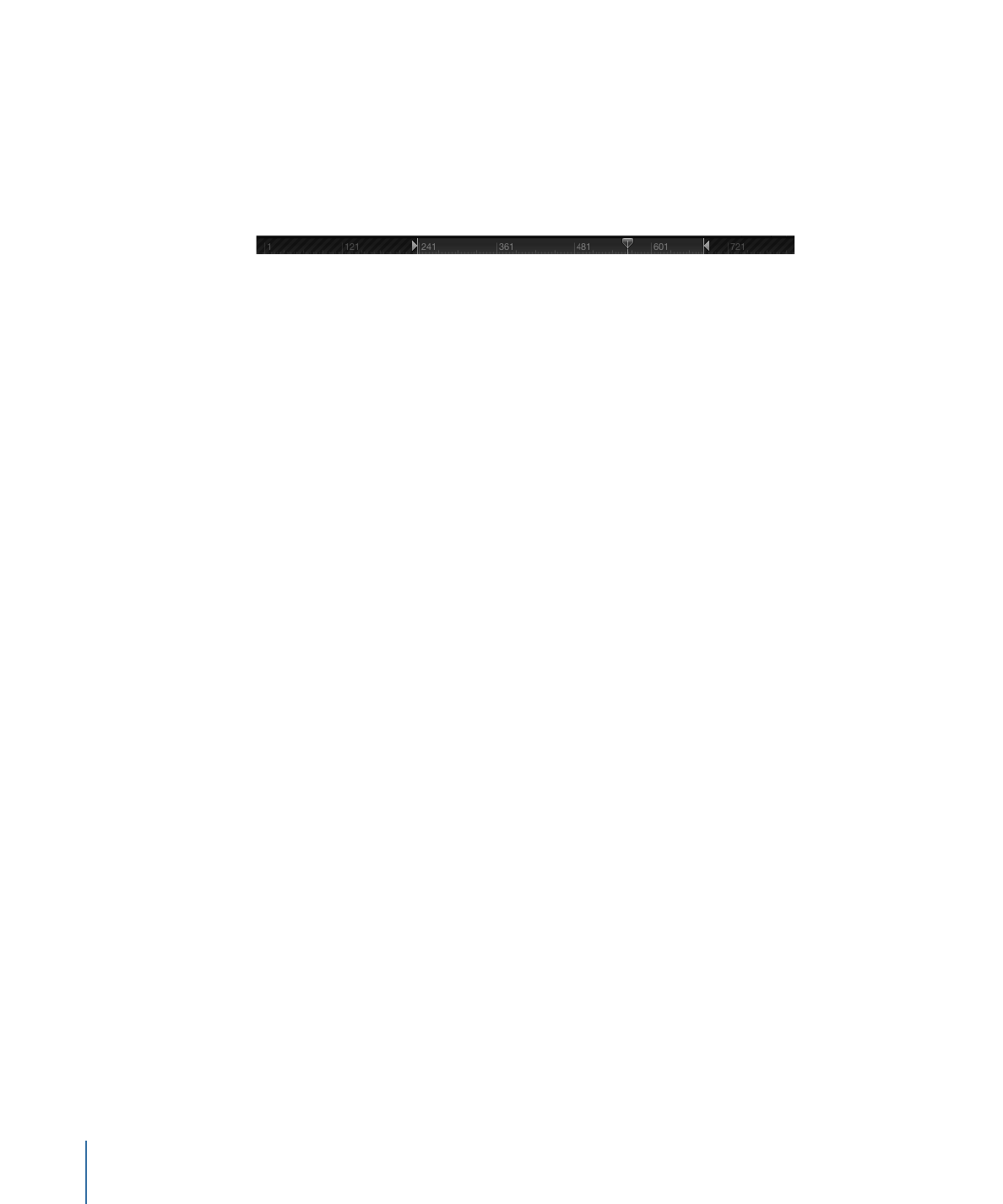
Defining the Play Range
Ordinarily, clicking the Play button plays your project from the first frame until the last.
However, you can change the play range of your project by modifying the In and Out
points in the Timeline ruler. You might do this to focus on a specific section as you
fine-tune your project or make other changes to it. When you finish, reset the In and Out
points to the beginning and end of your project.
To customize the playback In point
Do one of the following:
µ
In the ruler, drag the In point marker from the left edge of the ruler to the frame where
you want to set the In point. As you drag, the playhead also moves with your pointer.
When you release the mouse button, the playhead snaps back to its previous position.
µ
Choose Mark > Mark Play Range In.
µ
In the ruler, move the playhead to the frame where you want to set the In point, then
press Command-Option-I.
To customize the playback Out point
Do one of the following:
µ
In the ruler, drag the Out point marker from the right edge of the ruler to the frame where
you want to set the Out point.
µ
Choose Mark > Mark Play Range Out.
µ
In the ruler, move the playhead to the frame where you want to set the Out point, then
press Command-Option-O.
To reset playback In and Out points
Do one of the following:
µ
Choose Mark > Reset Play Range.
µ
Press Option-X.
The In and Out points reset themselves to the beginning and end of the project.
To navigate to playback In and Out points
Do one of the following:
µ
Choose Mark > Go to > Play Range Start or Play Range End.
µ
Press Shift-Home (In point) or Shift-End (Out point).
352
Chapter 8
Using the Timeline