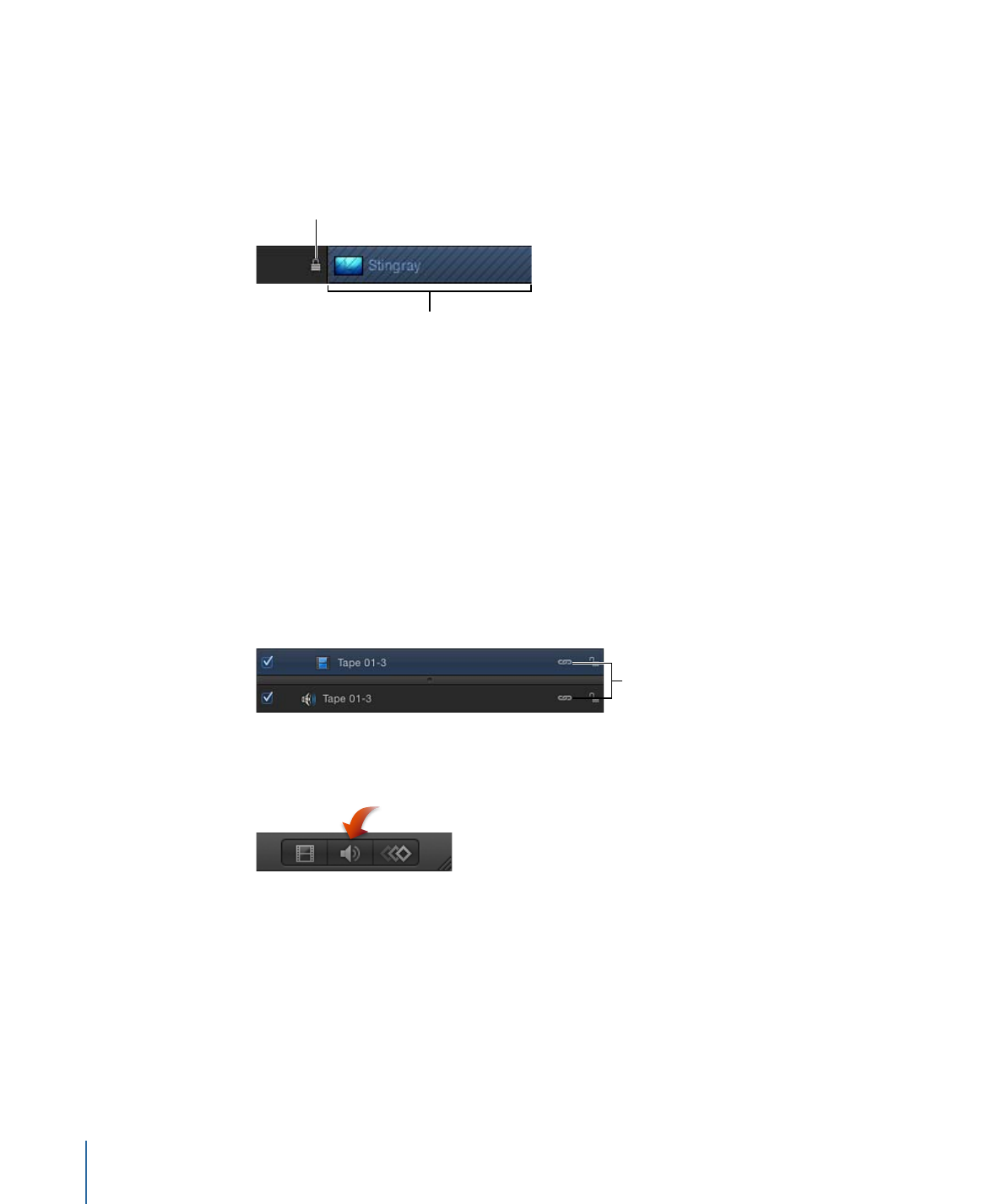
Locking Timeline Tracks
Occasionally, you might want to prevent changes to an item. The lock icon at the right
edge of the Timeline layers list allows you to lock an object and prevent any changes
from affecting that object. An object that is locked in the Timeline also appears locked
in the Layers list in the Project pane.
Hash marks indicate
track is locked.
Lock icon
When an item is locked, the colored bar in the track area appears with a hash-mark pattern.
Locked tracks still appear in the Canvas and are included in your final output. Although
you cannot make changes to a locked object, you can still copy or duplicate that object
or change the object’s layer order.
To lock a track
µ
Click the lock icon at the right edge of the Timeline layers list.