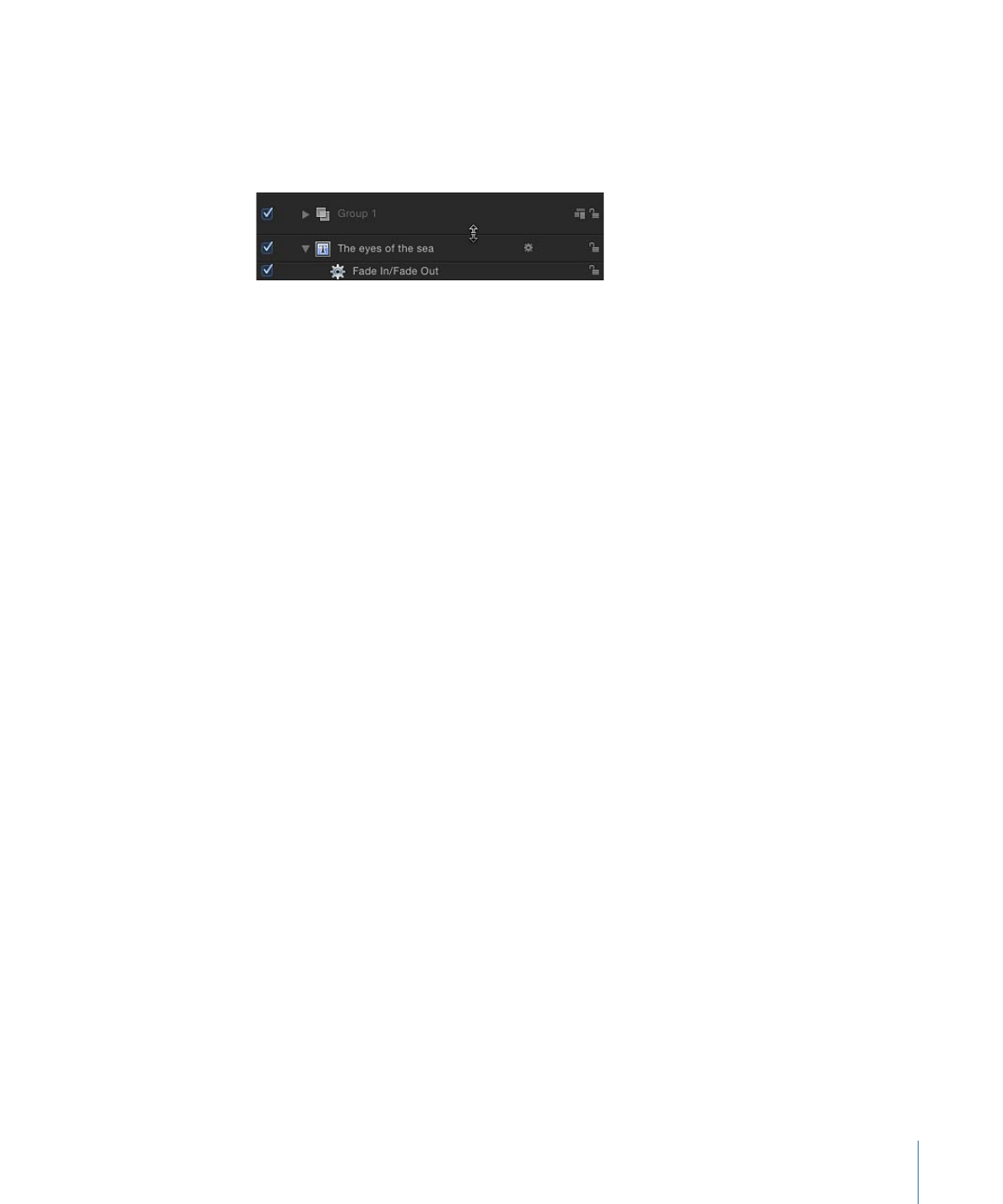
Customizing the Track Display
Motion offers several different ways to display object bars in the track area of the Timeline.
You can display just the name of the object, which reduces the height of the track, allowing
you to see many tracks at once. You can choose to show the name of the object plus a
thumbnail image, which provides quick visual feedback about the content of the object.
Or you can display a track as a filmstrip, a series of sequential thumbnails that provide
visual feedback about the content of an object over time.
To customize the track display
1
Choose Motion > Preferences (or press Command-Comma) to display the Preferences
window.
2
Click the Appearance icon.
3
In the Timeline section, choose an item from the Timebar Display pop-up menu.
Choices include Name, Name Plus Thumbnail, and Filmstrip.
4
Click the close box to close the Preferences window.
The object bars are displayed according to your choice.