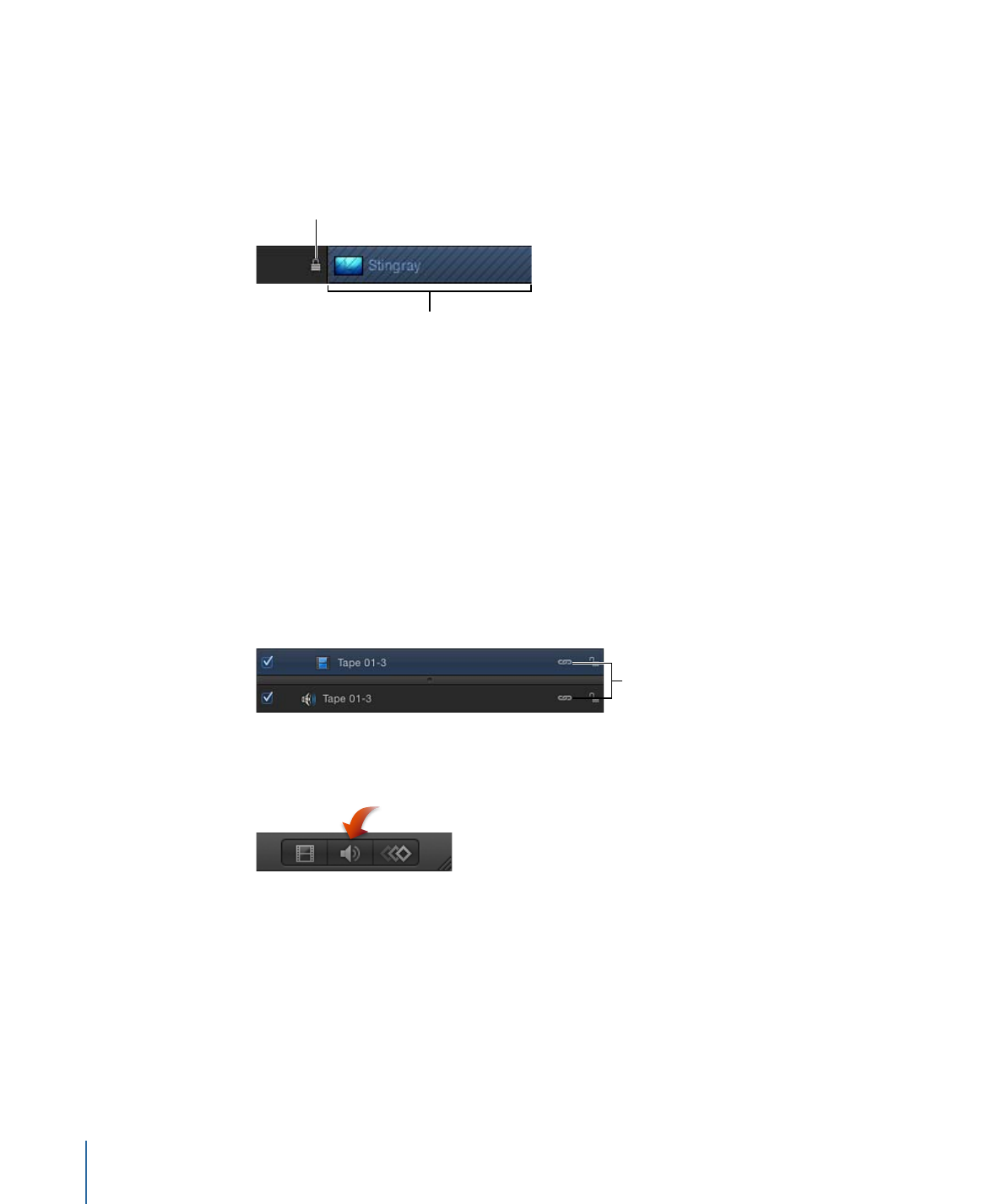
Audio-Video Links
Ordinarily, objects that contain both audio and video are linked so they remain in sync.
This link is represented by an icon in the Timeline layers list.
Link icons
Note: To display the Audio Timeline, click the Show/Hide Audio Timeline button, located
in the lower-right corner of the Motion project window.
Objects that are linked are always edited together in the Timeline. Operations such as
cut, copy, paste, and split affect both audio and video. However, if you ever want to break
that relationship so you can move or edit the audio or video without the other tagging
along, you can disable that link and move either object freely. Beware that this might
result in your audio and video playing out of sync.
To manipulate audio and video elements separately
1
Click the link icon to the right of the object name for the video or audio element.
322
Chapter 8
Using the Timeline
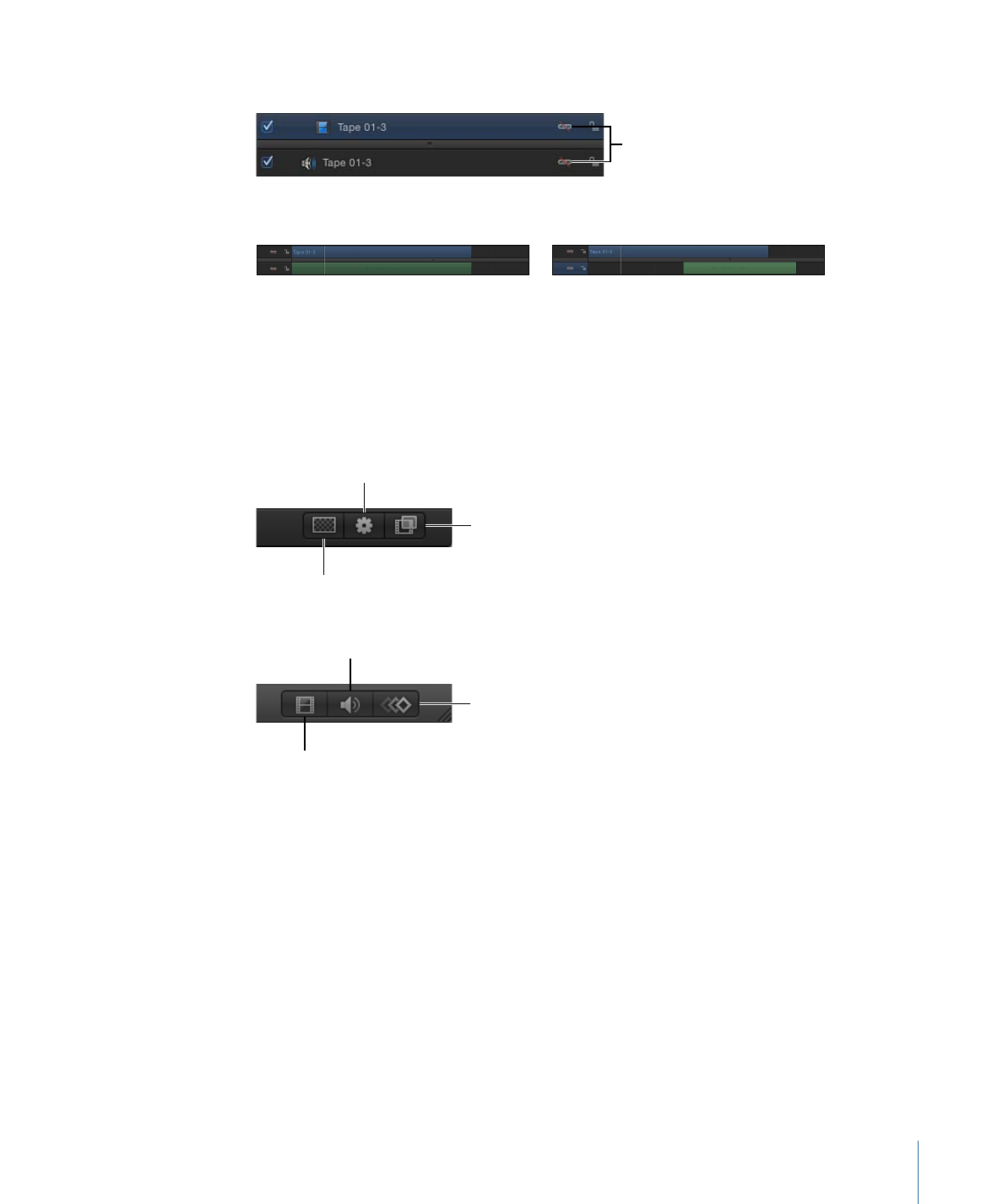
A red slash appears over the link for all linked layers.
Red slash indicates
link is broken.
2
Move, trim, or slip the audio or video bar.
After
Before
The link icon also appears in the Layers list and the Audio list of the Project pane.