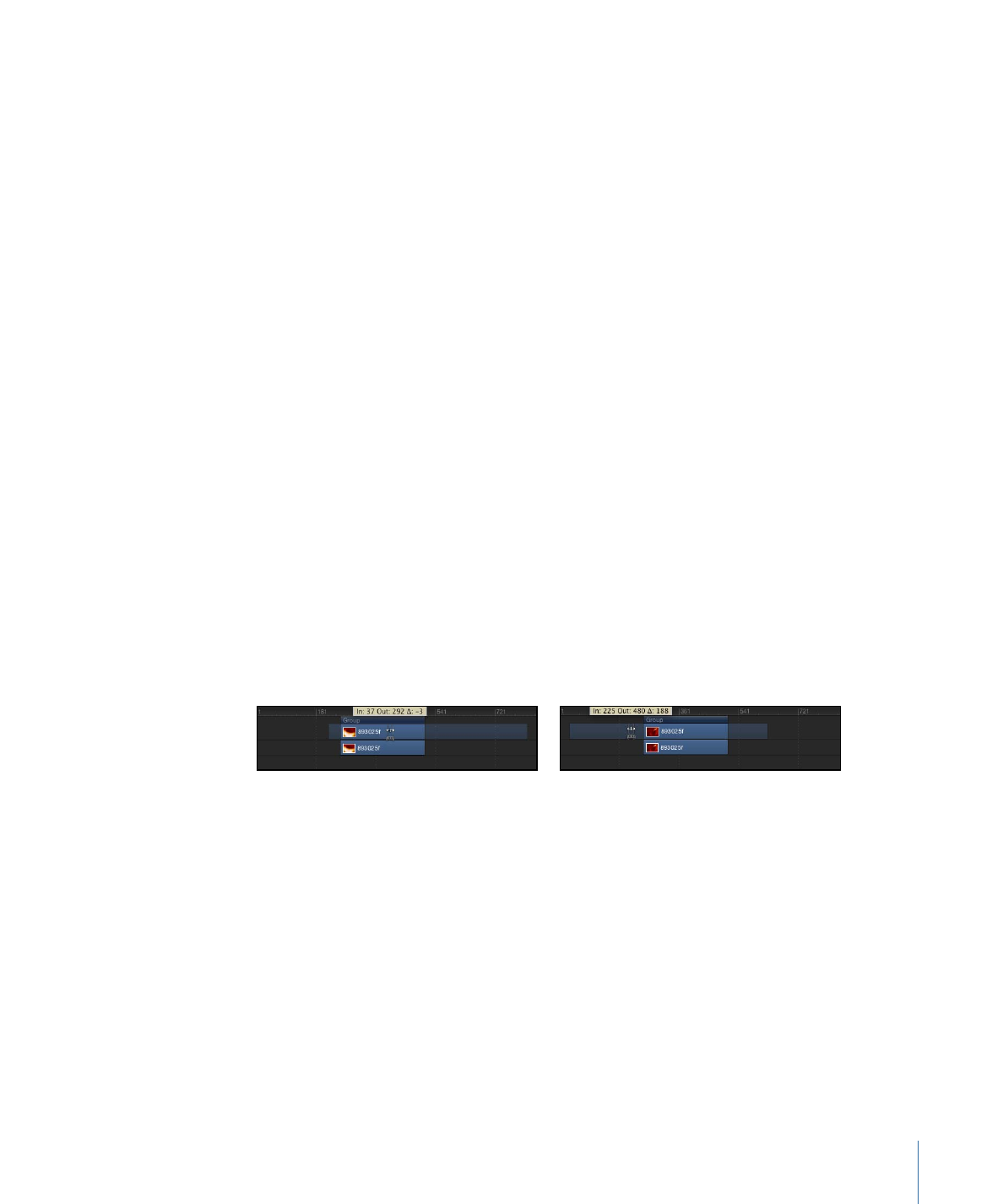
Slipping Video Layers
Slip a video layer when you want to use a different section of your source clip without
changing the layer’s duration or where it appears in the Timeline.
Important:
Slipping is only possible after you have trimmed a video layer’s timebar.
For example, if you have a shot of a door opening that is three seconds long and you
want to trim it down to only one second, you can use the Slip function to select which
one-second section to use: the first second as the door leaves the jamb, the next second
where it is flying open, or the last second where it bangs against the wall.
Before
After Slip
As with trimming, when you slip a video layer in the track area, Motion provides a visual
representation of how much additional footage is available in the object’s source clip: a
dimmed extension on either end of the object bar indicates that unused frames exist in
the source video clip. You can only slip an object bar as far as the existing unused frames
in the source media.
To slip a video layer
1
With the pointer over the video layer’s timebar, press and hold down the Option key.
339
Chapter 8
Using the Timeline
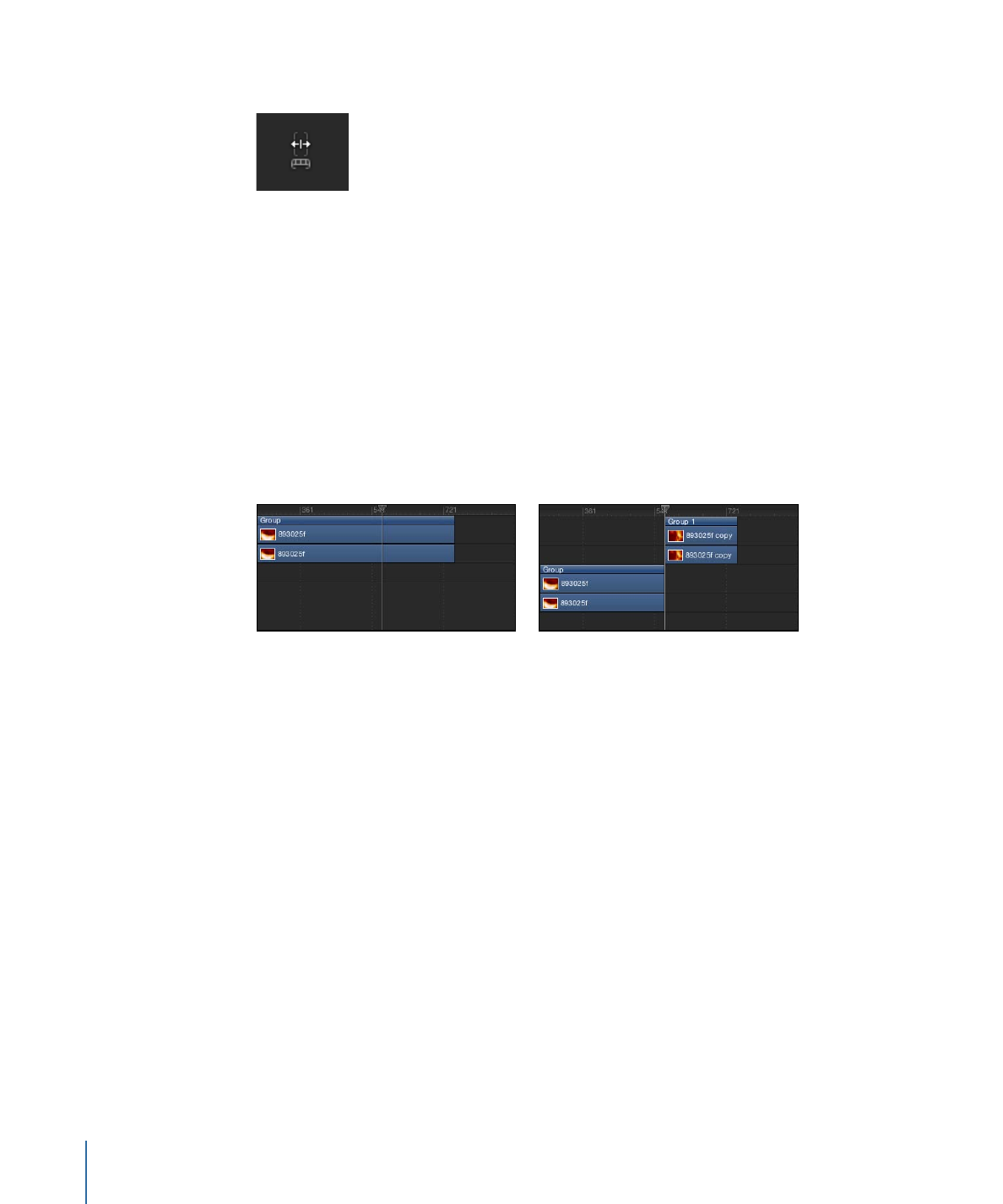
The pointer turns into the slip pointer.
2
Drag the middle part of the bar left or right.
Dragging to the left replaces the frames with a section from later in the source material,
while dragging to the right uses frames from earlier in the clip.