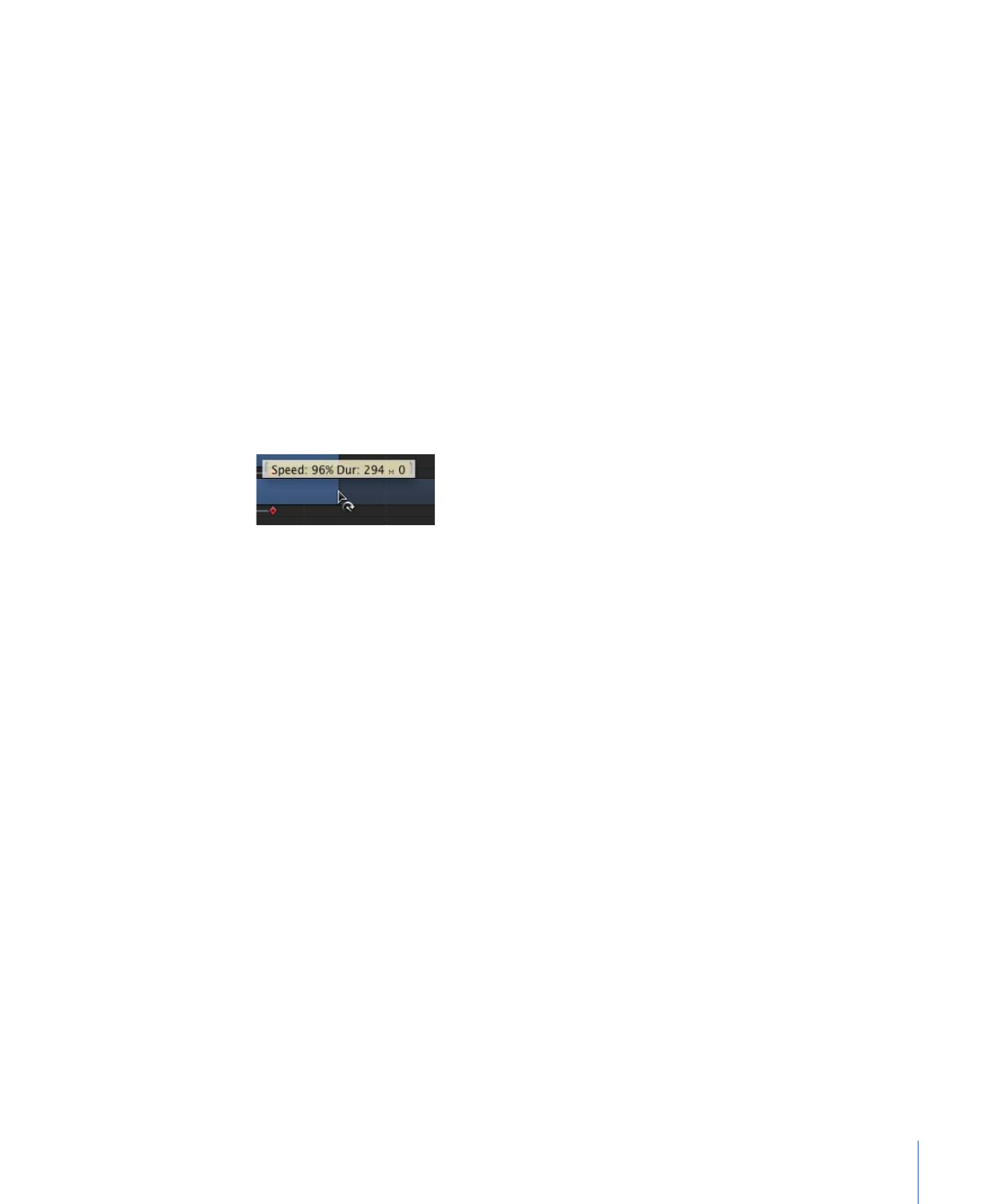
Looping a Clip
Another way of extending a video clip’s duration is by looping it. When a looped clip
reaches its last frame, it starts playing again from its first frame. You can easily loop a clip
by adjusting it in the Timeline.
To loop a clip
1
With the pointer over the end of a video clip’s object bar (the Out point), press and hold
down the Option and Shift keys.
The pointer turns into the loop pointer.
345
Chapter 8
Using the Timeline
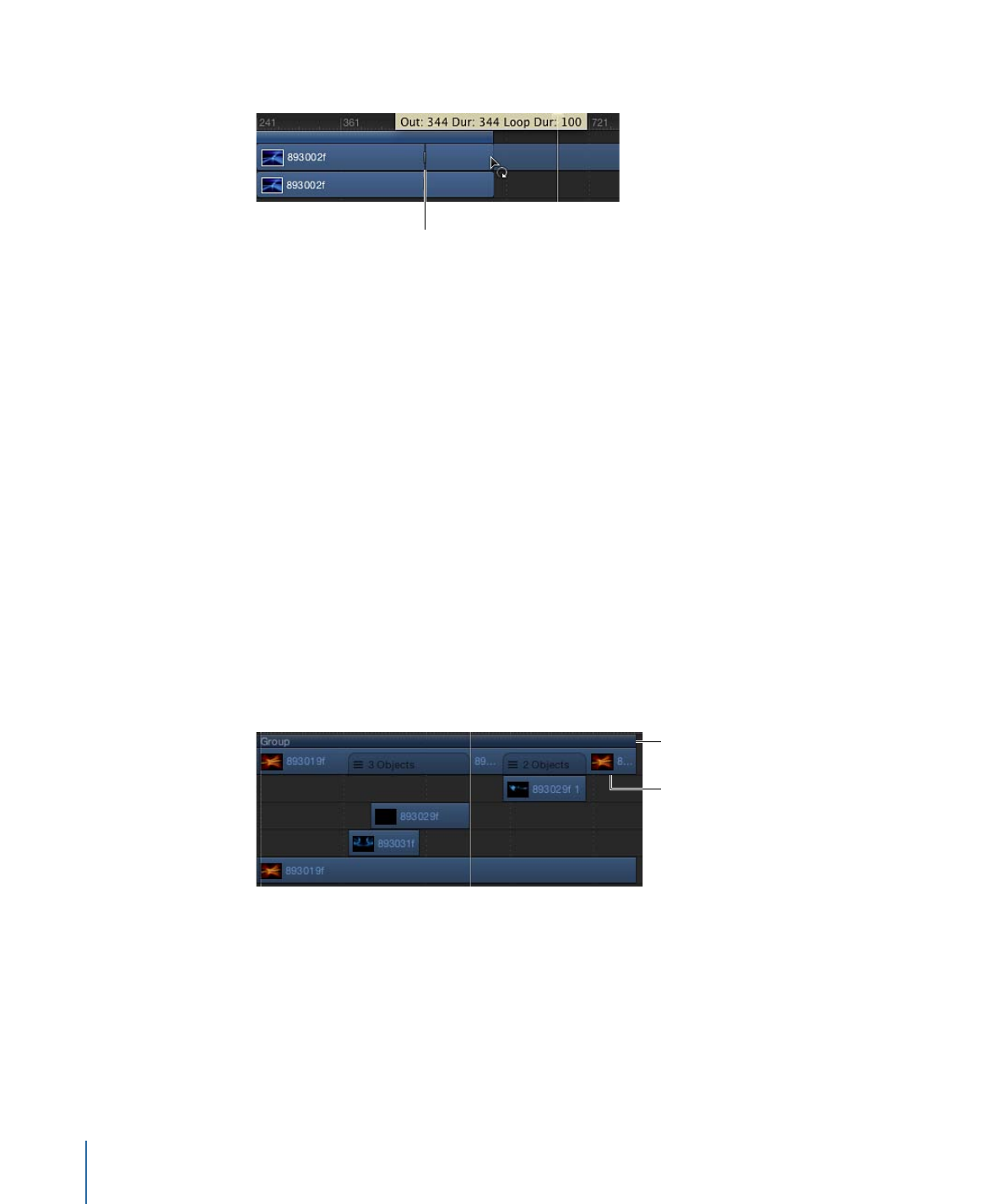
2
Drag the Out point of the bar to the right.
First loop barrier
As you drag, the tooltip displays the clip’s Out point, total Duration, and Loop Duration.
A looped object displays barriers to indicate where loops begin and end in the Timeline.
The first loop barrier in a clip’s bar is interactive. Moving the barrier changes the point
where the clip loops.
To change the loop point of a clip
µ
Drag the first loop barrier left or right.
The end point of the clip’s loop moves as you drag.