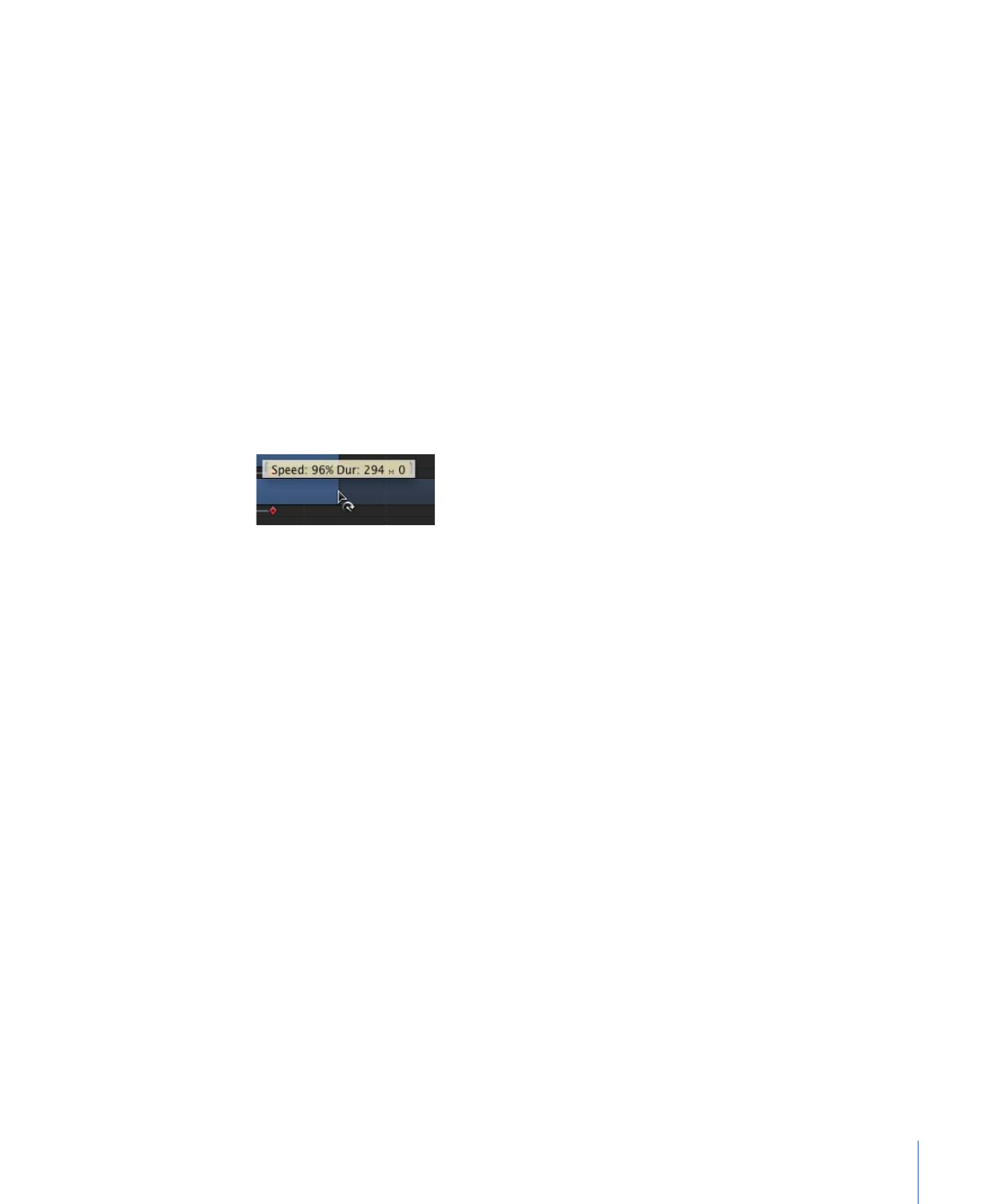
Adjusting a Video Clip’s Speed
Motion allows you to easily change the timing of video objects in the Timeline.
To shorten the video clip’s duration and speed up its playback speed
1
With the pointer over the end of a video clip’s object bar (the Out point), press and hold
down the Option key.
The pointer turns into the retime pointer.
2
Drag the Out point of the clip’s bar to the left.
As you drag, the tooltip displays the clip’s speed and duration.
Note: To use the retime pointer, Constant Speed must be chosen from the Time Remap
pop-up menu in the Properties Inspector. When Variable Speed is chosen, the retime
pointer has no effect. You cannot retime images, effects, and other non-video objects.
To lengthen a video object’s duration and slow down its playback speed
1
With the pointer over the end of a video clip’s object bar (the Out point), press and hold
down the Option key.
The pointer turns into the retime pointer.
2
Drag the Out point of the clip’s bar to the right.
As you drag, the tooltip displays the clip’s speed and duration.