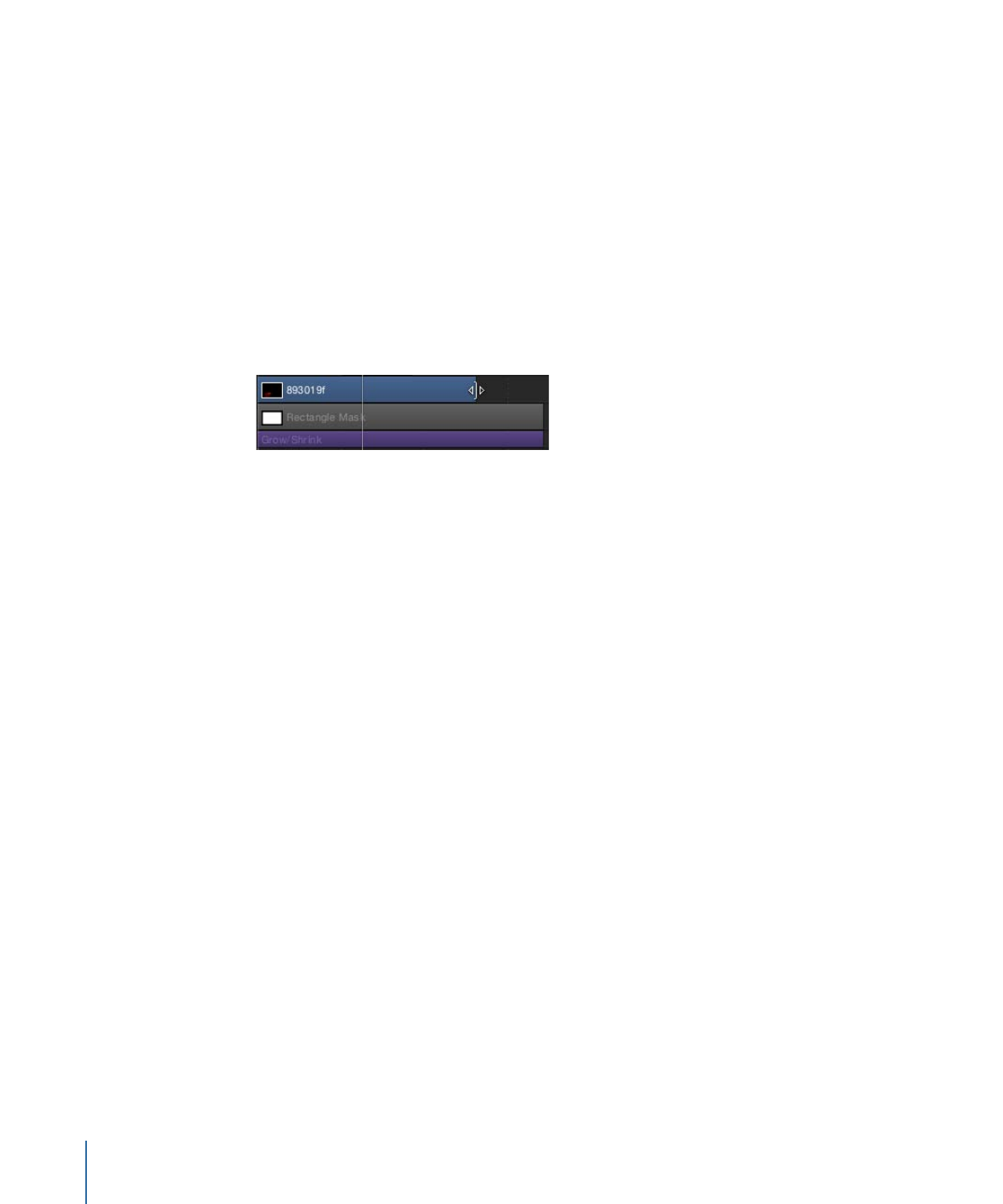
Slipping Video Layers Via the Group Track
In addition to moving and trimming, you can slip video layers in the group track. Any
portion of the lower group bar that contains only one video layer can be slipped in this
manner. Areas where more than one layer overlap can be slipped by Control-clicking the
group bar and choosing a video layer from the shortcut menu.
To slip a video layer via the group track
µ
Holding down the Option key, drag an area in the lower group bar where the video layer
is located.
If there are overlapping (composited) layers, before performing this operation, Control-click
the overlapping region, then choose the video layer from the shortcut menu.
Dragging right slips the video clip to an earlier portion of the source media. Dragging
left slips the video clip to a later portion of the source media. Either way, the position of
the clip in the Timeline and its duration are unchanged.
Note: You can only slip an object if there are unused frames in the source media associated
with that clip. For more information on slipping, see
Slipping Video Layers
.
348
Chapter 8
Using the Timeline