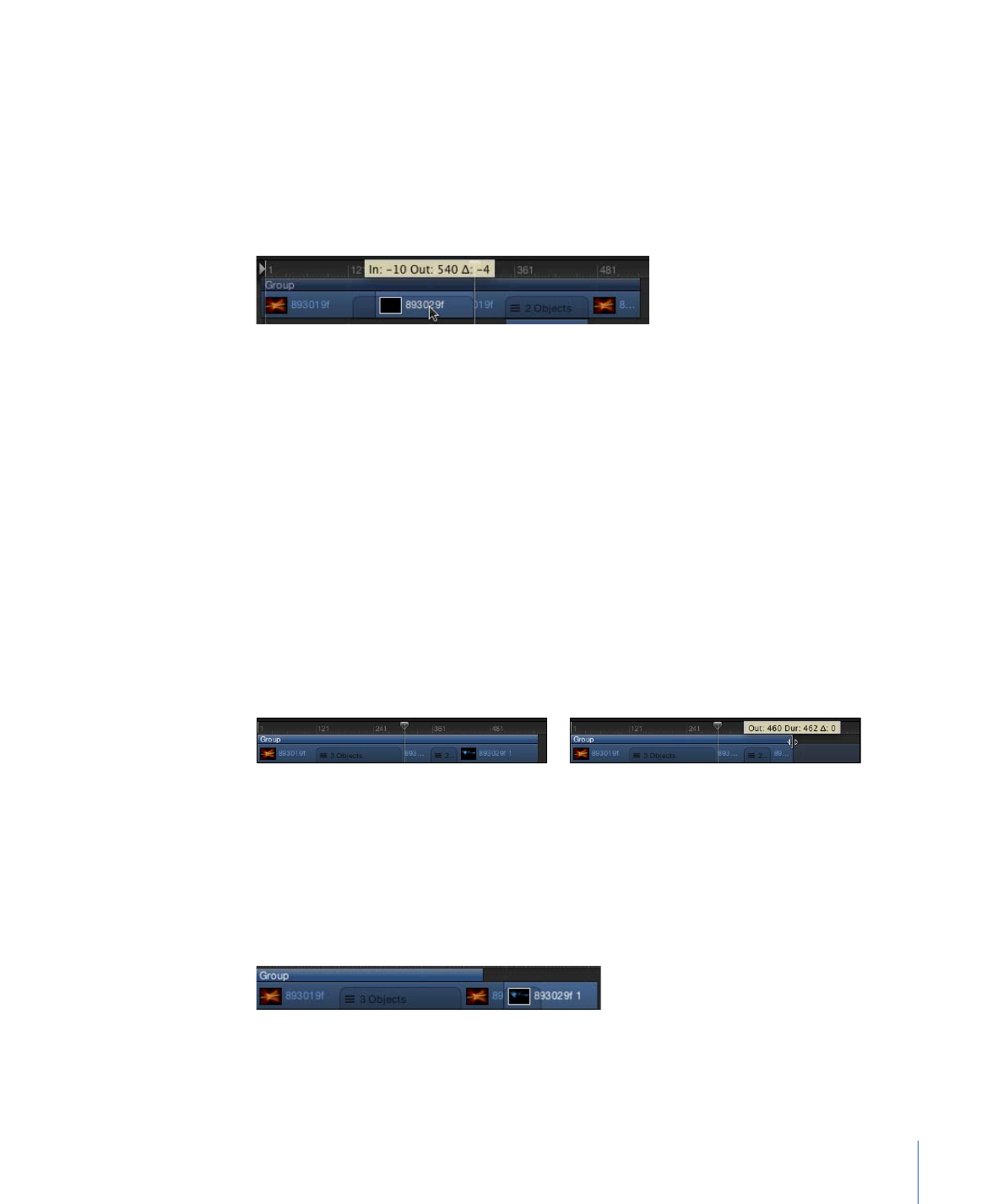
Disconnecting a Group Bar from Its Contents
You can modify the upper group bar to be longer or shorter than the contents of the
group (the lower group bar). For example, you might shorten the upper group bar to
hide a section of the objects in it. Objects that extend beyond the ends of the upper
group bar are not displayed in the Canvas.
To change the duration of the group independently from the objects in it
µ
Holding down the Command key, drag either end of the upper group bar left or right.
347
Chapter 8
Using the Timeline
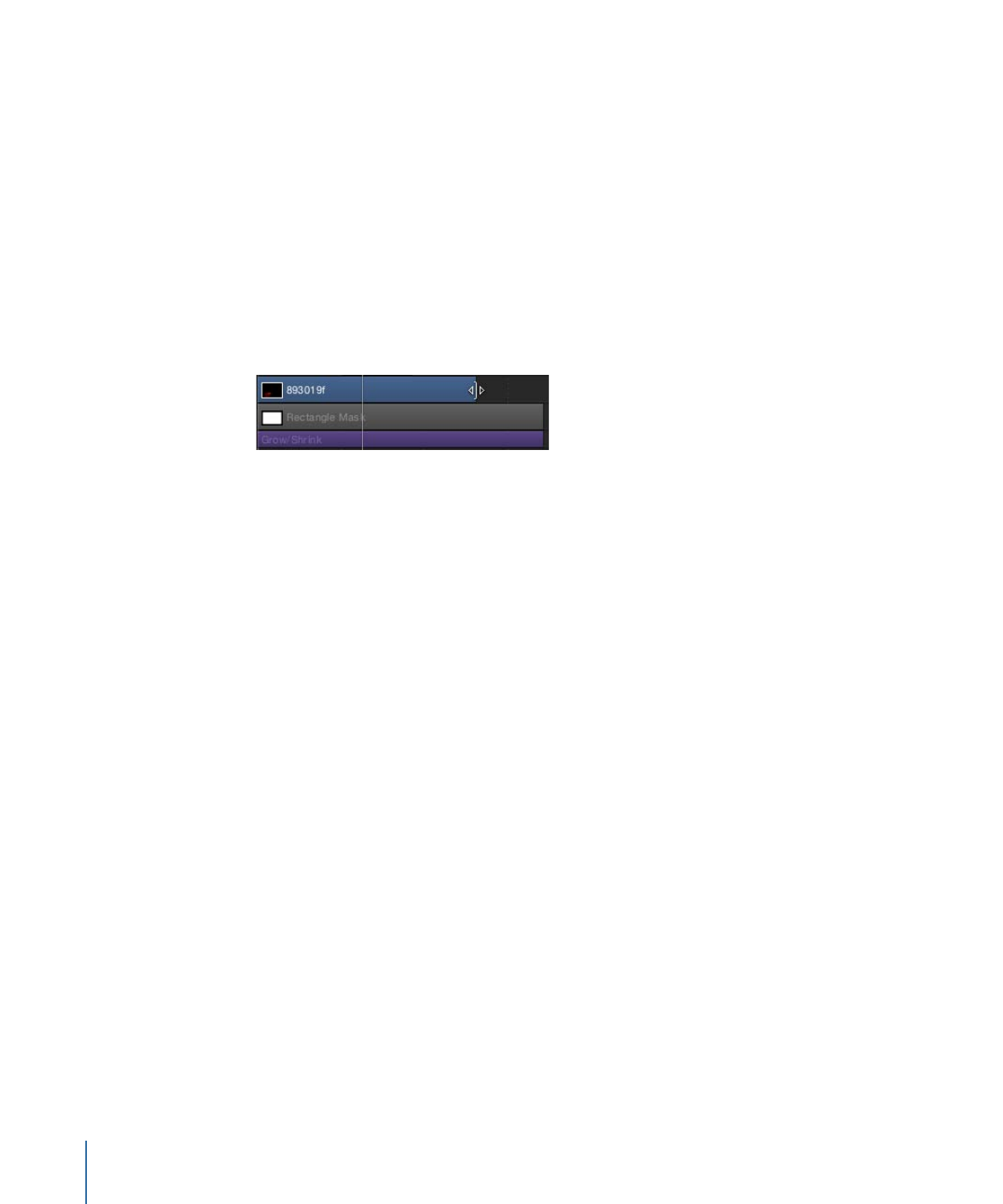
Only the upper group bar is trimmed.
Note: After you manually change the length of the upper group bar, it is no longer
updated when you add or modify the objects to the group. To restore automatic updating,
realign the edges of the upper group bar with the edges of the first and last clips in the
group.
You can use this same technique on image and video object bars, trimming them without
affecting the duration of their subobjects (masks, filters, or other applied effects objects).
To trim an image or video object bar without trimming its applied effects
µ
Press Command while you drag the edge of the image or video object bar.
The image or video object bar is trimmed independently of its applied effects objects.