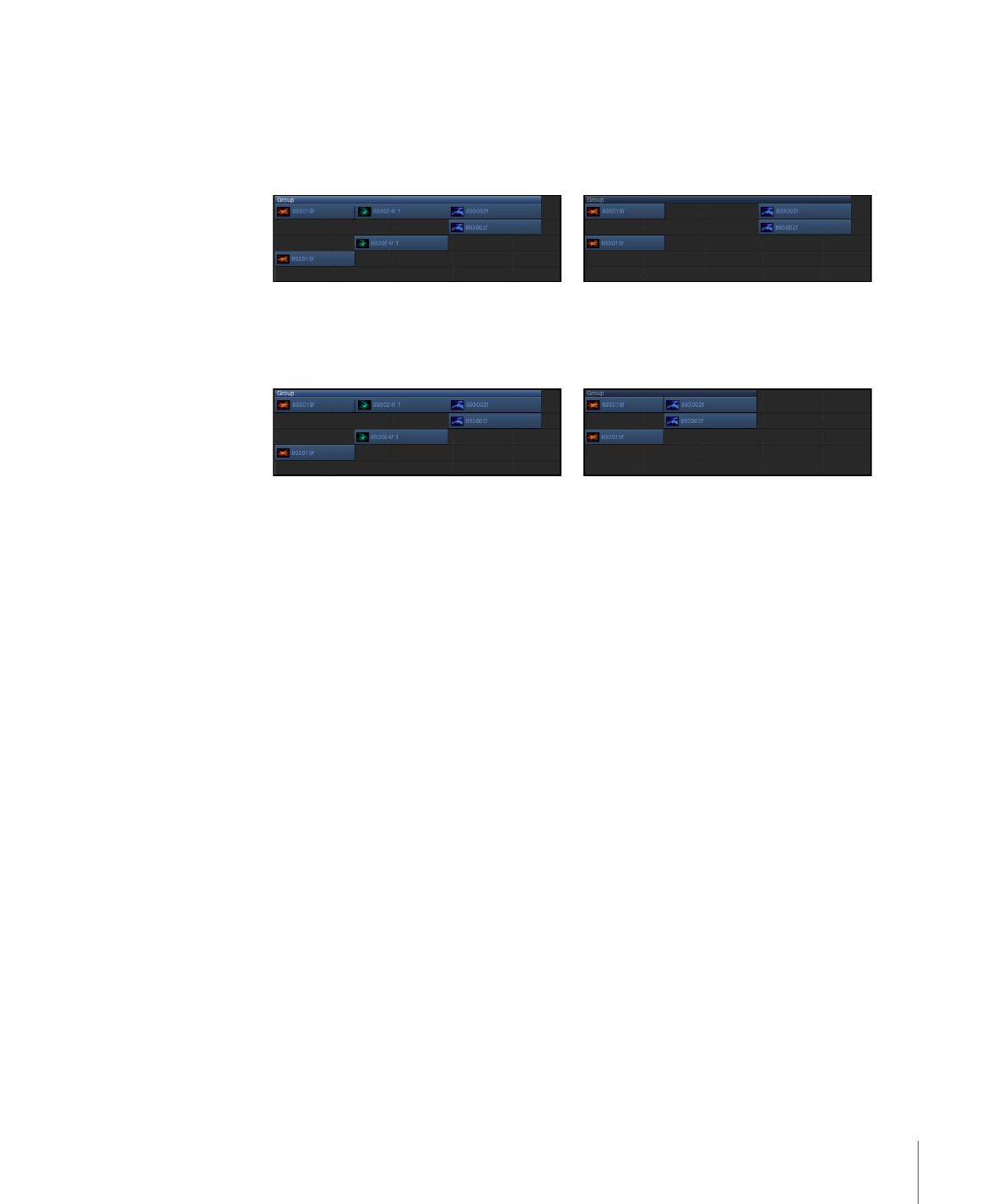
Deleting Objects
Removing objects from your project can be just as important as adding them. Motion
provides three ways to remove an object from the Timeline.
• Delete: Removes the object, leaving a gap in the Timeline.
Before
After Delete
• Ripple Delete: Removes the object and closes up the gap left behind.
Before
After Ripple Delete
• Cut: Deletes the object, leaving a gap in the Timeline, and copies the object to the
Clipboard for later pasting.
To delete an object
1
Select the object to delete.
2
Choose Edit > Delete (or press Delete).
You can also Control-click the object, then choose Delete from the shortcut menu.
To ripple delete an object
1
Select the object to delete.
2
Choose Edit > Ripple Delete (or press Shift-Delete).
To cut an object
1
Select an object to delete.
2
Choose Edit > Cut (or press Command-X).
You can also Control-click the object, then choose Cut from the shortcut menu.