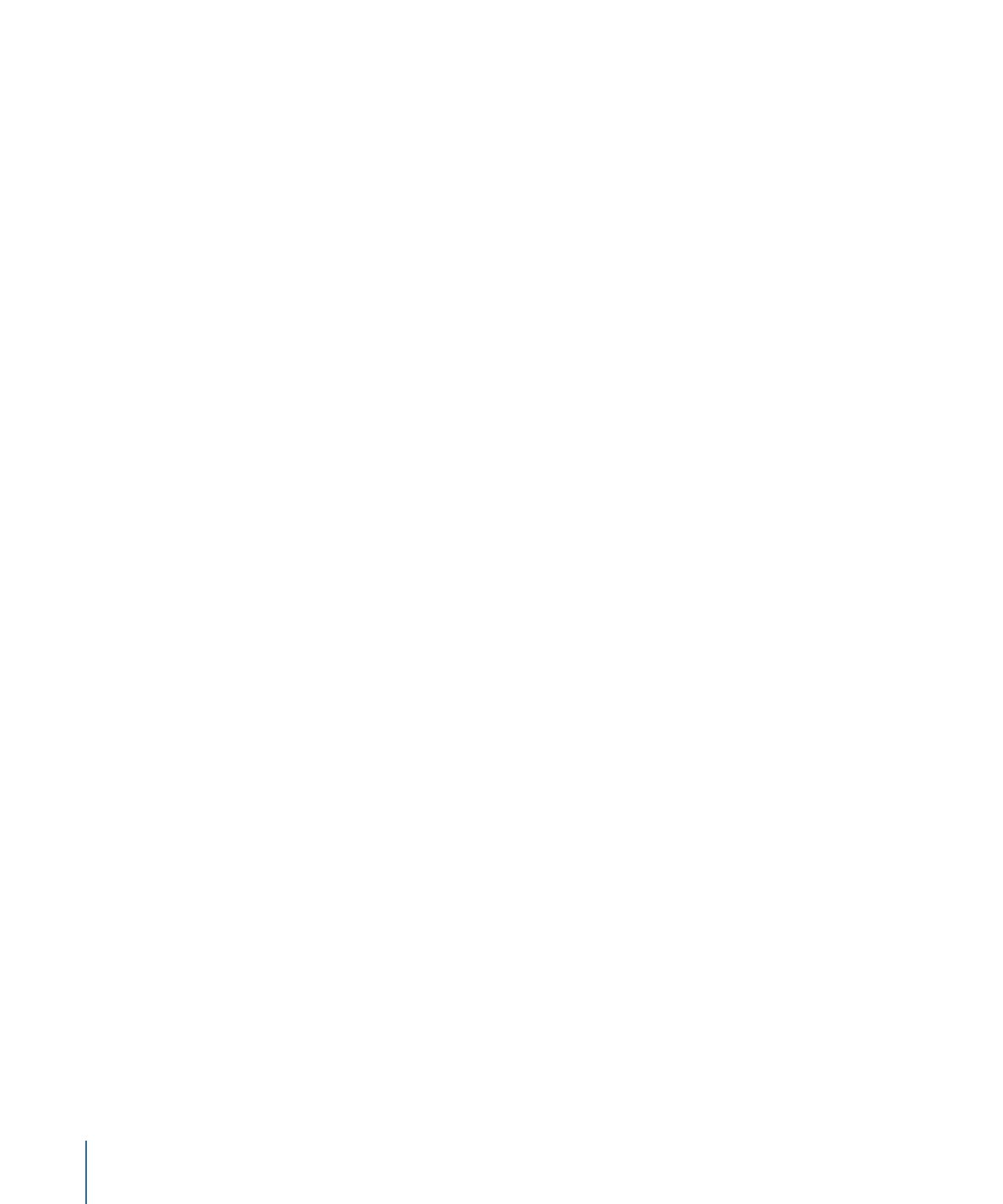
Paste Special
In addition to ordinary pasting, Motion lets you paste as an insert, overwrite, or exchange
edit. These three commands appear in the Paste Special dialog. Paste special can also be
used with selected regions in the Timeline to perform a special type of paste. For more
information, see
Pasting into a Region Using the Paste Special Command
.
• Insert into time region: Pastes the Clipboard contents into the project, pushing existing
objects farther down in time.
• Overwrite into time region: Pastes the Clipboard contents into the project, deleting any
existing objects at the same point in time.
• Exchange media with existing object: Replaces the selected object in the project with
the Clipboard contents.
To paste an object as an insert edit
1
Select the group to paste the object into.
2
Position the playhead at the desired time position.
3
Choose Edit > Paste Special (or press Command-Option-V).
342
Chapter 8
Using the Timeline
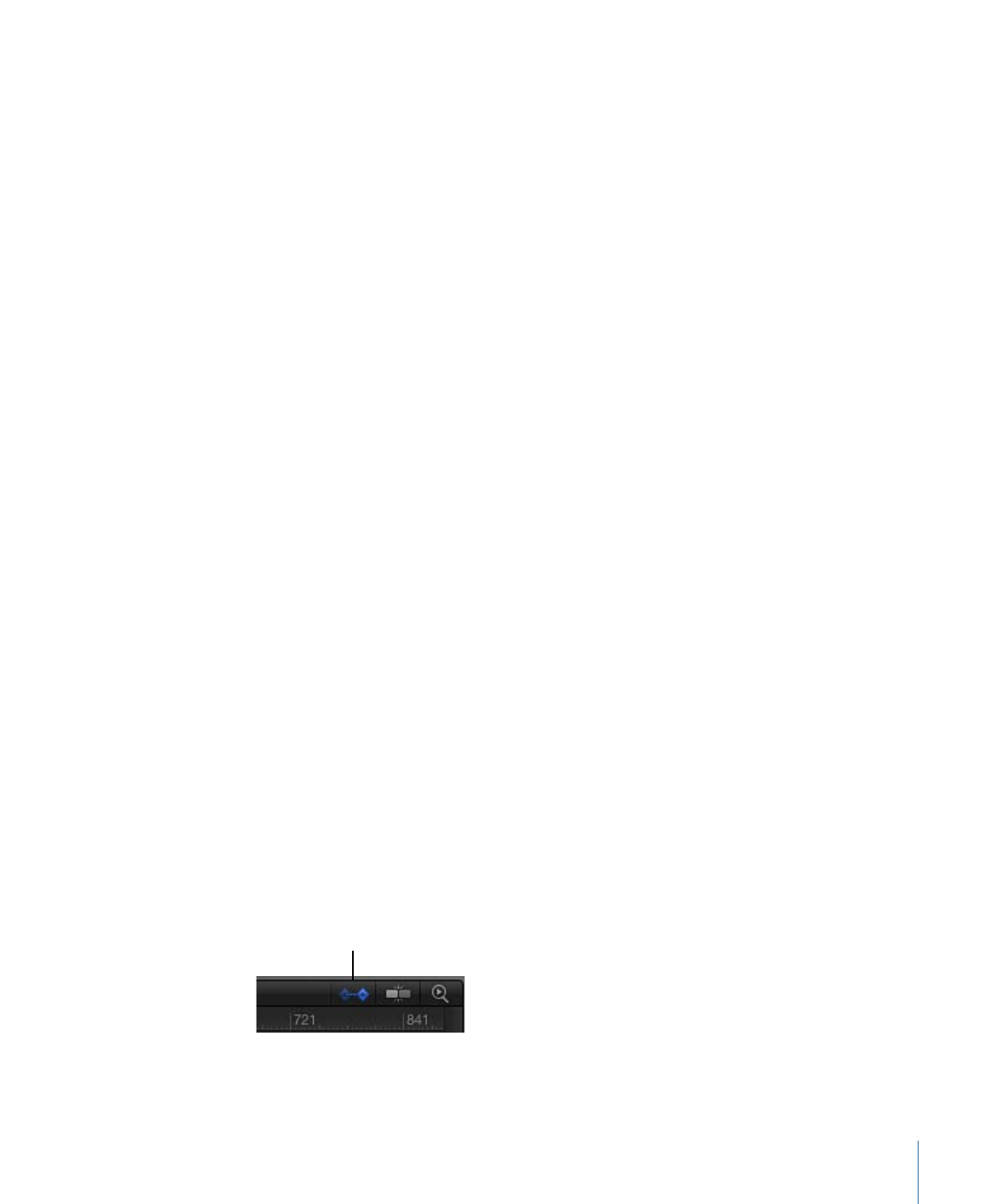
The Paste Special dialog appears.
4
Select “Insert into time region.”
5
Click OK to confirm your edit.
The object is inserted into the selected region, pushing any existing objects to the right.
To paste an object as an overwrite edit
1
Select the group to paste the object into.
2
Position the playhead at the desired time position.
3
Choose Edit > Paste Special (or press Command-Option-V).
The Paste Special dialog appears.
4
Select “Overwrite into time region.”
5
Click OK to confirm your edit.
The object is pasted into the selected region, overwriting any existing objects.
To paste an object as an exchange edit
1
Select an object from the File Browser and choose Edit > Copy (or press Command-C).
Note: The “Exchange media with existing object” option is only available for an item
copied from the File Browser.
2
Select the group to paste the object into.
3
Position the playhead at the desired time position.
4
Choose Edit > Paste Special (or press Command-Option-V).
The Paste Special dialog appears.
5
Select “Exchange media with existing object.”
6
Click OK to confirm your edit.