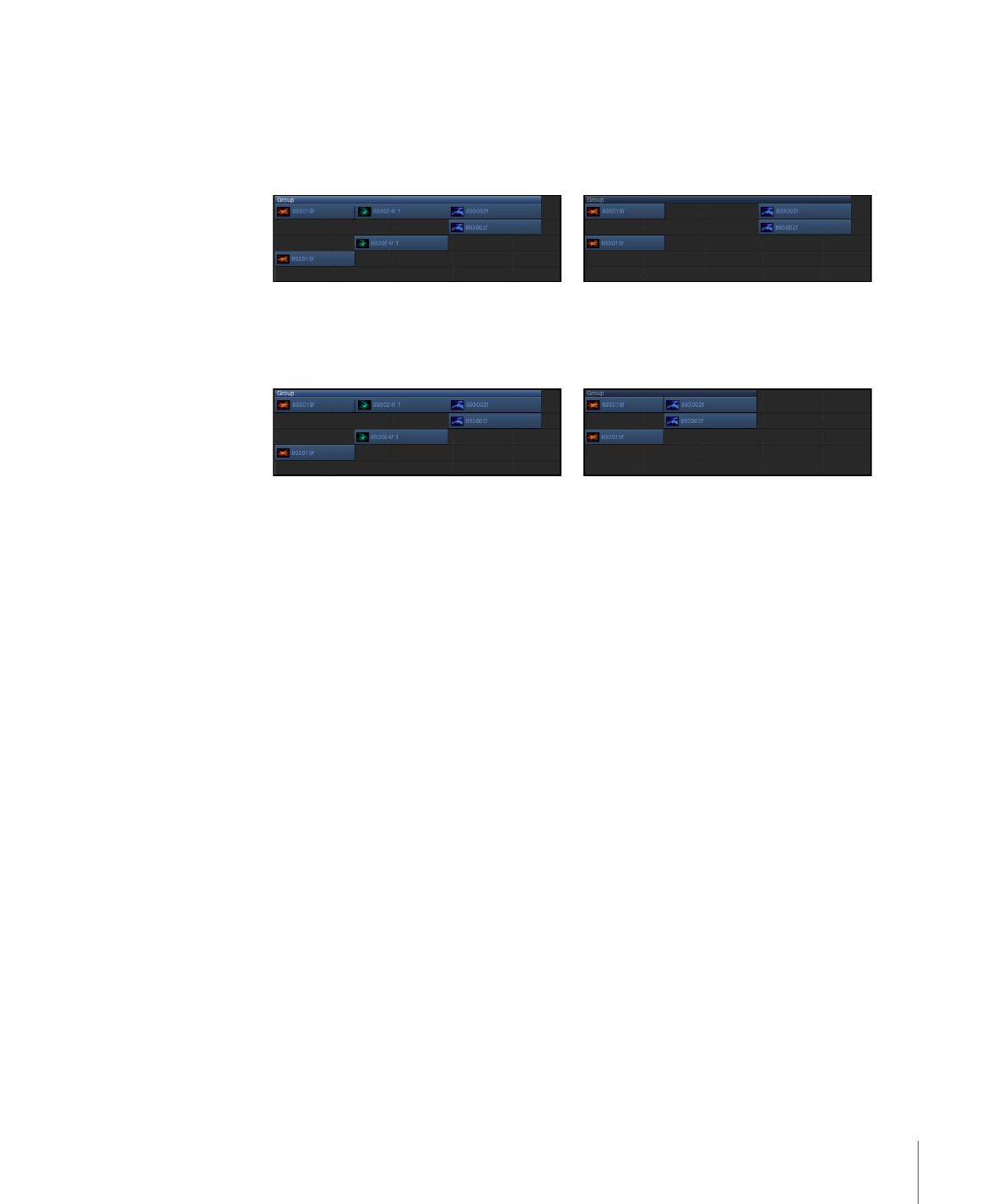
Copying and Pasting Objects
As in other applications, in Motion you can copy and paste objects. Copying leaves an
object in place and copies it to the Clipboard for later pasting.
341
Chapter 8
Using the Timeline
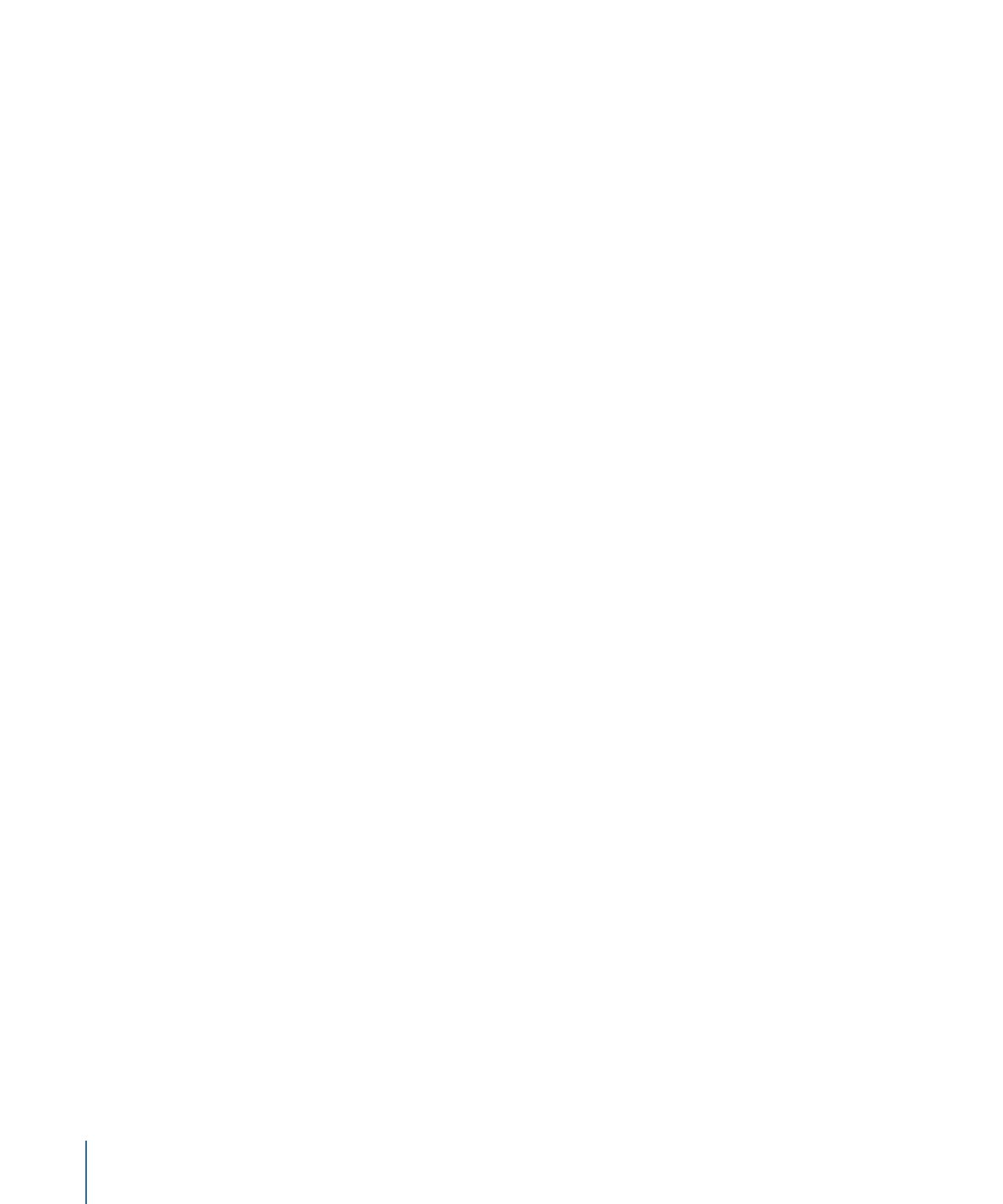
When you paste an object, it is placed at either the position of the playhead or at the
beginning of the project, based on the Create Layers At setting in the Project pane of the
Motion Preferences. For more information, see
Project Pane
. For the purposes of simplicity,
the remainder of this section assumes you have set the Create Layers At to Current Frame.
The pasted object is placed in a new track at the top of the other layers in the active
group. If no group is selected, the object is pasted into the group it was copied from. If
it was copied from outside the current project, a new group is created.
Pasting multiple objects retains the relative object and layer order of the Clipboard
contents.
Objects with filters, behaviors, keyframes, and other effects retain those effects when cut,
copied, and pasted. You can also copy or cut filter and behavior objects from one media
layer and then paste them into another media layer, effectively transferring the effect to
a different media item.
To copy an object to the Clipboard
1
In the Timeline layers list, select the object to copy.
2
Choose Edit > Copy (or press Command-C).
To paste an object into the Timeline
1
In the Timeline layers list, select the group you to paste the object into.
2
Position the playhead at the desired time position.
3
Choose Edit > Paste (or press Command-V).