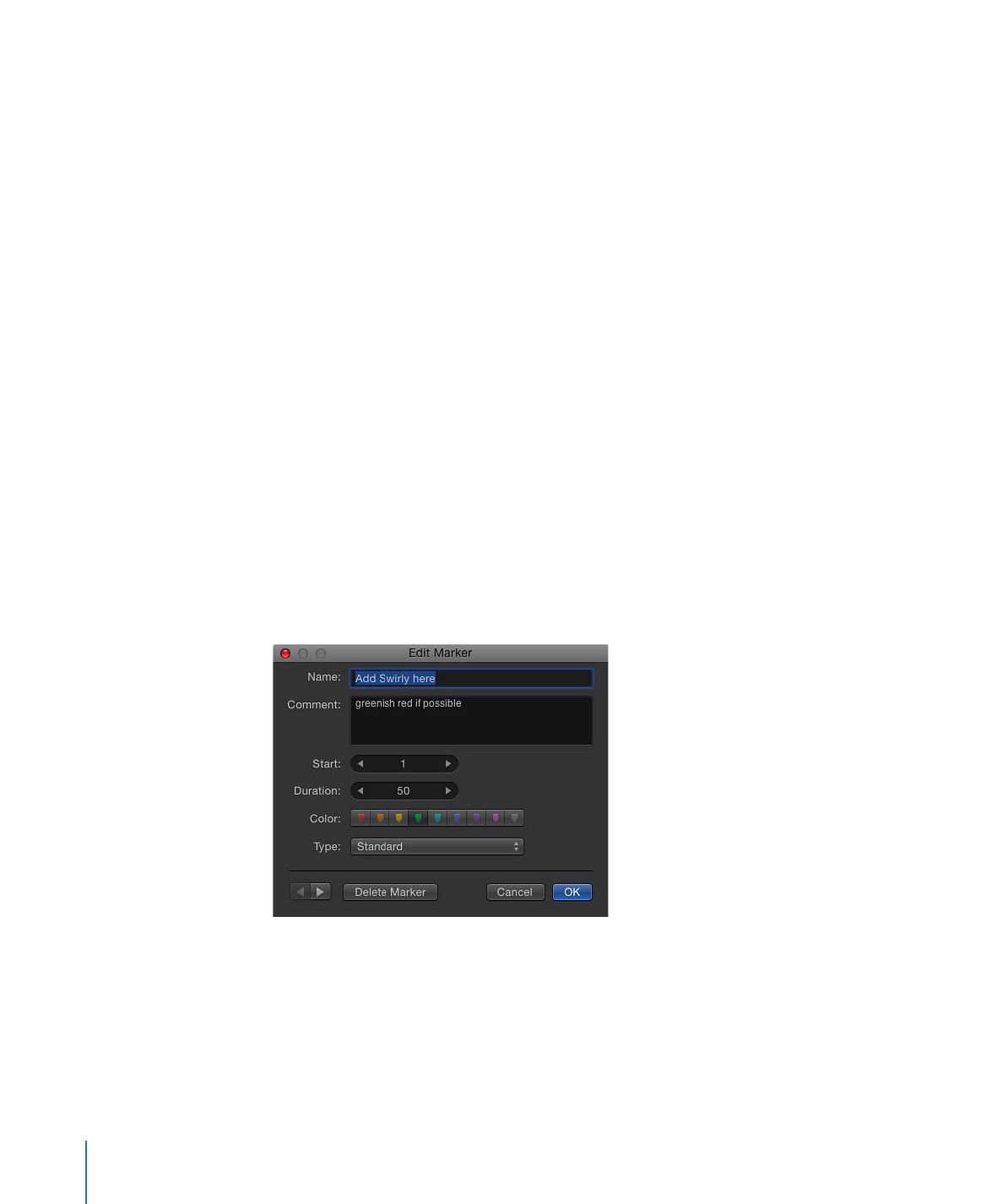
Editing Marker Information
You can edit the information for a marker, including its name, starting frame, duration,
and color. You can also add comments to the marker. Comments show up as a tooltip
when the pointer is placed over the marker.
To edit marker information
1
Open the Edit Marker dialog by doing one of the following:
• Double-click a marker to display the Edit Marker dialog.
• Control-click the Marker, then choose Edit Marker from the shortcut menu.
The Edit Marker dialog appears.
• For object markers, move the playhead to the marker, then choose Mark > Markers >
Edit Marker (or press Command-Option-M).
2
Enter a name in the Name field.
358
Chapter 8
Using the Timeline
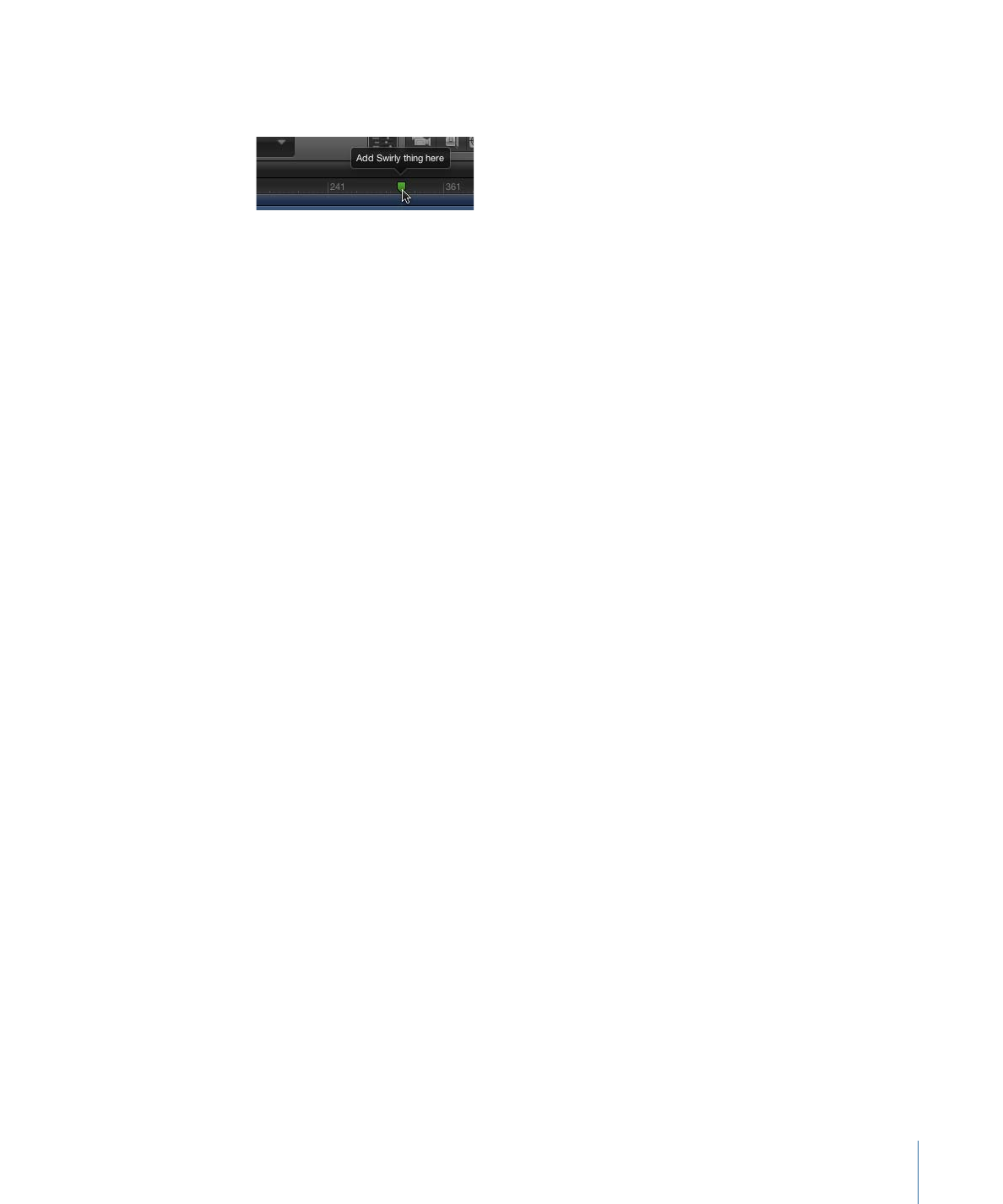
Text added to the Name field for project markers appears when the pointer is over the
marker.
3
Enter a value or drag in the Start field.
The marker moves to the frame number you enter (or timecode number, if the timing
display is set to show timecode).
4
Enter a value or drag in the Duration field to specify the range of frames (or timecode)
for the marker.
5
Enter text in the Comment field.
This comment appears as a tooltip when you pause the pointer over project markers.
6
Click a Color button to set the marker color.
Project markers have an additional field called Type. For more information, see
Adding
Template Markers
.
7
Click OK to accept your changes.