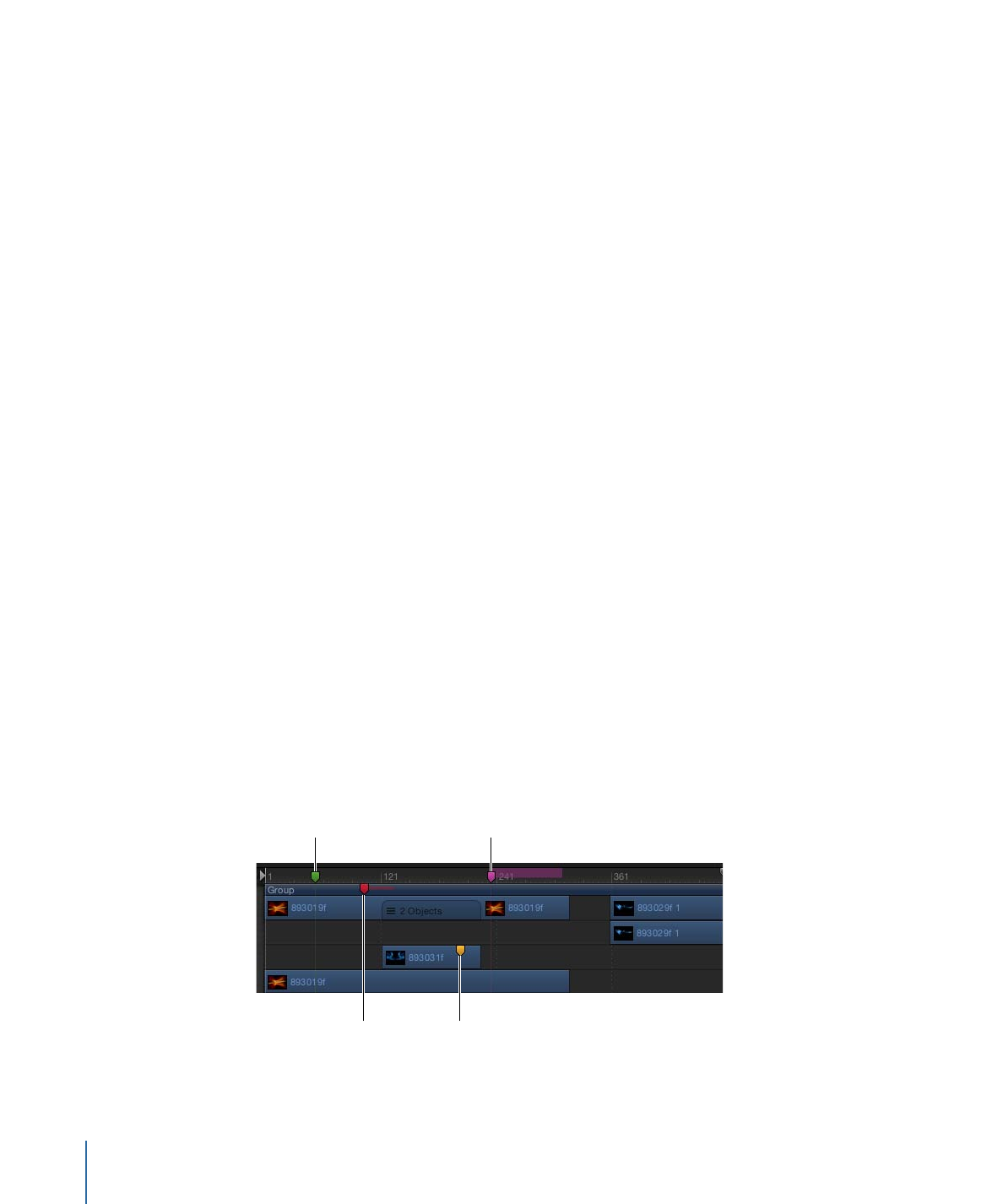
Adding Markers
A marker is a visual reference point in the Timeline that identifies a specific frame. You
can add as many markers as you want in the Timeline ruler while playing the project, or
when the playhead is stopped.
Use markers to:
• Add a visual reference to an object.
• Add a visual reference to a project marker in the mini-Timeline.
• Align other objects or keyframes to an important point in time.
• Add notes about a specific area in your project.
• Customize effects templates for use in Final Cut Pro X. For more information about
template markers, see
Working with Markers in Templates
.
You can assign different colors to different types or markers and create marker groups.
For example, use green to label all audio markers or pink to identify all temporary object
markers.
You can add two types of markers: project markers and object markers. Project markers
are fixed to a specific frame or timecode value in the ruler. Object markers are attached
to an object and move around as you move the object in the Timeline.
Project marker
Object marker
Object marker
(with duration)
Project marker
(with duration)
356
Chapter 8
Using the Timeline
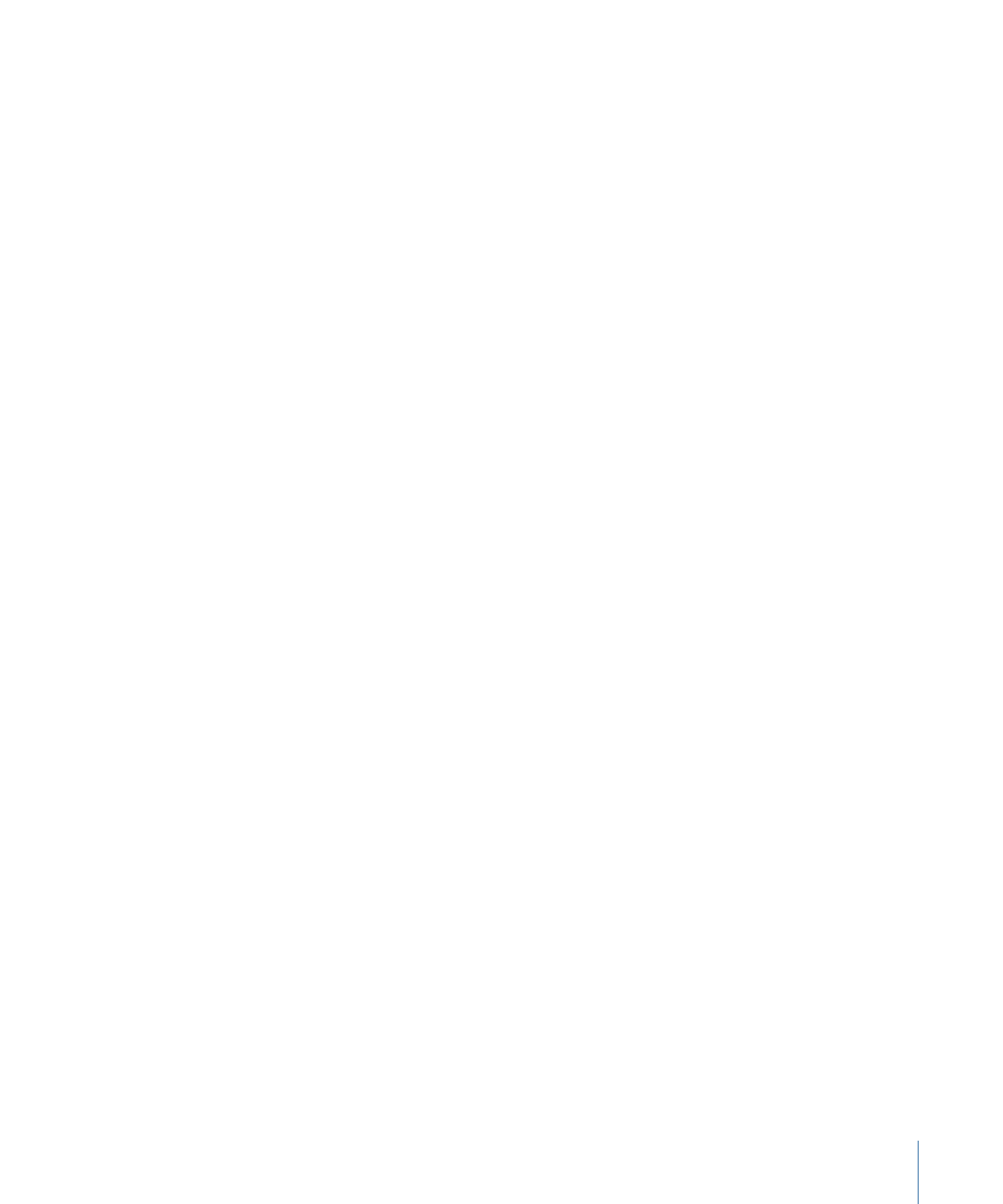
To add a project marker
1
Place the playhead at the frame where you want the marker.
2
Ensure that no objects are selected, then do one of the following:
• Choose Mark > Markers > Add Marker.
• Press M.
• Shift-click the Timeline ruler.
• Control-click Timeline ruler, then choose Add Marker from the shortcut menu.
A green marker is added in the Timeline ruler.
Note: You can also press Shift-M to add a project marker at the playhead position, even
if an object is selected.
To add an object marker
1
Place the playhead at the frame where you want the marker.
2
Select the object to add the marker to, then do one of the following:
• Choose Mark > Markers > Add Marker.
• Press M.
A red marker is added to the bar for the selected object.
In this way, you can add markers while playing your project. The markers appear at the
frame where the playhead is at the time you press the M key (or choose Mark > Markers
> Add Marker).