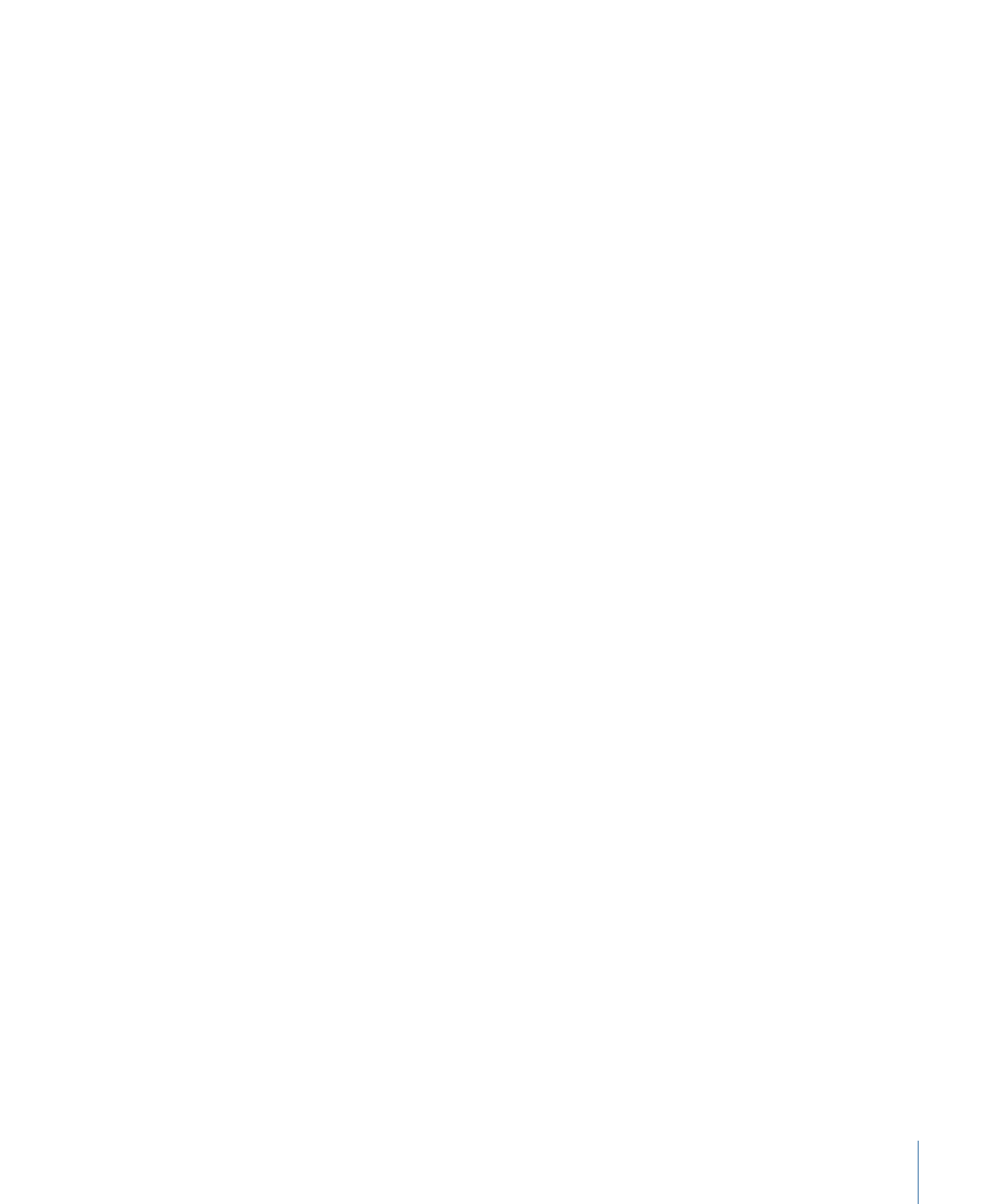
Setting Drag and Drop Preferences
You can set preferences that specify where an item is dropped when you add it to the
Timeline Layers list or Canvas. You can choose between items appearing at the start of
the project or at the current playhead position. You can also set the delay time before a
drop menu appears.
To specify where new objects appear in the Timeline
1
Choose Motion > Preferences (or press Command-Comma).
The Preferences window appears.
2
Click the Project icon.
The Project pane opens.
3
In the Still Images & Layers section, click the appropriate button to create layers at “Current
frame” or “Start of project.”
Note: The Create Layers At preference applies only when you drag items to the Timeline
layers list, the Layers list, or Canvas. Clips dropped on a specific frame in the Timeline
track area appear at that exact location.
To set the drop menu delay preference
1
Choose Motion > Preferences (or press Command-Comma).
The Preferences window appears.
2
Click the General icon to view the General pane.
3
In the Interface section, adjust the Drop Menu Delay slider to set the delay pause for drop
menus in Motion.