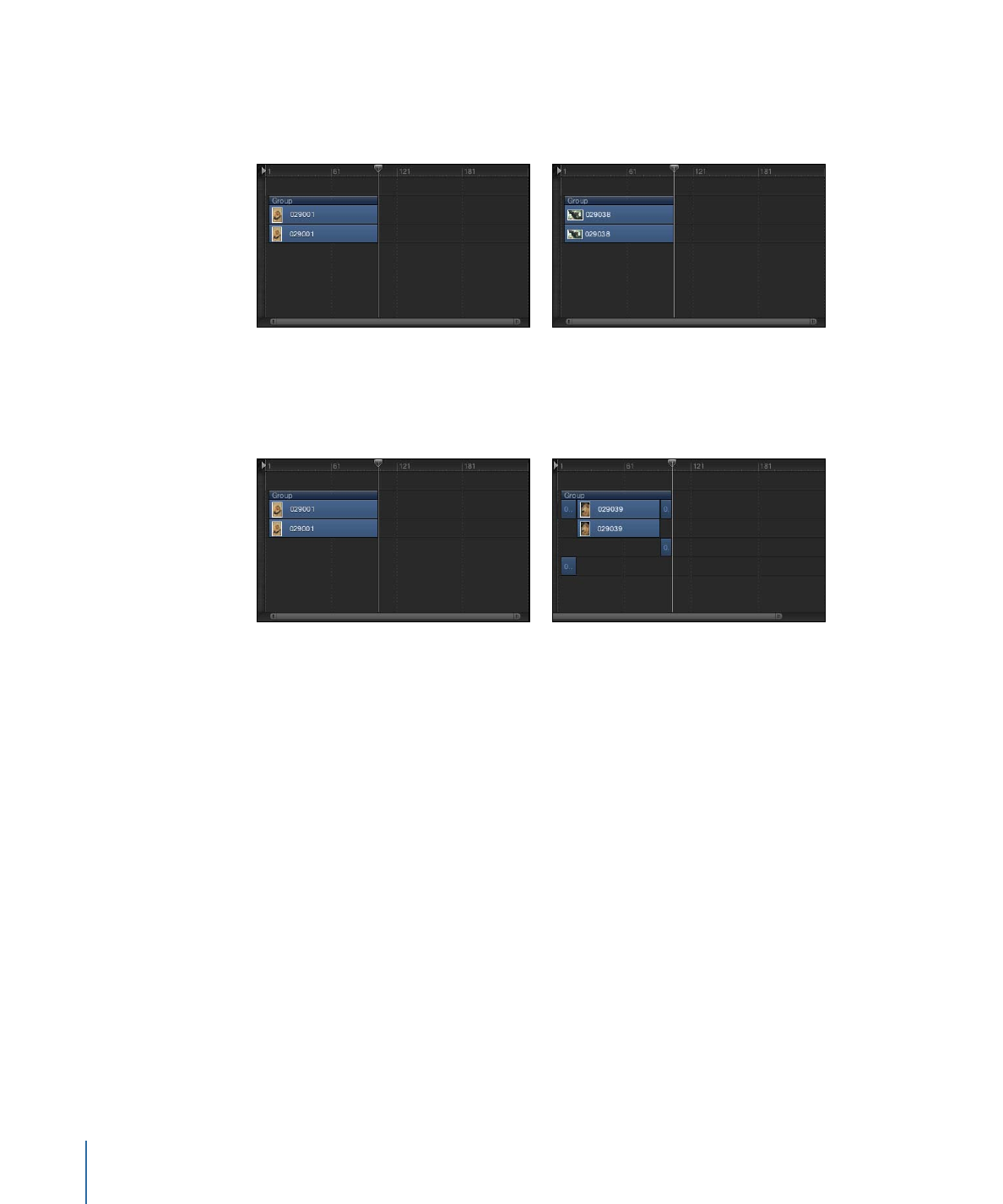
Overwrite
The Overwrite drop menu option deletes the existing layer, overwriting it with your new
layer.
Before
After Overwrite edit
If the new layer is shorter than the one currently in the group, the Overwrite option splits
the duration of the existing layer and deletes only the frames where the new layer appears.
Before
After Overwrite
edit with shorter clip
To overwrite a layer
1
Drag an item from the File Browser, Library, or Media list into the Timeline track area.
As you drag, a tooltip appears, indicating the frame number where you are located.
2
Drag to the frame where you want the new layer to start, holding down the mouse button
until the drop menu appears.
3
Choose Overwrite from the drop menu.
The frames of the new layer replace the frames of the original layer. If the original layer
contained more frames than the new one, the old layer is split into two layers and the
additional frames remain.