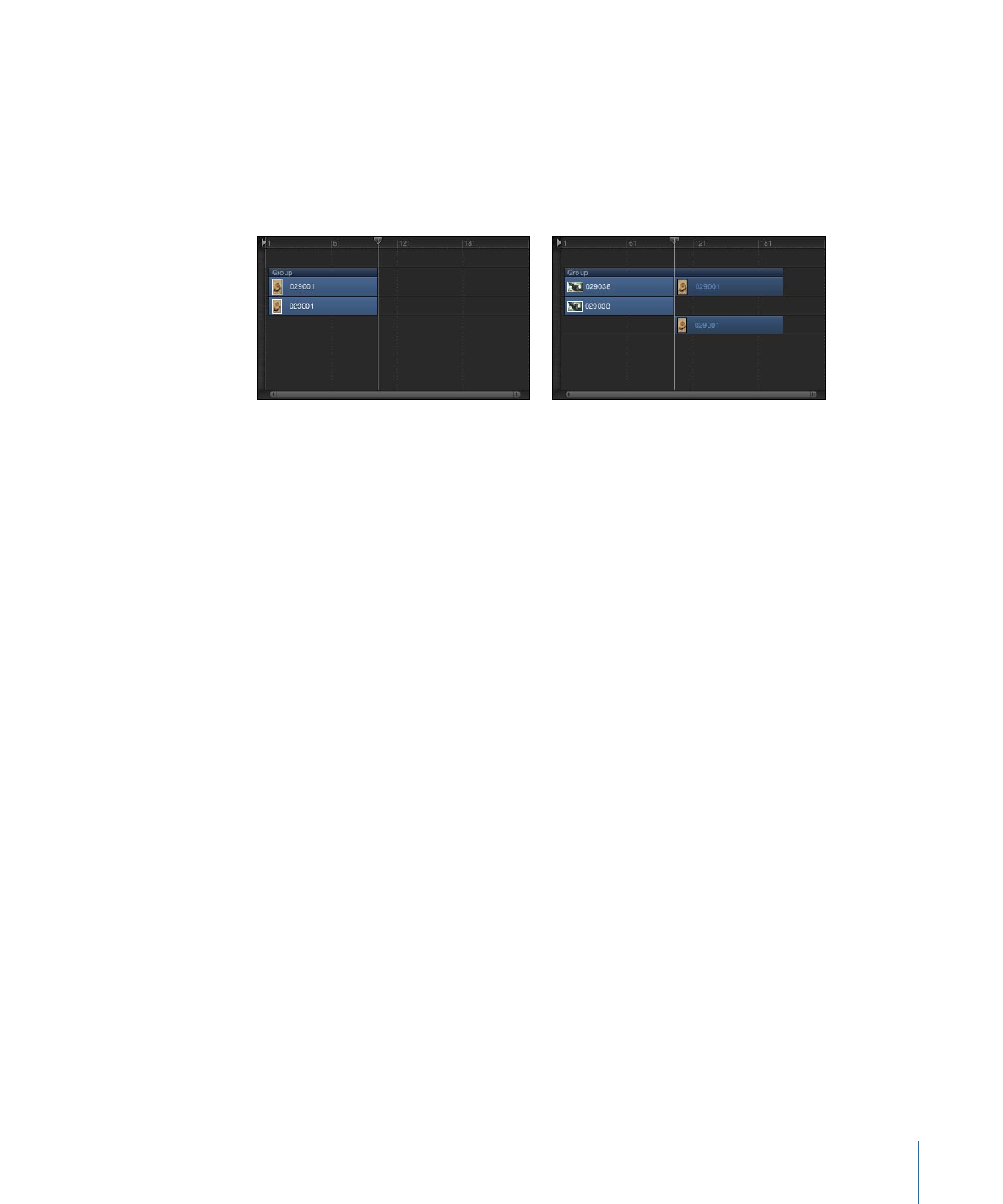
Insert
When you choose Insert from the drop menu, Motion leaves the existing layer in its track,
but pushes it forward in time to make room for the new layer. For example, if you insert
a five-frame movie into a group containing an existing layer, the new movie is added to
the Timeline at the frame where you drop it, pushing the remaining frames of the original
movie out five frames.
Before
After Insert edit
If you insert a new item midway through an existing layer, the existing layer is split into
two layers, each on its own track.
To insert a layer
1
Drag an item from the File Browser, Library, or Media list over an existing layer in the
Timeline track area.
As you drag, a tooltip appears at the pointer, indicating the frame number where you
are located.
2
Drag to the frame where you want the new layer to start, holding down the mouse button
until the drop menu appears.
3
Choose Insert from the drop menu.
The new layer is inserted into the track, breaking the original bar into two, and pushing
the frames after the insertion further out in time.
331
Chapter 8
Using the Timeline