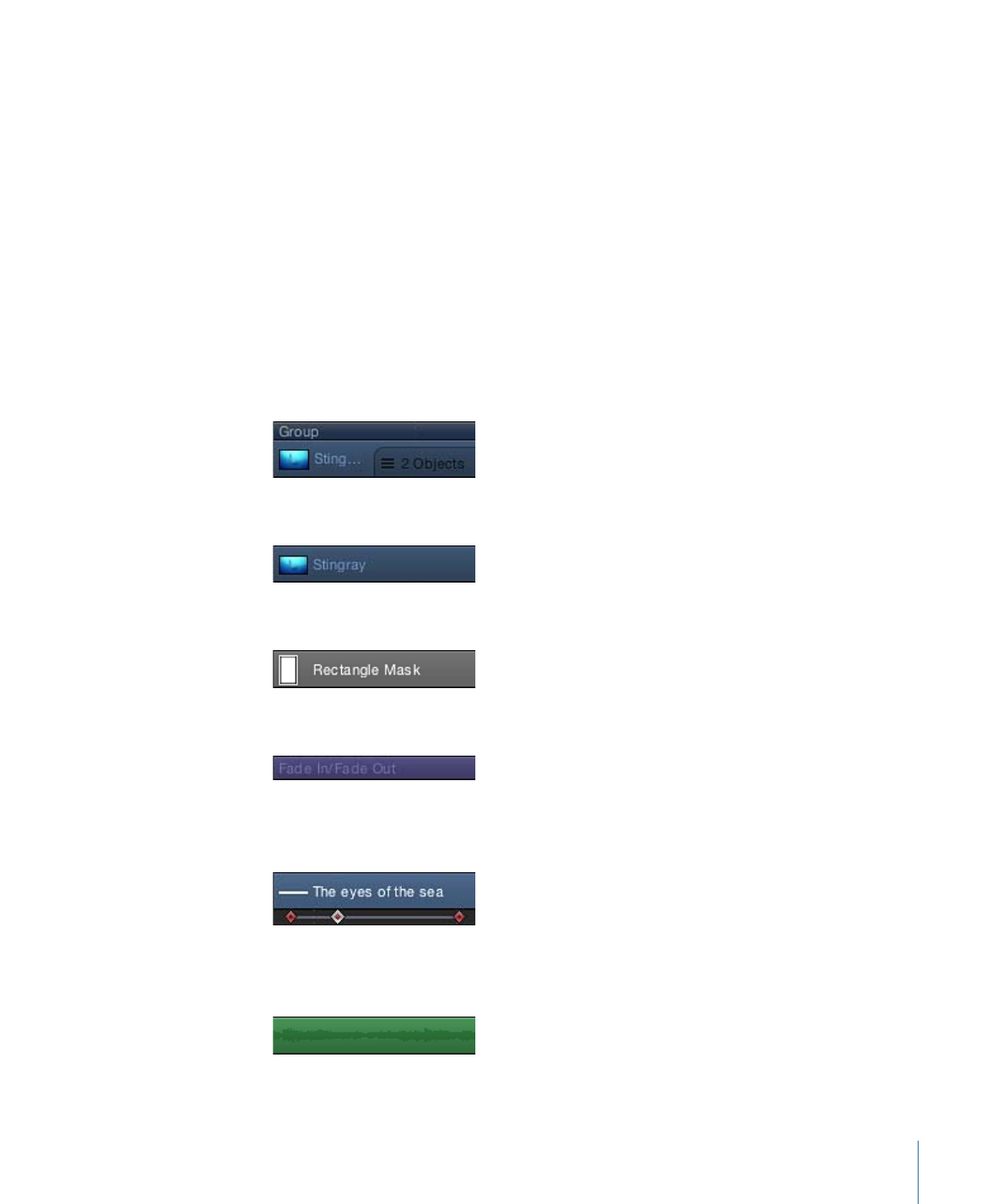
Timeline Tracks
Each object in your project appears as a colored bar in the track area of the Timeline.
Tracks are arranged in a hierarchy identical to that of the Layers list in the Project pane.
This allows you to see each object’s place in time, as well as its relative position and
duration.
You can determine the type of each object in the track area based on its appearance. The
following list describes the appearance of various Timeline objects.
• Group: A double blue bar. For groups with multiple layers, the lower bar displays three
lines and a value indicating the number of layers in the group.
• Objects (video, stills, shapes, text, particles, replicators, cameras, lights): A blue bar.
• Masks: a gray bar.
• Behaviors and Filters: A thin purple bar.
• Keyframes: Red diamonds beneath the keyframed object. Selected keyframes appear
white.
• Audio: A green bar displaying the audio waveform. Audio tracks are not displayed by
default. For more information on displaying audio tracks see
Working with Audio Tracks
.
319
Chapter 8
Using the Timeline
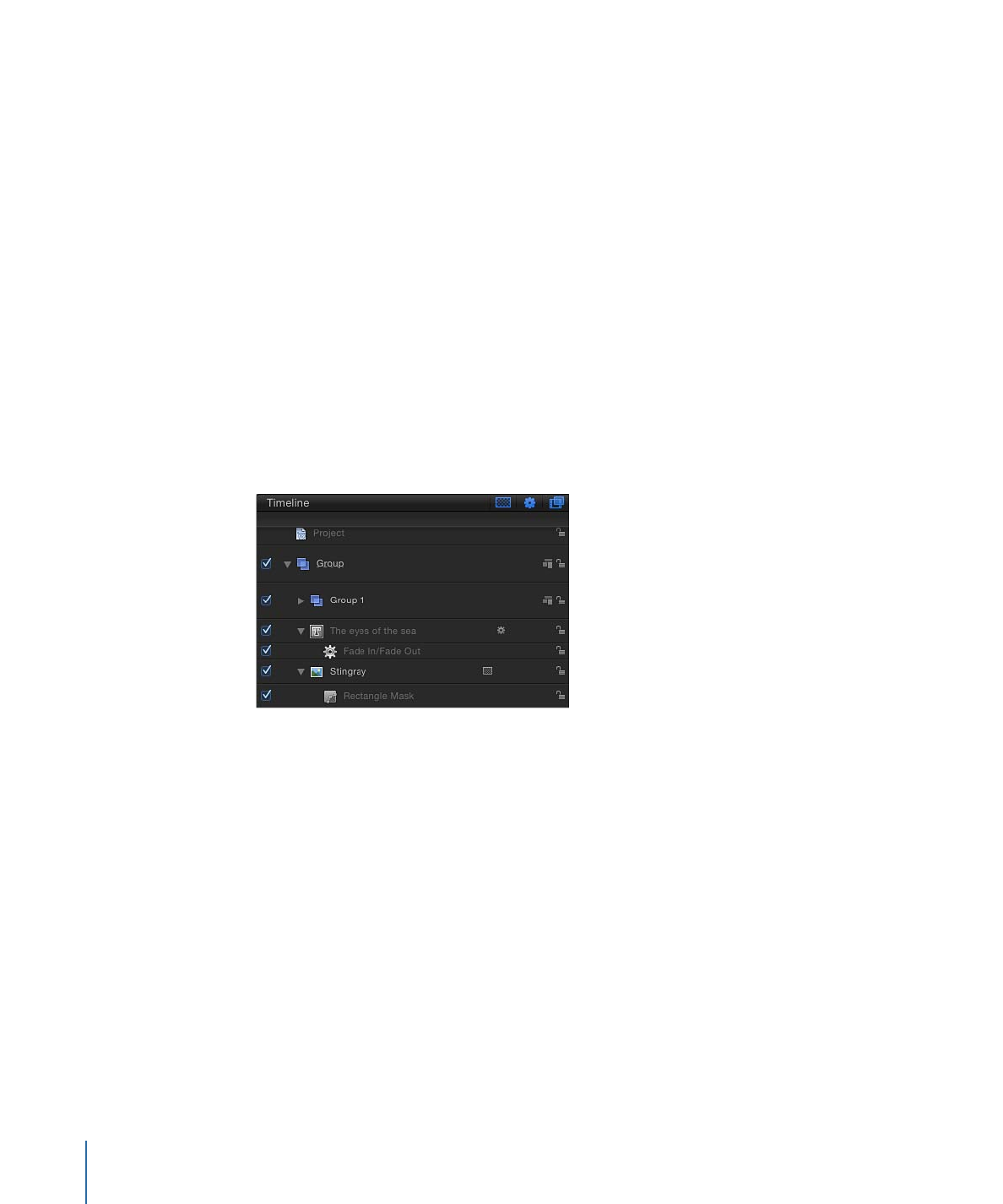
When you select an object in the Timeline, its bar becomes highlighted. When the Timeline
is in Filmstrip mode, the filmstrip frames are highlighted with a white border. See
Customizing the Track Display
for more information on how to set Timeline view modes.