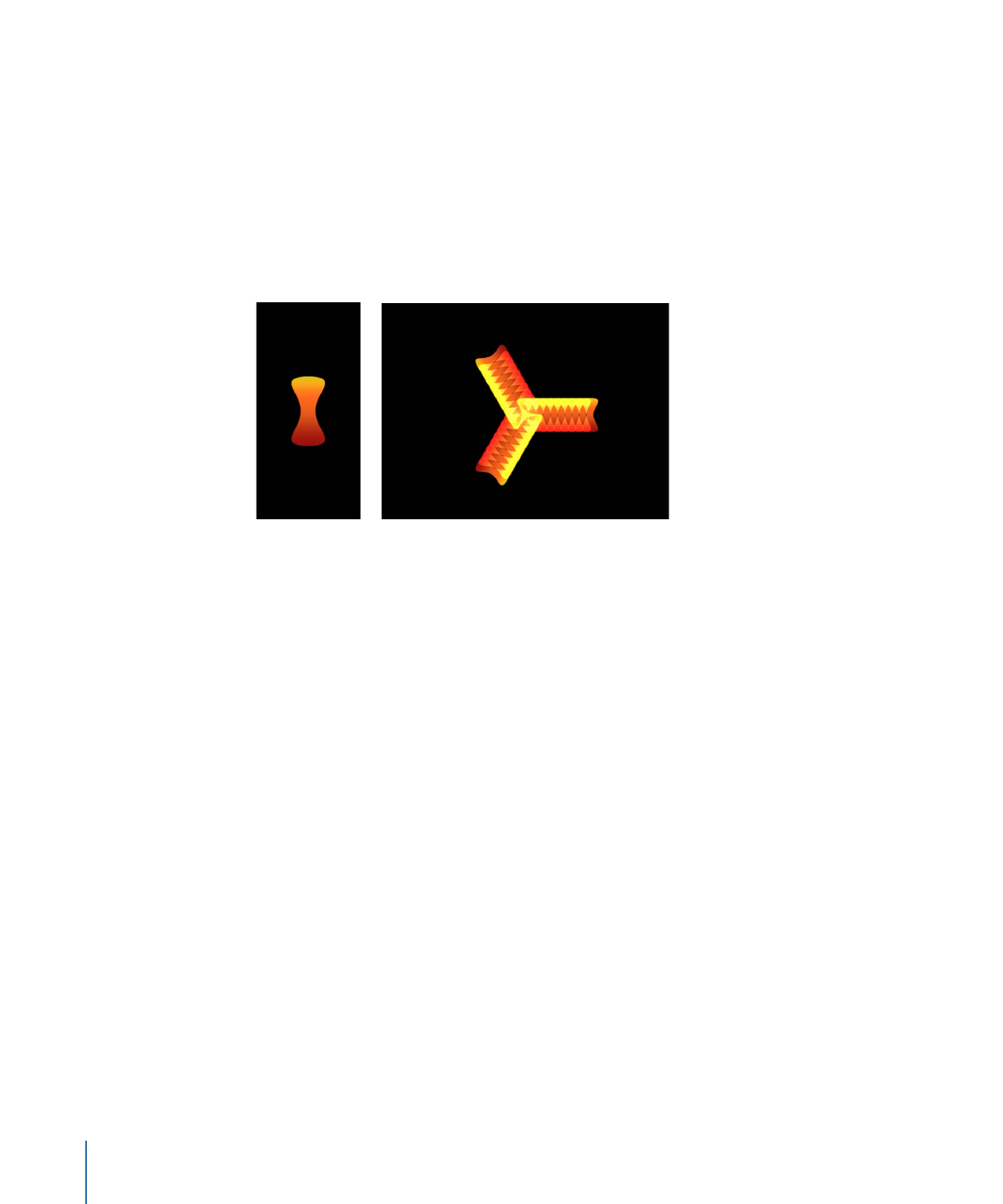
Adding Parameters to the Sequence Replicator Behavior
In the following example, the Rotation, Opacity, and Scale parameters are added to the
Sequence Replicator behavior. The behavior is applied to a replicator with its Shape set
to Burst and its Origin set to Center.
Burst replicator pattern prior to applying
Sequence Replicator behavior
Replicator
source object
To add and animate parameters in the Sequence Replicator behavior
1
With the Sequence Replicator behavior selected, display the Behaviors Inspector.
2
In the Parameter row, do the following:
a
Choose Rotation from the Add Parameter pop-up menu.
b
Choose Opacity from the Add Parameter pop-up menu.
c
Choose Scale from the Add Parameter pop-up menu.
The added parameters appear above the Add and Remove pop-up menus. No animation
occurs until you set a value for the parameters.
Play the project (press the Space bar) to see the effects of the sequencing adjustments
as they begin to take effect in the next steps.
3
Ensure that Record Animation is turned off (no checkmark appears when you choose
Mark > Record Animation, or the Record button in the toolbar is turned off ).
4
Set Rotation to the largest (or smallest) value you want the cells to spin in the animation.
In this example, Rotation is set to 160 degrees.
788
Chapter 15
Using the Replicator
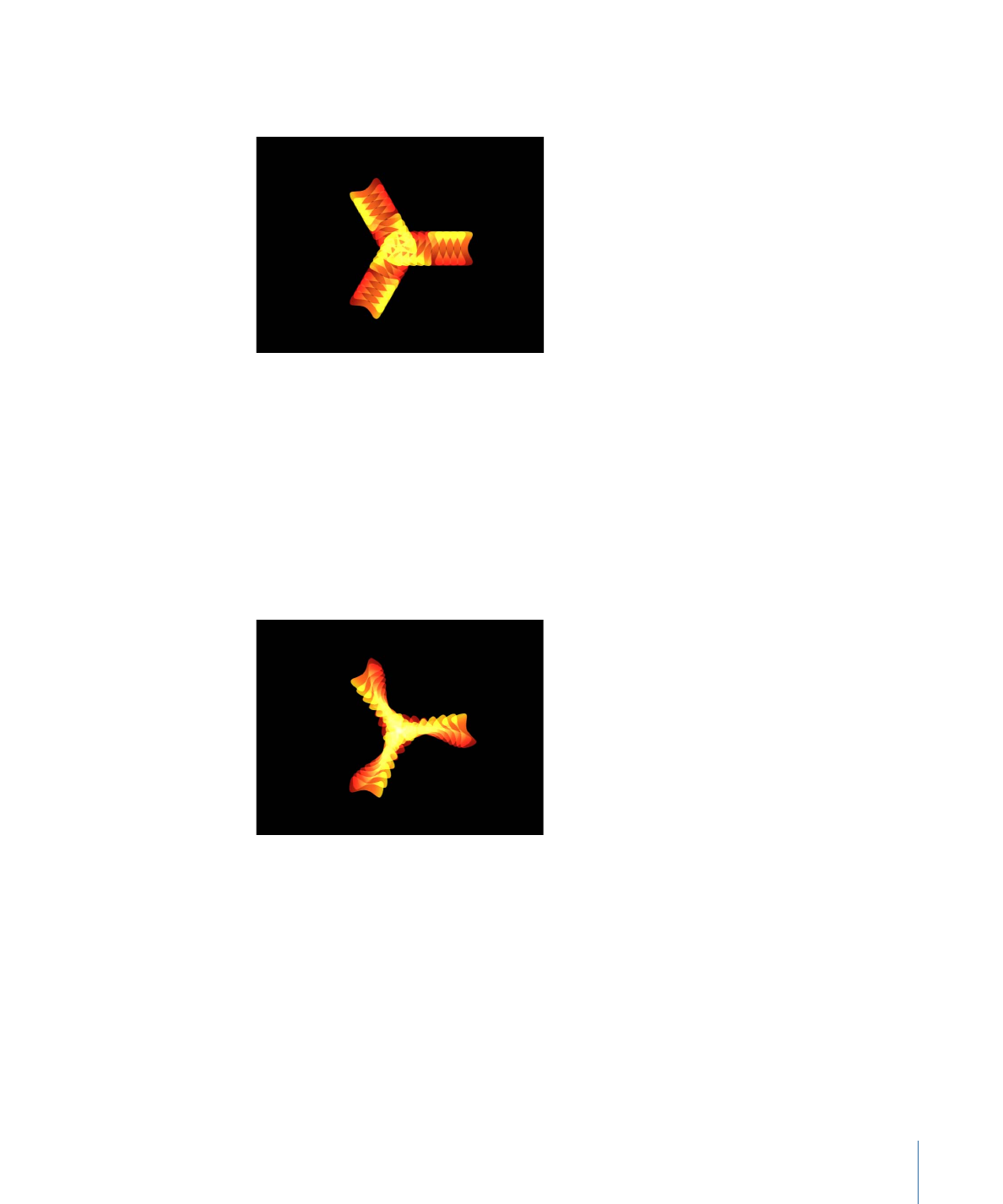
Each element rotates from 0 degrees to 160 degrees over the pattern for the duration of
the Sequence Replicator behavior.
Note: If the elements are already rotated (in the Cell Controls), the elements are rotated
160 degrees from their original rotation value.
Each element rotates and pops into place before the next element begins its animation.
To soften this effect, increase the Spread value.
5
Increase the Spread value.
In this example, Spread is set to 12.
In addition to creating a more graceful animation, changing the Spread value can also
dramatically change the appearance of the pattern.
6
Set Opacity to the lowest value you want the elements to become in the animation.
In this example, Opacity is set to 0.
789
Chapter 15
Using the Replicator
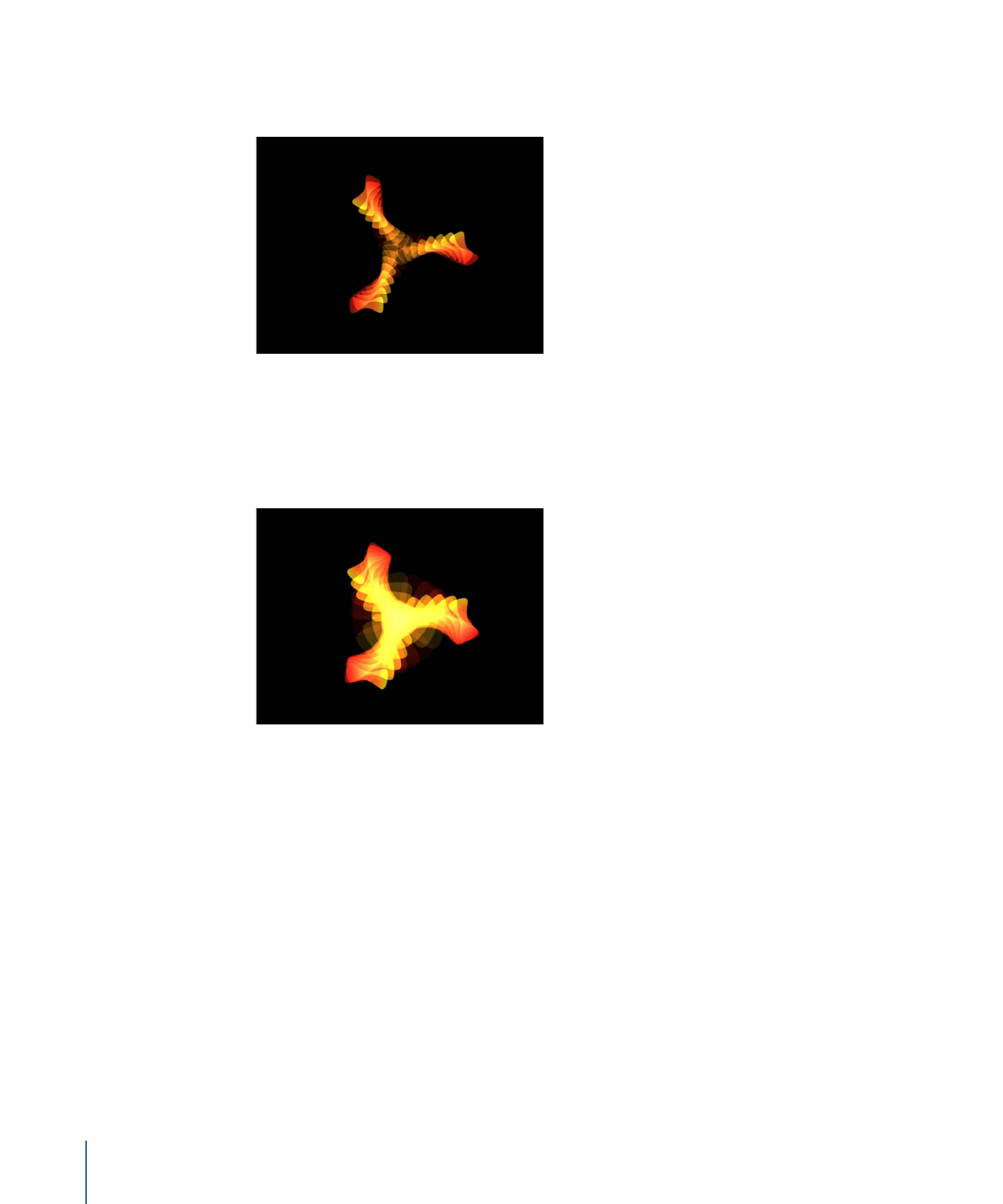
Each element fades from 100% opacity to 0% opacity over the pattern for the duration
of the Sequence Replicator behavior.
Note: If the elements contain some transparency, they fade from their original opacity
value to 0%.
7
Increase the Scale value.
In this example, Scale is set to 190%.
The animation begins at the original value for any added parameter, then transforms to
the value you specify in the Sequence Replicator parameters. The animation begins at
the origin of the pattern (set in the Origin or Build Style parameter of the Replicator
Inspector or HUD) and moves to the end of the pattern.