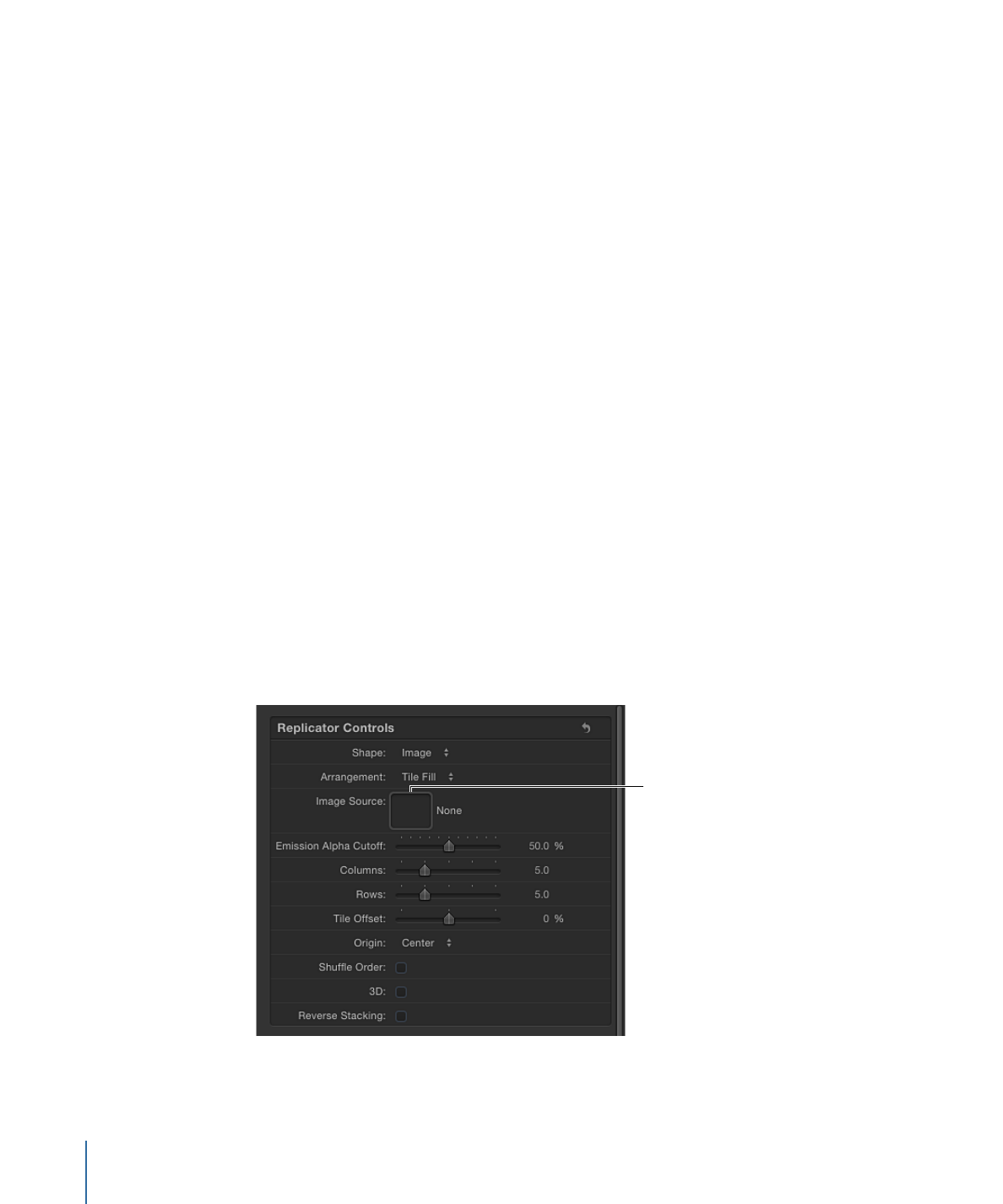
Using Image and Geometry Objects
There are two ways that image and geometry objects can be used in a replicator: as a
cell source or as a shape source. When used as a cell source, the image or geometry object
is replicated to create the repeating elements in the pattern—the tiles in the onscreen
mosaic. When used as a shape source, a geometry object (such as a circle or bezier shape)
defines the shape of the replicator pattern. In other words, the elements are positioned
along the edge of the shape.
Note: Image objects cannot be used as a shape source when Geometry is chosen from
the Shape pop-up menu.
When used as Geometry sources, images (such as stills or clips) and geometry objects
can be used to specify the shape of the replicator pattern. The following section describes
how to use image and geometry objects as shape sources and element sources.
To use an image as the source of the onscreen elements
1
Import the image to use as the source for your repeating elements.
2
Select the image, then do one of the following:
• Click the Replicate button in the toolbar.
• Choose Object > Replicate (or press L).
To use an image as the shape source of the replicator pattern
1
Import the image to use as the pattern shape in an existing replicator.
2
In the Replicator Inspector, choose Image from the Shape pop-up menu.
The Image Source well appears in the Inspector and HUD.
Image Source well
3
From the Layers list, drag the image to the Image Source well.
780
Chapter 15
Using the Replicator
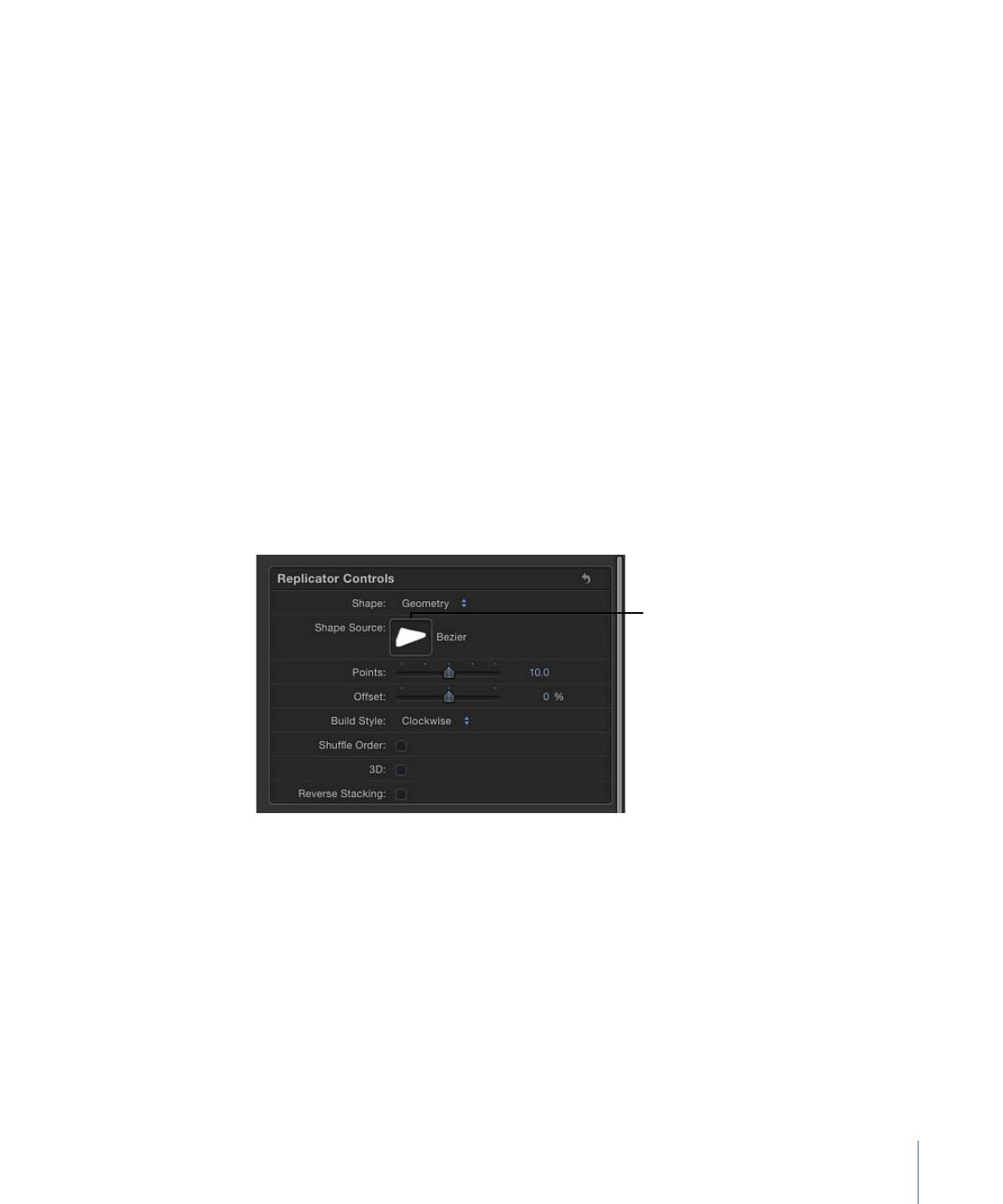
4
When the pointer becomes a curved arrow, release the mouse button.
A thumbnail of the image appears in the well.
Note: The source image in the Layers list is disabled so it is not visible in your project.
5
Choose an option from the Arrangement pop-up menu.
To use a geometry shape as the source of the onscreen elements
1
Create or import the geometry object (shape or paint stroke) to use as the source for your
repeating elements.
2
Select the geometry object, then do one of the following:
• Click the Replicate button in the toolbar.
• Choose Object > Replicate (or press L).
To use a geometry object as the shape source of the replicator pattern
1
Import (or draw) the shape to use as the pattern shape in an existing replicator.
2
In the Replicator Inspector, select Geometry from the Shape pop-up menu.
The Shape Source well appears in the Inspector and HUD.
3
From the Layers list, drag the shape to the Shape Source well.
Shape Source well
4
When the pointer becomes a curved arrow, release the mouse button.
A thumbnail of the shape appears in the well and is used as the source for the shape of
the replicator.
Note: The source image in the Layers list is disabled so it is not visible in your project.
781
Chapter 15
Using the Replicator