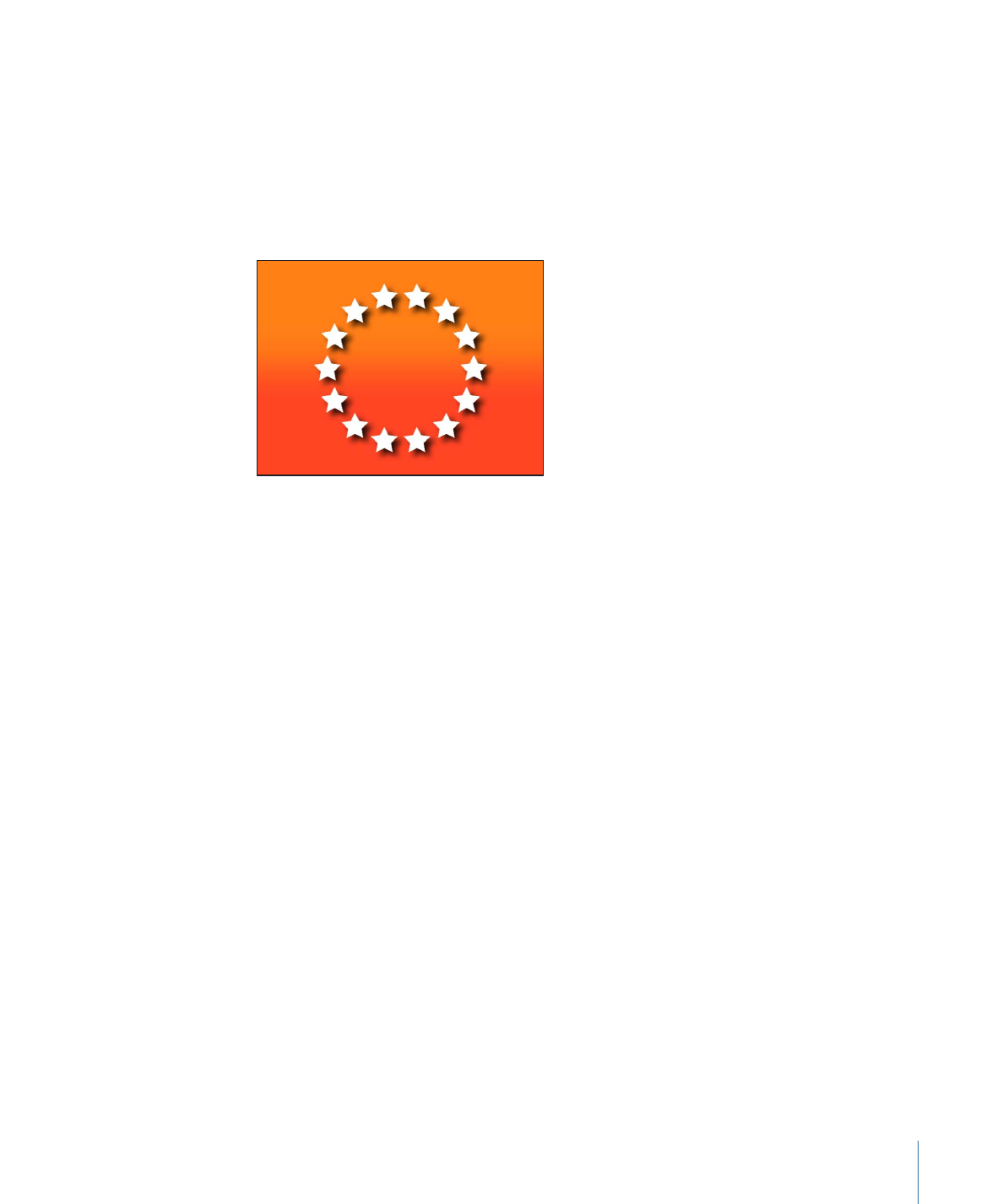
Timing
After you create a replicator, its duration can be as long or short as necessary, regardless
of the duration of the original sources used for the pattern cells. The duration of a replicator
is defined by the duration of the replicator track in the Timeline. Changing the In or Out
points of a replicator in the Properties Inspector, Timeline, or mini-Timeline changes the
duration of the replicator.
749
Chapter 15
Using the Replicator
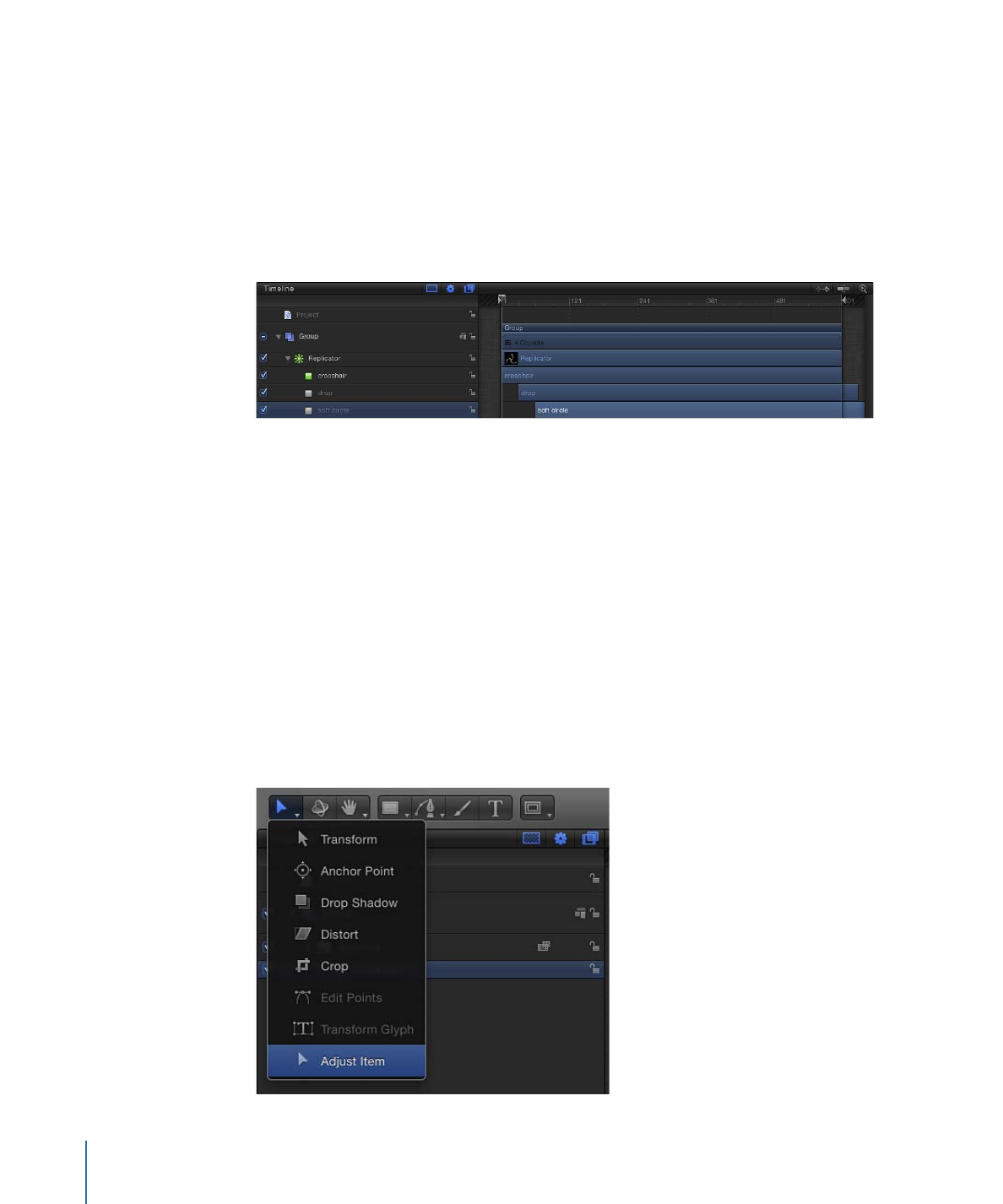
Although the duration of source layers has no affect on the replicator, the duration of
each cell affects how long the elements created from that cell are visible in the project.
You can change a cell’s duration by dragging its In and Out points in the Timeline. In this
way, you can adjust the timing that defines when each cell type appears. For example,
to create a pattern in which three types of elements appear at different times in the
animation, you can offset the cells in the Timeline. In the following image, the crosshair
cells appear first. One second later, the drop cells appear. One second after that, the soft
circle cells appear.
Tip: You can animate the opacity of each cell so it fades in; you do this by keyframing
the Opacity parameter in the Replicator or the Replicator Cell Inspector.
For more information on adjusting the timing of layers in the Timeline, see
Using the
Timeline
.