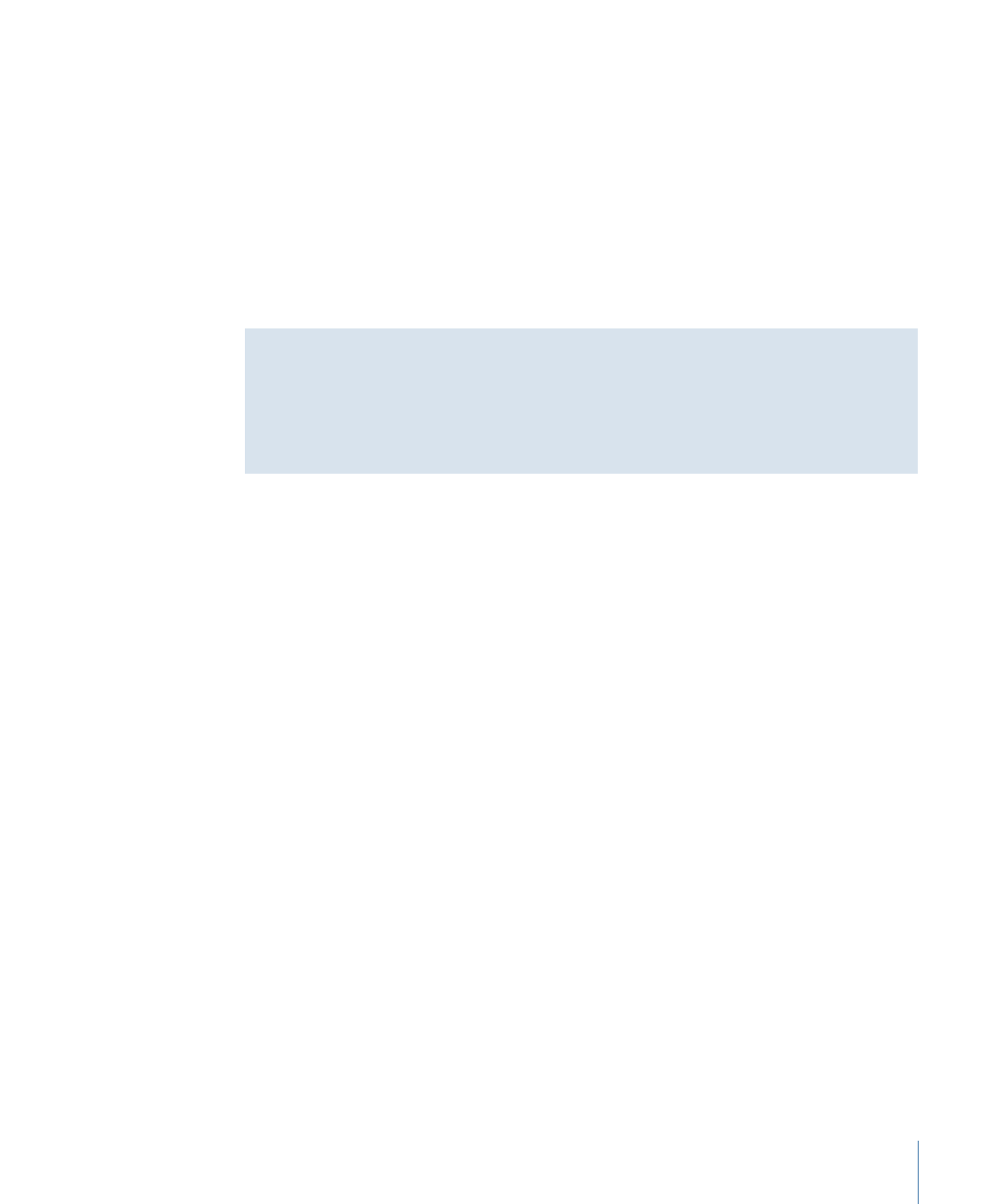
Using the Replicator Library Presets
The easiest way to add a replicator to your project is to use a replicator preset from the
Library. Presets can be tailored to better suit your specific project.
For information on replicating your own objects, see
Creating a Simple Custom Replicator
Pattern
.
To use a replicator from the Library
1
Select the group you want to add the replicator to.
2
In the Library, select the Replicators category.
The Replicators category is divided into subcategories, such as Mattes, Transitional,
Backgrounds, and so on.
3
Select a subcategory, then select a replicator object, such as Curved Drops (in the
Miscellaneous subcategory).
737
Chapter 15
Using the Replicator
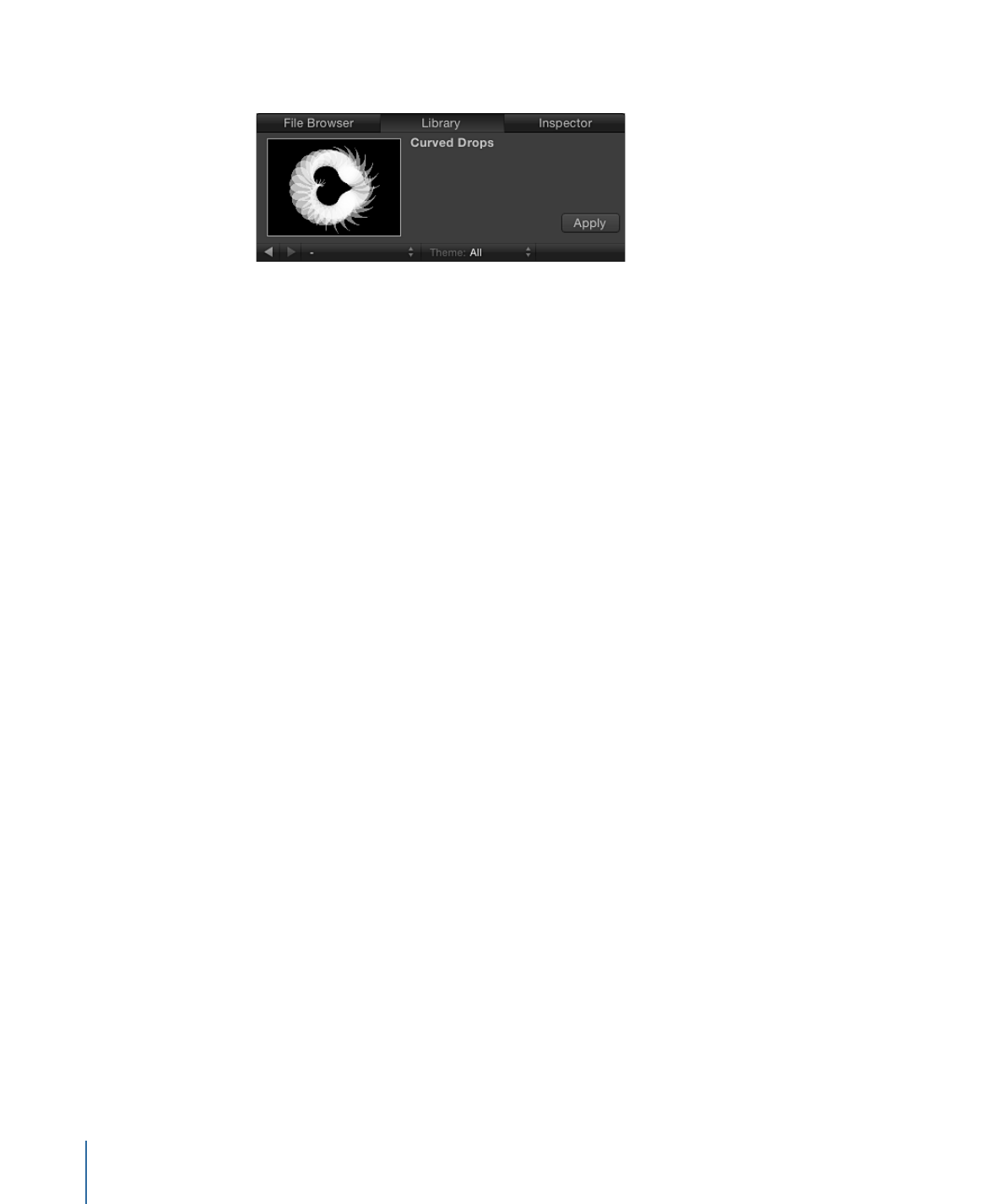
A preview appears in the preview area.
Note: If the preview does not start playing, position the pointer over the preview and
click the play button.
4
After you select a replicator preset, do one of the following:
• Click Apply in the preview area to add the replicator to the center of the Canvas.
• Drag the replicator to the Canvas.
• Drag the replicator to a group in the Layers list or Timeline layers list.
• Drag the replicator to the track area of the Timeline or to the mini-Timeline. As you
drag, a tooltip displays the current frame number.
The replicator preset appears in the project, composited above objects below it in the
Layers list.
After you add a replicator preset from the Library, it acts exactly as it appeared in the
preview area. If necessary, modify the replicator parameters in the HUD or in the Replicator
Inspector. You can also replace the preset source with one of your own images, clips,
shapes, or text layers.
Note: You can only modify a replicator after it’s been added to a project.
To replace a replicator preset’s source image
1
In the File Browser or Library, select the file you want to use as the replacement graphic
for the replicator preset, then add it to the project.
2
In the Layers list, drag the object to the replicator cell you want to replace.
Note: If the cell layer is not visible, click the disclosure triangle next to the replicator layer.
3
When the pointer becomes a curved arrow, release the mouse button.
The original source object is replaced with the new object.