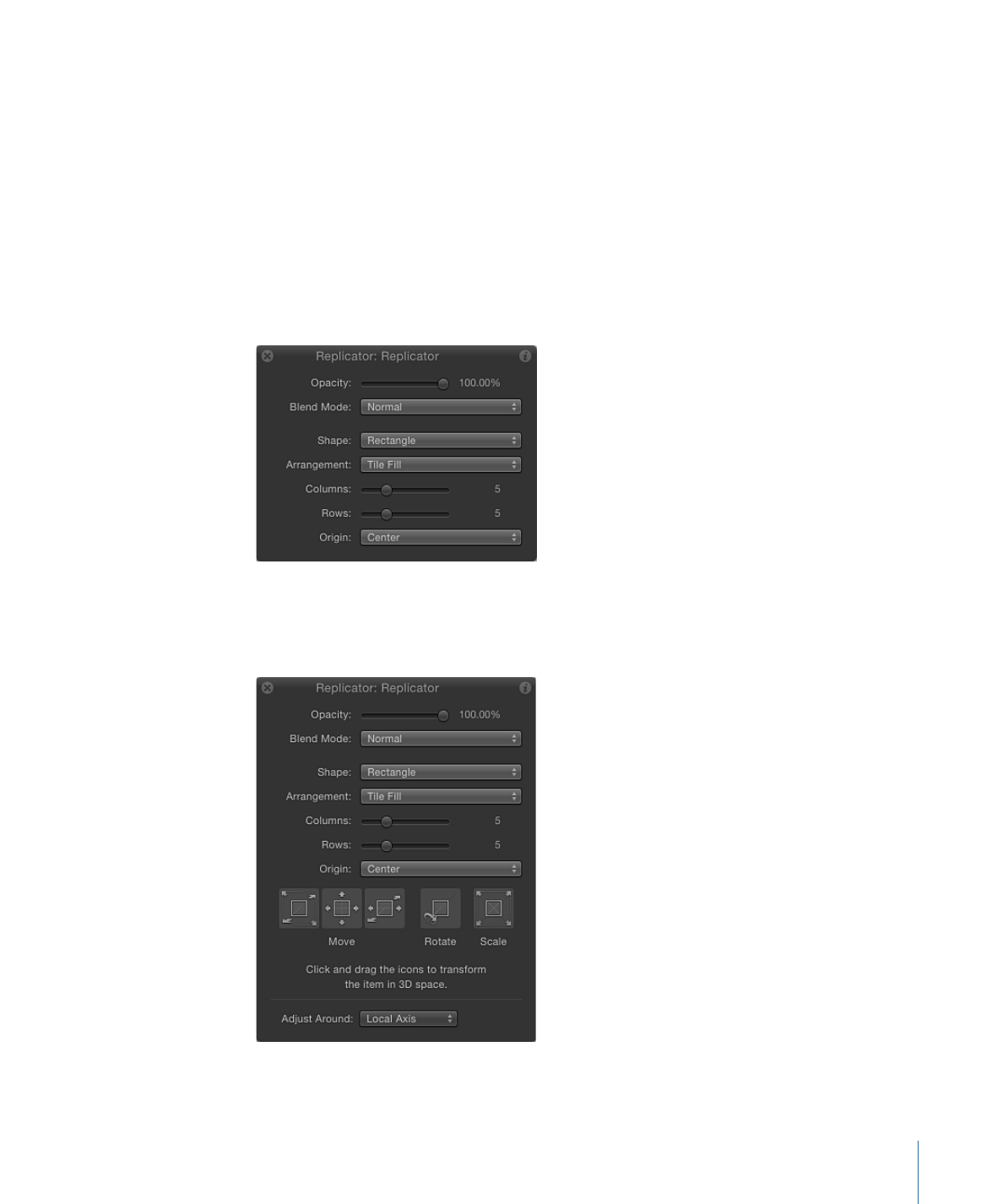
Replicator HUD Controls
The Replicator HUD contains frequently used controls necessary to modify the shape and
arrangement of the replicator. These parameters are a subset of the parameters found
in the Replicator Inspector.
The HUD also provides quick access to the Opacity and Blend Mode parameters, located
in the Properties Inspector.
When a replicator and the 3D Transform tool (in the toolbar) are selected, additional
transform parameters become available in the HUD. For more information on using the
HUD’s 3D transform controls, see
3D Transform Tools
.
743
Chapter 15
Using the Replicator
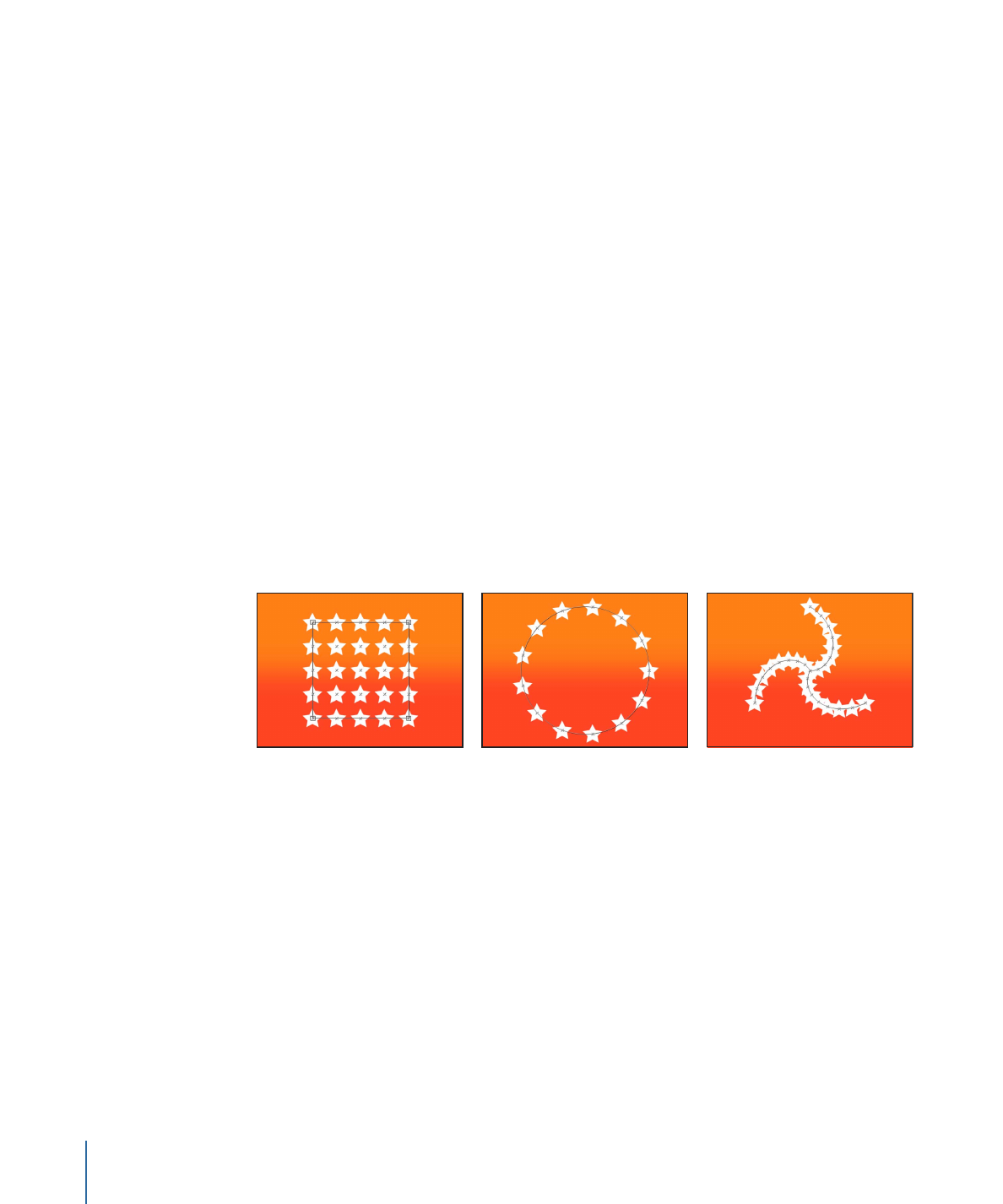
Important:
The controls in the Replicator HUD are dynamic—they appear depending on
what is selected from the Shape pop-up menu and the Arrangement pop-up menu (which
is itself dynamic, invoking additional parameters). The Opacity, Blend Mode, and Shape
parameters always appear in the Replicator HUD. For a discussion of all replicator
parameters, see
Advanced Replicator Controls
.
Opacity:
Defines the opacity of the replicator pattern as a whole. If a replicator contains
multiple cells, this setting affects the opacity of all pattern elements.
For information on controlling the opacity of the elements in a replicator with more than
one source, see
Using Multiple Source Layers for the Replicator
.
Blend Mode:
A pop-up menu that defines the blend mode of the replicator. Changing
this setting affects the pattern as a whole according to the layers composited beneath it
in the Layers list—it does not affect the interaction of elements stacked on one another
in the replicator. To affect the blending of elements in a pattern, you can enable Additive
Blend in the Replicator Inspector.
Note: For more information on blend modes, see
Blend Modes
.
Shape:
A pop-up menu that defines the shape of the replicator. Shape options include
Line, Rectangle, Circle, Burst, Spiral, Wave, Geometry, Image, Box, and Sphere.
Note: The Box and Sphere options are available when the 3D checkbox is selected in the
Replicator Inspector.
Replicator Shape set to Rectangle
(default)
Replicator Shape set to Circle
(Arrangement set to Outline)
Replicator Shape set to Spiral
744
Chapter 15
Using the Replicator
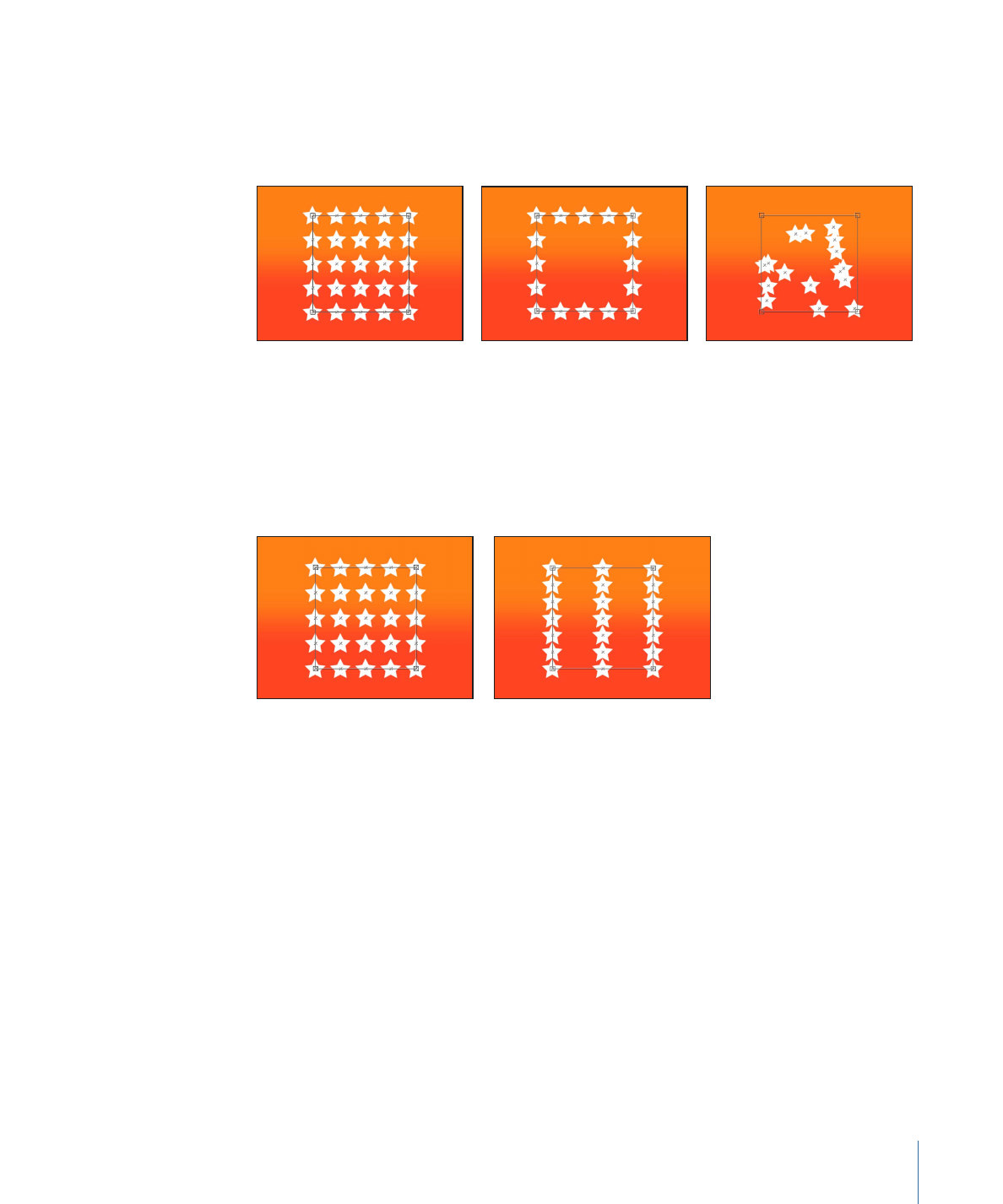
Arrangement:
A pop-up menu that defines the layout of the elements in the replicator
pattern. When the Shape parameter is set to the default Rectangle setting, the default
arrangement is Tile Fill. The Arrangement parameter is available when Shape is set to
Rectangle, Circle, Image, Box, or Sphere.
Arrangement set to Tile Fill
(default)
Arrangement set to Outline
Arrangement set to Random Fill
Columns:
A slider that defines the number of vertical columns in the pattern. Pattern
elements are distributed at points along the columns. This parameter is available when
the selected shape is closed, such as Rectangle, Circle, or Image, and when Arrangement
is set to Tile Fill. It is also available for Box and Sphere when Arrangement is set to Outline.
Default number of 5 Columns
and 5 Rows
Columns set to 3 and Rows set to 7
Rows:
A slider that defines the number of horizontal rows in the pattern. This parameter
is available when the selected shape is closed, such as Rectangle, Circle, or Image, and
when Arrangement is set to Tile Fill. It is also available for Box and Sphere when
Arrangement is set to Outline.
Origin:
A pop-up menu used to specify how elements traverse across the pattern from
a point of origin. For example, when you use a Rectangle shape and Origin is set to Left,
the elements sweep across the rectangle from left to right. When set to Upper Right, the
elements build from the upper-right corner point of the shape to the lower-right corner.
This parameter is available when the Arrangement is set to Tile Fill or Random Fill.
745
Chapter 15
Using the Replicator