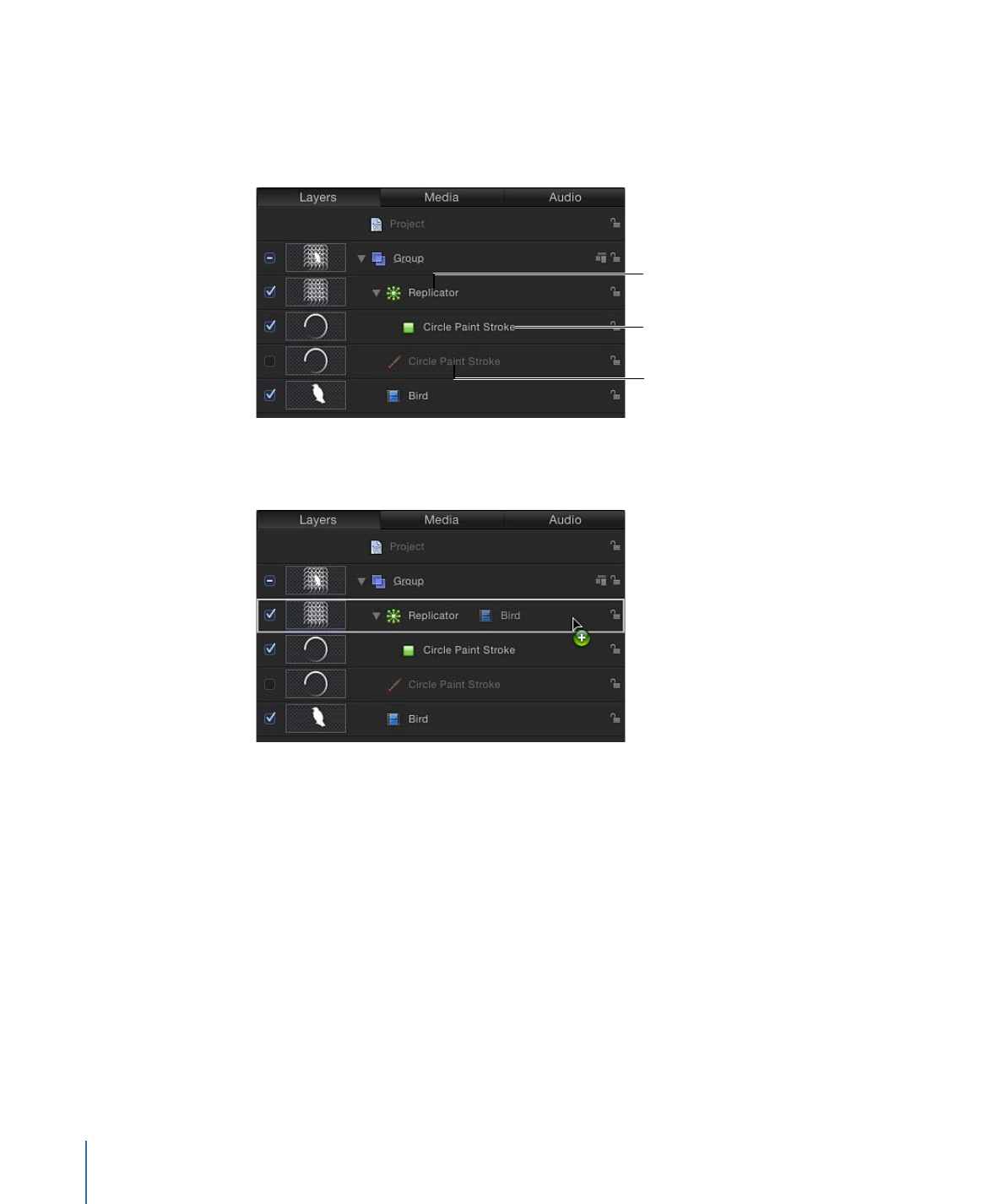
Replicators and Cells
After a layer is replicated, a replicator cell appears underneath its parent replicator in the
Layers list and Timeline. This cell layer is named for the source object. At the same time,
the source object itself is disabled but remains in its original position in the Layers list.
Cell
Replicator
Replicated source layer
(now disabled)
Additional cells can be added to the replicator by dragging another source object from
the Layers list into the Replicator layer, as shown in the image below.
734
Chapter 15
Using the Replicator
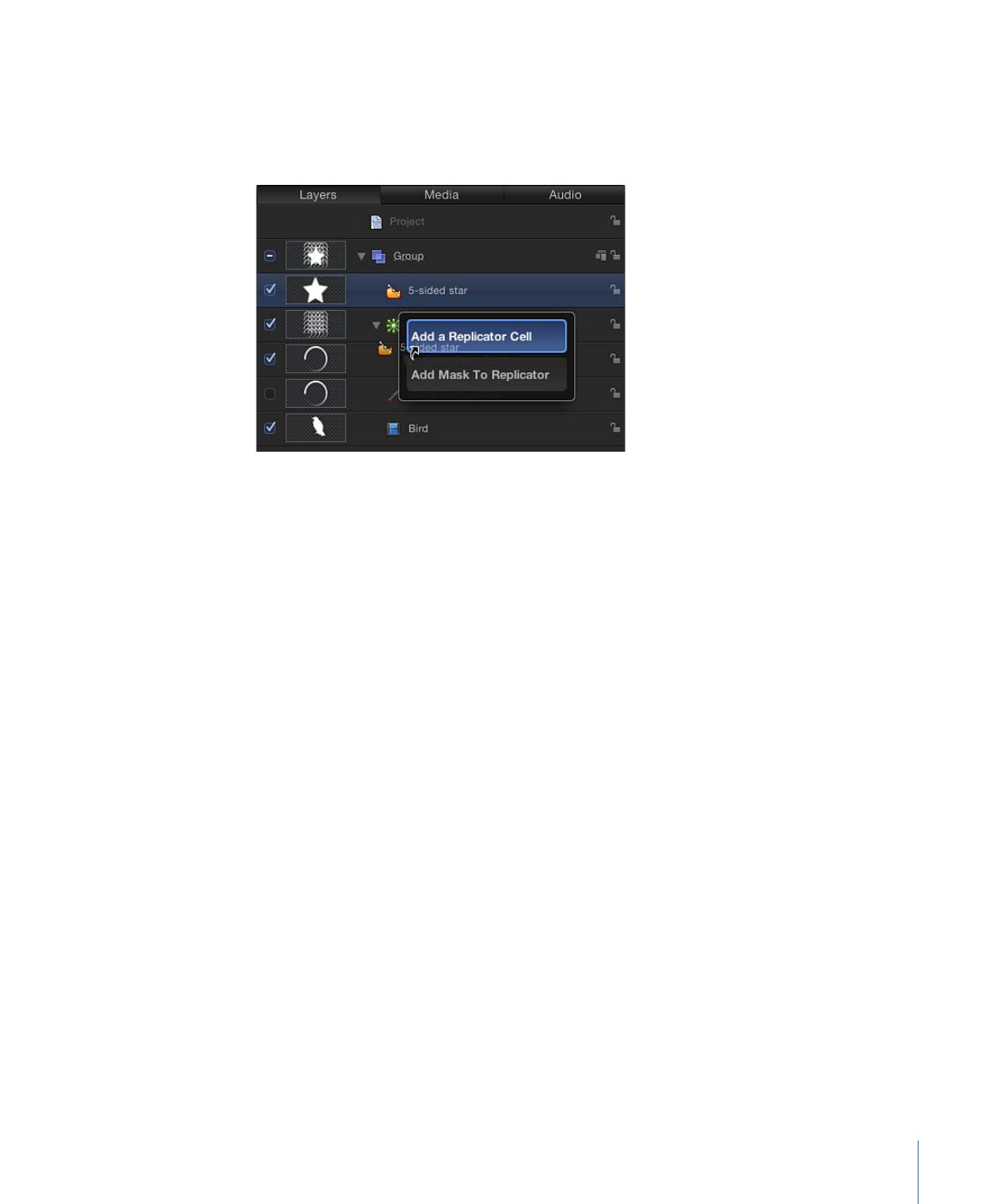
When you drag the source object over the Replicator layer (while continuing to hold
down the mouse button), a drop menu appears. This menu gives you options to add the
object as a replicator cell or as a mask to the replicator. For more information, see
Applying
Masks to Replicators
.
The replicator and its cell (or cells) have separate sets of parameters that control the look
of the mosaic pattern you see in the Canvas. Changing the replicator parameters modifies
the overall onscreen pattern, allowing you to create rectangular, circular, spiral, and other
geometric layouts. Changing the cell parameters affects each element in the onscreen
pattern, allowing you to modify attributes such as the angle, color, and scale of the pattern
pieces.
735
Chapter 15
Using the Replicator
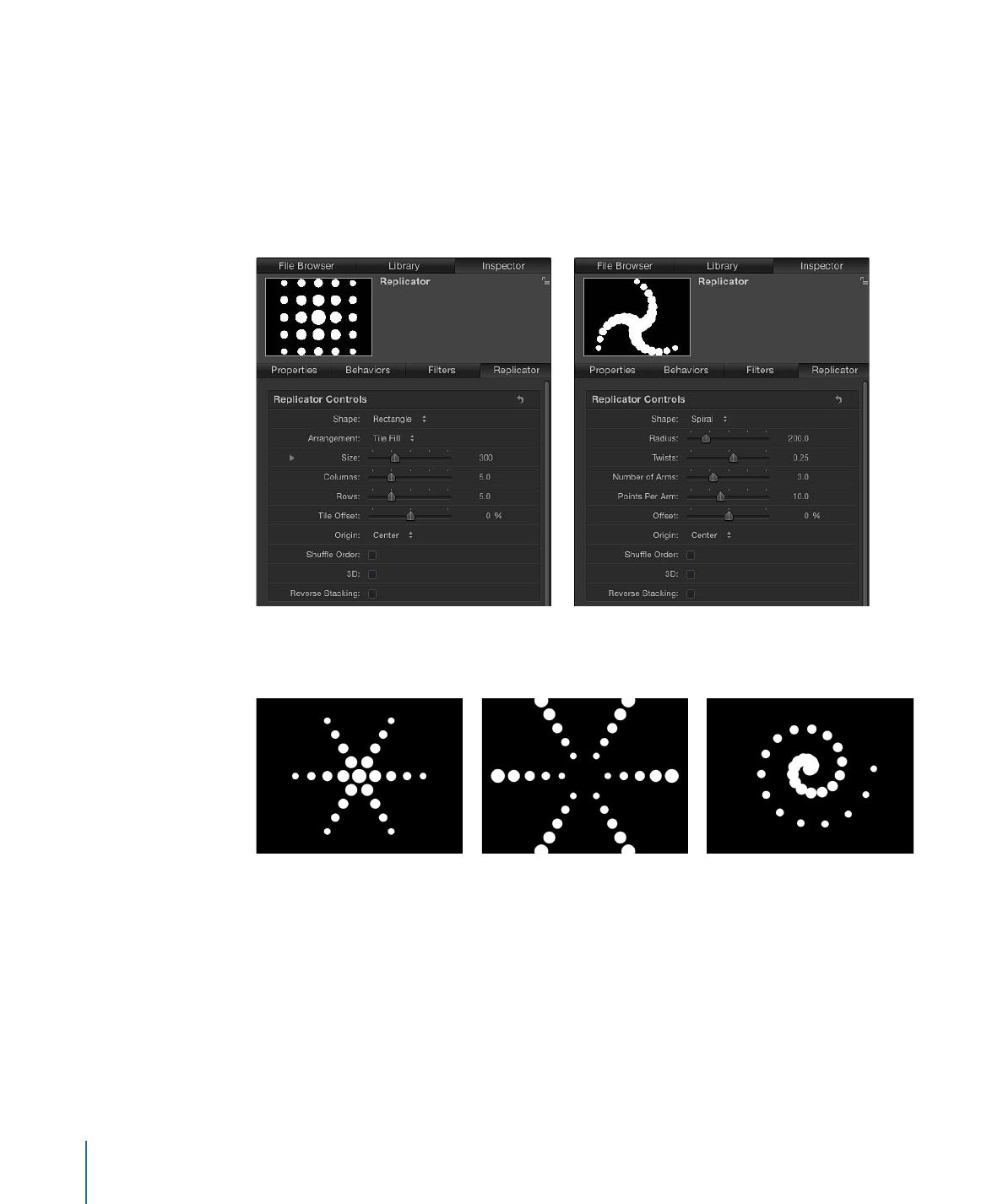
Replicator parameters are dynamic—different parameters appear in the Inspector
depending on the layout type you choose in the Shape pop-up menu. For example, when
Rectangle is the selected pattern shape, additional parameters appear in the Inspector
that allow you to modify the size of the rectangle, the number of rows and columns, and
other attributes. When Spiral is the selected shape, parameters appear that allow you to
adjust the radius of the spiral, the number of twists and arms, the number of points per
arm (the locations on the shape where the elements sit), and other attributes.
Further, different parameters are also available depending on the selected arrangement
for the shape. Very different looks can be achieved by changing only a few parameters.
After replicators are modified, you can save them in the Library for later use. For
information on saving custom replicators to the Library, see
Saving Custom Replicators
to the Library
.