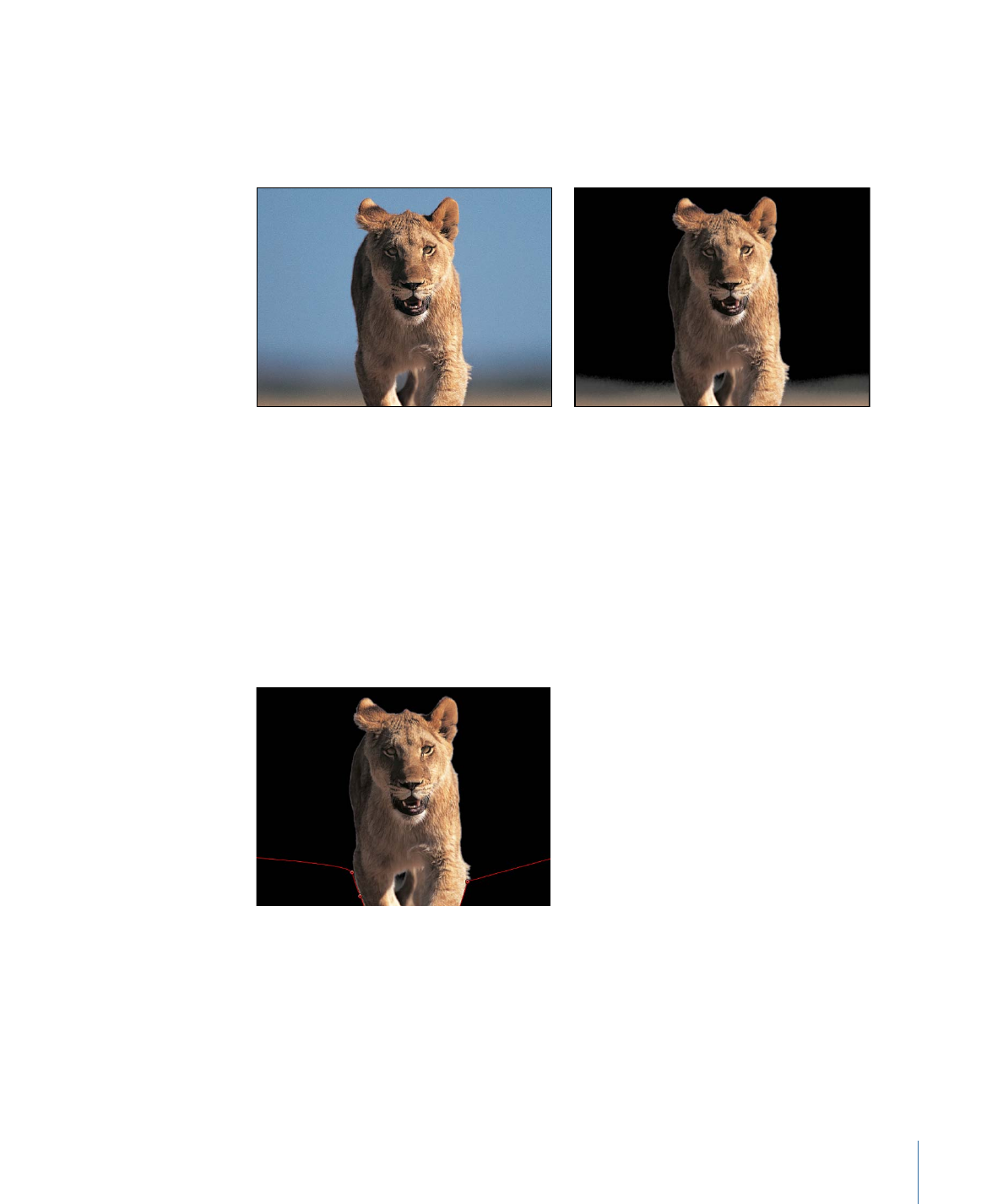
Garbage Masks
The second step in many keying shots is to create a garbage mask to crop out unwanted
objects in the shot that can’t be keyed, such as the edge of a blue screen stage, lighting
rigs, or tape that appears in the background.
Original image
Keyed image
You can also use a garbage mask to conceal parts of the background too difficult to key
without the loss of foreground detail.
To create a garbage mask
µ
Select a keyed layer and use a mask tool to draw a mask around the foreground subject.
Note: The garbage mask must be animated if the subject is moving.
By default, the mask is set to Add, and crops out everything outside the mask, while
leaving the transparent areas in the mask alone.
For more information about using Motion’s keying filters, see
Keying
.
1219
Chapter 20
Using Shapes, Masks, and Paint Strokes