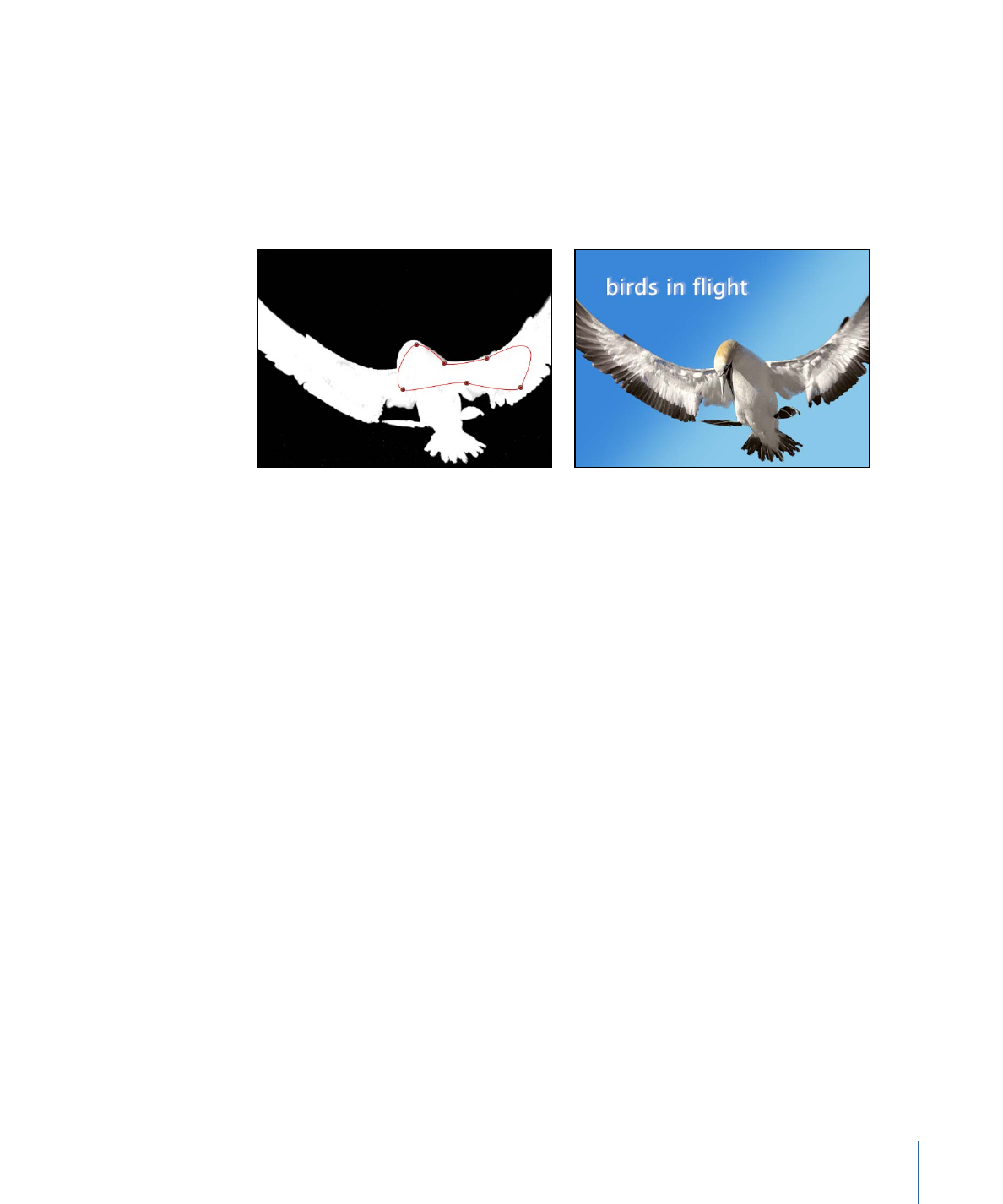
Applying Multiple Keys to a Single Subject
In some instances, it may be difficult to key an entire subject with a single keying filter
while retaining fine details. For example, uneven lighting or background color might
mean that the best settings to key a subject’s hair may not work elsewhere. In such cases,
you can use masks to isolate different parts of a subject, and then apply different keying
settings to each area.
To segment a subject into separate keying zones
1
Create a group and place the layer you’re keying in the new group.
2
Duplicate the layer you’re keying until you have a separate duplicate for each part of the
image you want to key separately.
3
Use a mask tool to mask each part of the subject in the duplicate layers.
Make sure the duplicate layers overlap, so there are no gaps in the foreground.
Note: You might need to animate the overlapping masks if the foreground subject is
moving.
4
Apply the relevant keying filter to the isolated parts of the subject, the adjust each filter’s
settings.
1221
Chapter 20
Using Shapes, Masks, and Paint Strokes
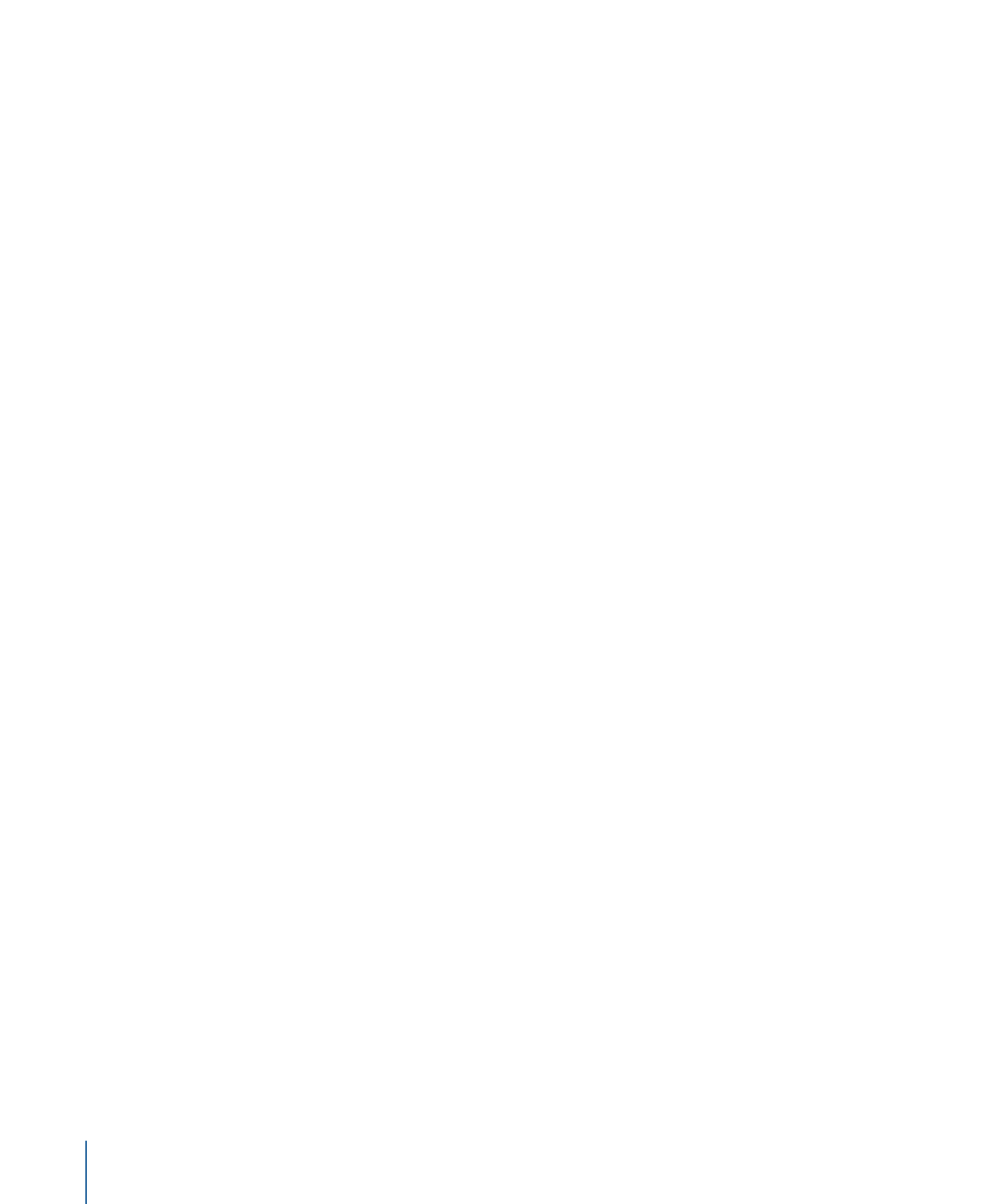
Eventually, you may find you can achieve an optimal key for each part of the subject.
Furthermore, with all duplicates nested in a single group, you can continue to manipulate
the subject as a single object.