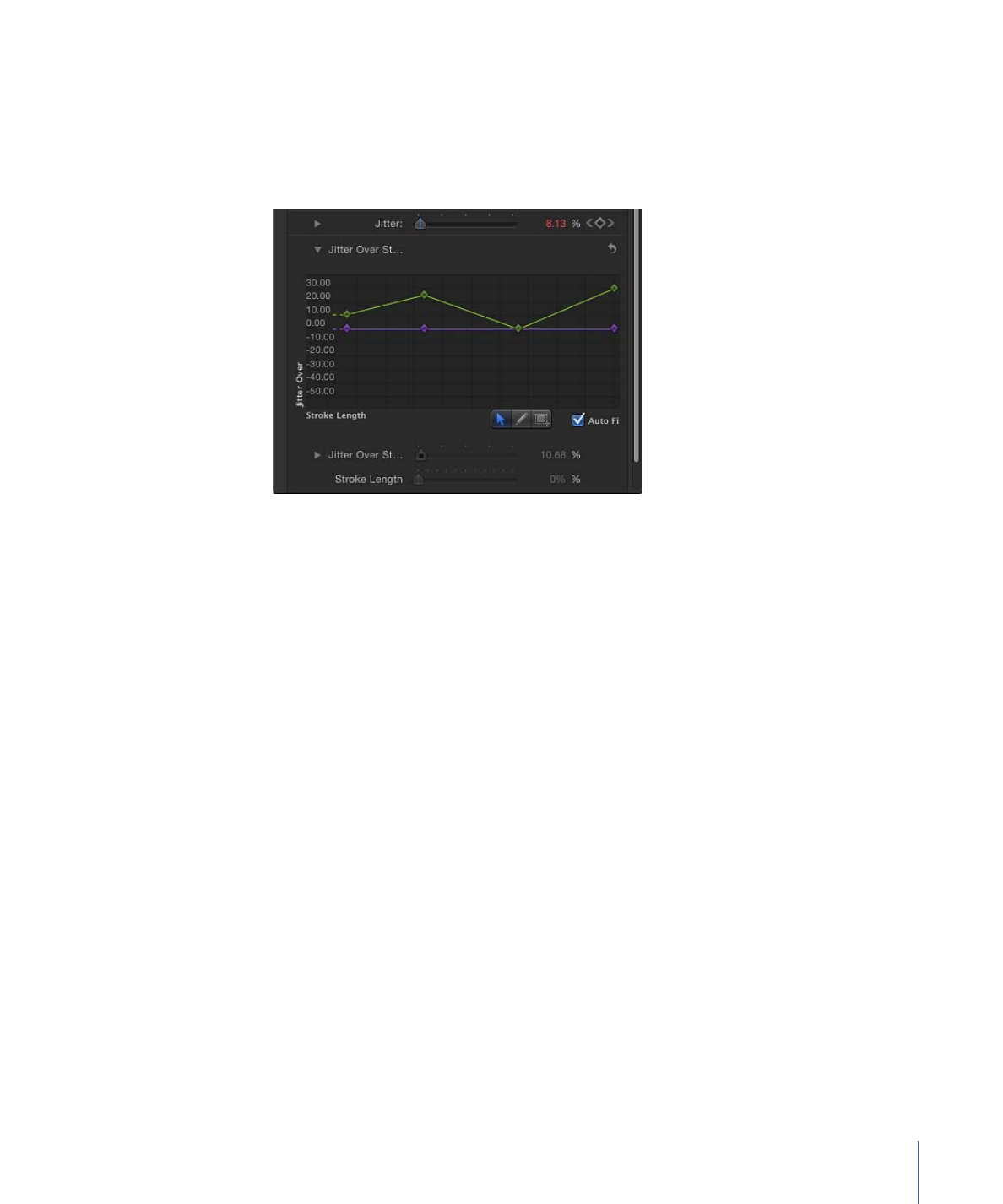
Using the Width Over Stroke Onscreen Controls
The Width Over Stroke control can be manipulated using the mini-curve editor, or you
can adjust its keyframe values in the Canvas. An editable control appears at each keyframe
in the stroke.
To use the onscreen Width Over Stroke controls
1
In the Canvas, Control-click the paint stroke, then choose Stroke from the shortcut menu.
Small control points (+) appear at each keyframe along the red spline.
2
Click the control point that represents the keyframe you want to adjust.
Control handles appear on either side of the control point.
1163
Chapter 20
Using Shapes, Masks, and Paint Strokes
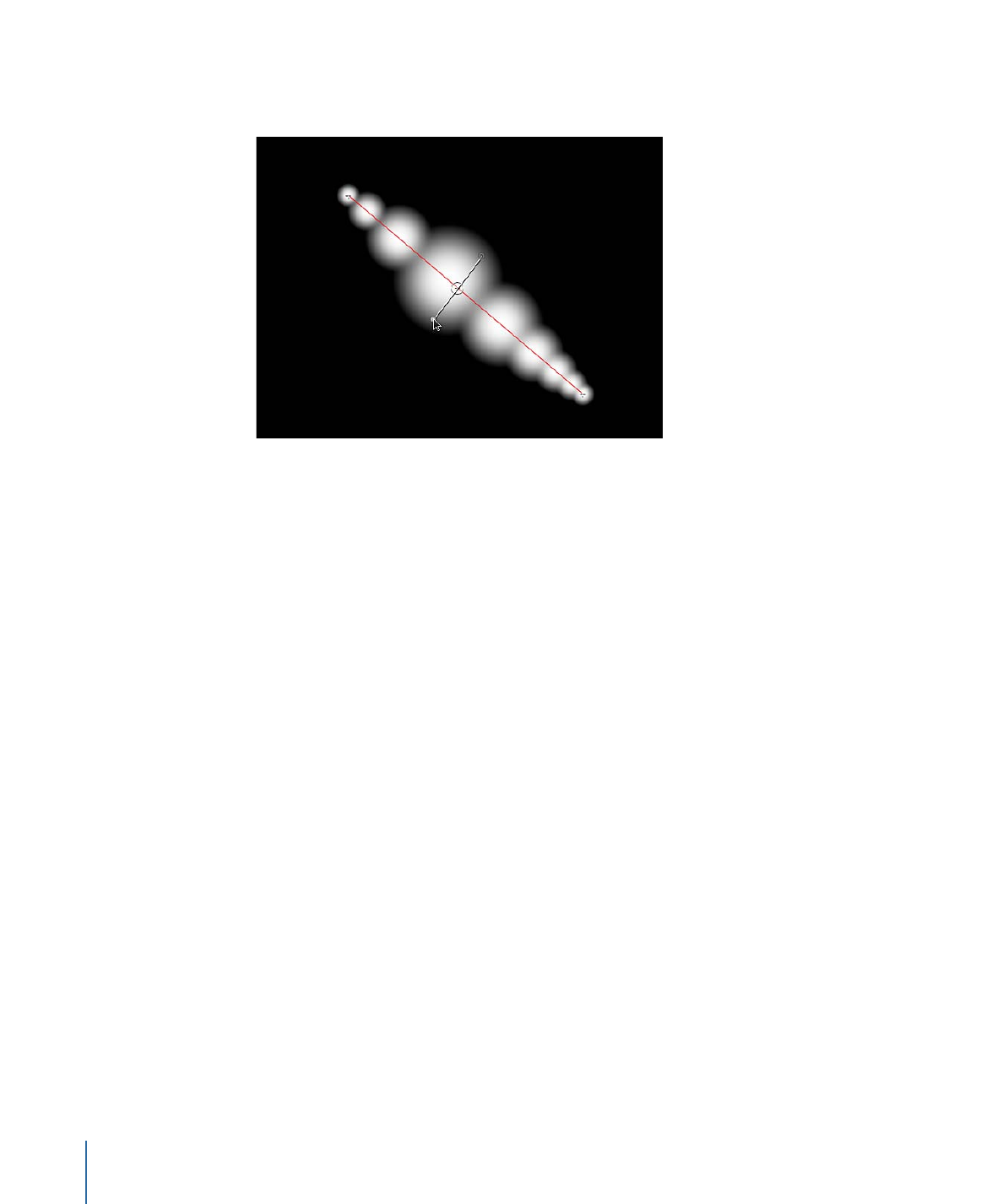
3
To increase the width of the dabs, drag away from the point; to decrease the width of
the dabs, drag toward the point.
4
To change the position of a width keyframe, drag the control point left or right to move
it along the length of the stroke. (Keyframes can be dragged over one another.)
The mini-curve editor is updated as you make your onscreen adjustments.
5
To add width keyframes, Option-click or double-click the red spline.
6
To delete width keyframes, select the keyframe and press Delete.