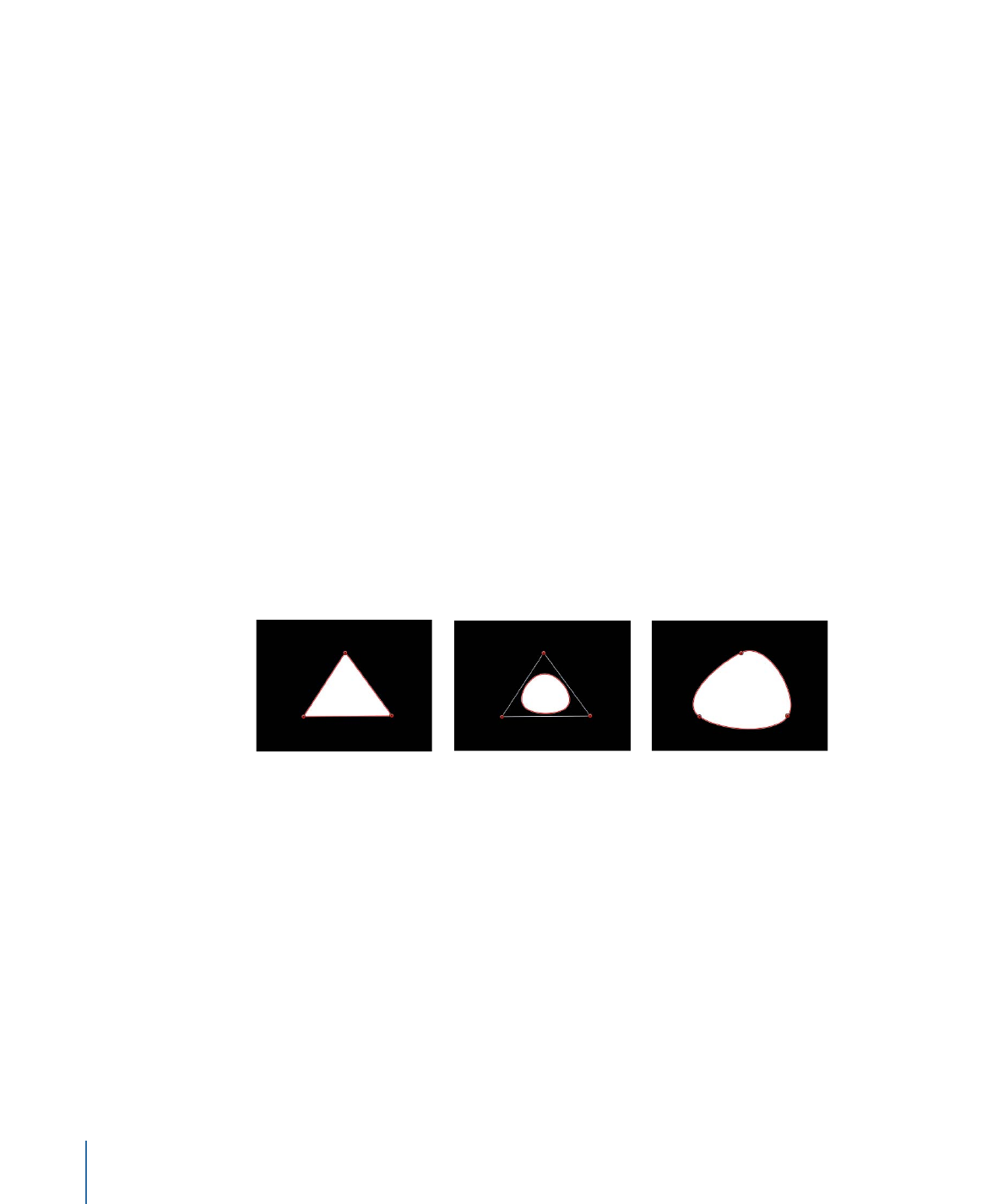
Geometry Pane Parameters
The Geometry pane controls are available for all shapes regardless of what is selected in
the Brush Type pop-up menu in the Style pane.
You can change a shape’s type at any time. Changing a shape’s type changes its form.
For example, a single set of control points produces the following three shapes, depending
on the selected Shape Type.
Linear shape
B-Spline shape
Bezier shape
Shape Type:
Use this pop-up menu to change the type of control points used to define
the shape. For example, if you originally created a Bezier shape, you can choose B-Spline
from this menu to change each Bezier control point into a B-Spline control point. Changing
the shape type does not move the control points, although the shape is changed,
sometimes dramatically. There are three options:
• Linear: All control points are joined by hard angles, and the resulting shape is a polygon.
The control points of a Linear shape lie directly on its edge.
• Bezier: Control points can be a mix of Bezier curves and hard angles, creating any sort
of shape. The control points of a Bezier shape lie directly on its edge.
1166
Chapter 20
Using Shapes, Masks, and Paint Strokes
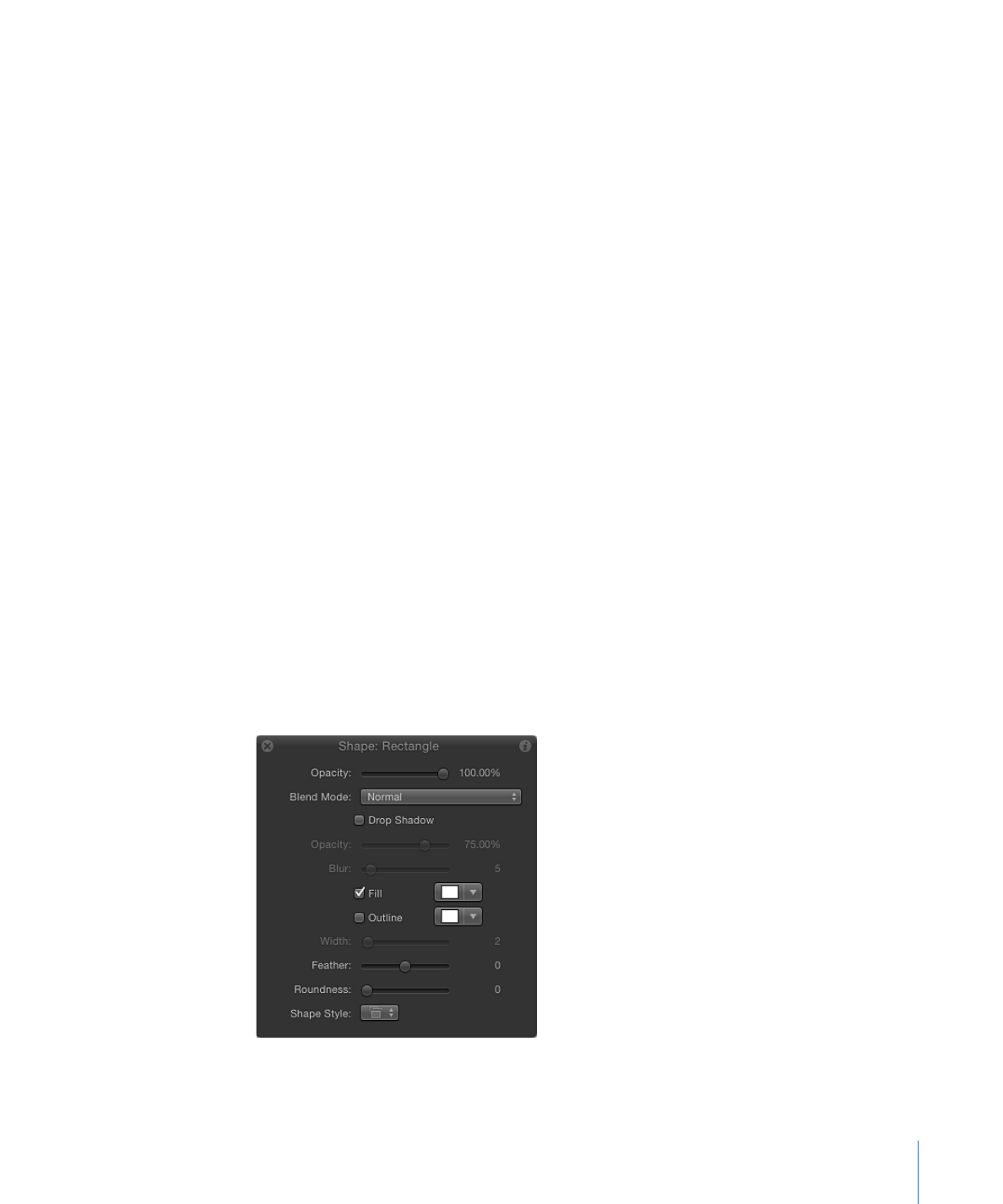
• B-Spline: Control points are all B-Spline points, with different degrees of curvature.
B-Spline control points lie inside, outside, or on the edge of the shape, and are
connected by the B-Spline frame.
Note: To show or hide the display of the B-Spline frame, choose View > Overlays >
Lines.
Closed:
If you select an open shape, this checkbox is deselected. Turning this checkbox
on connects the first and last points of an open shape. If you select a closed shape, this
checkbox is selected. Turning this checkbox off disconnects the first and last points,
converting the object into an open shape.
Roundness:
Controls the roundness of the corners of a shape. This facilitates the creation
of round rectangles, as well as generally smoothing the edges of any shape.
Preserve Scale:
This checkbox controls whether the Roundness setting is absolute, or
relative to the overall shape size. When this parameter is enabled, the roundness will
remain at the same approximate percentage of curvature as the object is scaled. When
it is disabled, the curvature will vary as the overall shape changes size.
Control Points:
Click the disclosure triangle to display the position parameters for the
shape control points. Use the value sliders to adjust the position of a control point.
The Control Points parameter also contains an Animation menu, which allows you to add
keyframes, reset the shape’s animation, display the animation curve in the Keyframe
Editor, and so on. For more information on using the Animation menu, see
Animation
Menu
.