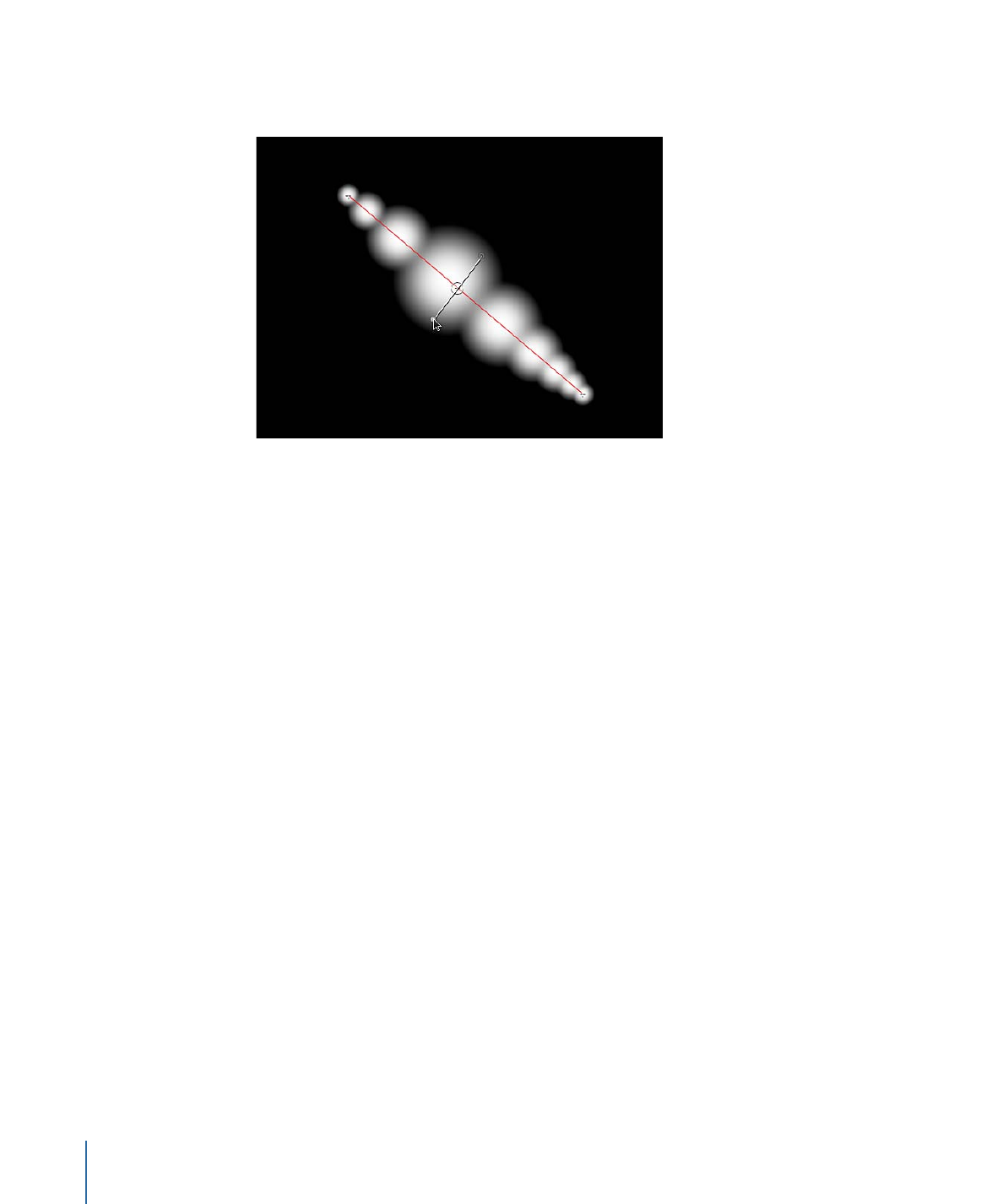
Advanced Pane Parameters
The Advanced pane becomes available when Airbrush or Image is selected from the Brush
Type pop-up menu in the Style pane.
Dynamics:
When this checkbox is selected, the dabs of a paint stroke become particles.
Note: When a Simulation behavior is applied to a paint stroke, the Affect Subobjects
parameter only appears in the behavior if Dynamics is selected for the paint stroke. Click
the disclosure triangle to reveal the following additional Dynamics controls:
1164
Chapter 20
Using Shapes, Masks, and Paint Strokes
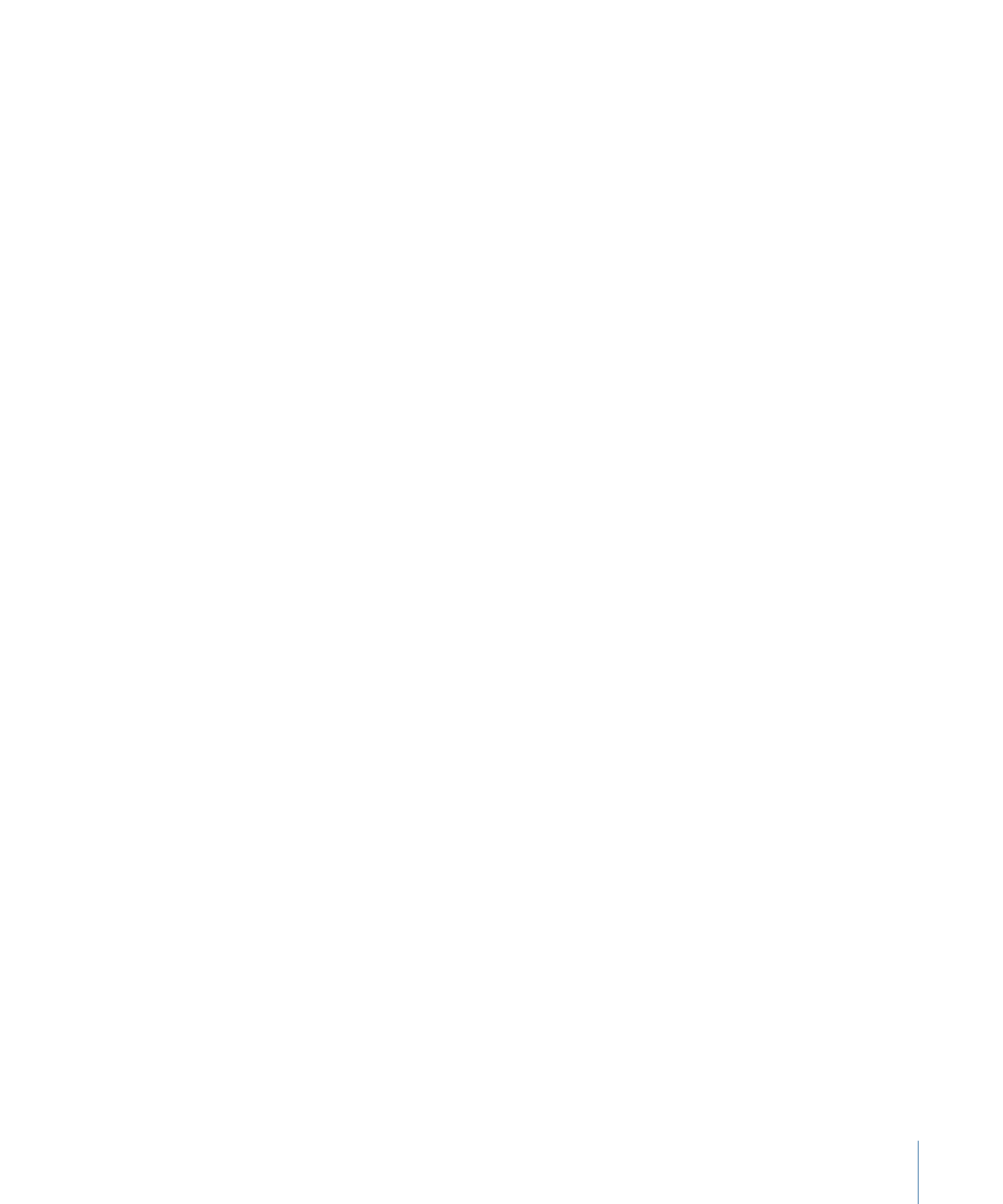
Emission Angle:
A dial and value slider that set the direction in which the paint dabs
travel. This parameter works in conjunction with the Emission Range parameter.
Emission Range:
A dial and value slider that restrict the area in which the dabs travel, in
the direction of the Emission Angle. Setting the Emission Range parameter to 0 degrees
keeps dabs perpendicular to the paint stroke.
Life:
A slider that defines the duration of each dab, in seconds. This specifies how long
each dab lasts before disappearing—similar to how sparks disappear after flying away
from a sparkler.
Life Randomness:
A slider and value field that define an amount of variance in the life
of the paint dabs. A value of 0 results in no variance—all dabs from the selected stroke
share the same life span. A value greater than 0 introduces a variance defined by the Life
parameter, plus or minus a random value falling within the Life Randomness value.
Speed:
A slider and value field that defines initial speed, determining how quickly each
dab flies away from the stroke.
Speed Randomness:
A slider and value field that define an amount of variance in the
speed of the paint dabs. A value of 0 results in no variance—all dabs from the selected
stroke move with the same speed. A value greater than 0 introduces a variance defined
by the Speed parameter, plus or minus a predetermined random value falling within the
Speed Randomness value.
Spin:
A dial and value slider that animate the dabs of a paint stroke by initially spinning
each dab around its center. Adjustments to this control are in degrees per second.
Spin Randomness:
A dial and value slider that define an amount of variance in the spin
of the paint dabs. A value of 0 results in no variance—all dabs from the selected stroke
spin at the same rate. A value greater than 0 introduces a variance defined by the Spin
parameter, plus or minus a random value falling within the Spin Randomness value.
Pen Pressure:
Allows you to affect the width, opacity, spacing, angle, or jitter of the paint
stroke based on the pressure of your stylus on the tablet when the stroke was created.
This parameter appears when you do any of the following:
• Create a paint stroke using the Paint Stroke tool in the toolbar
• Apply a shape style from the Shape Style pop-up menu to an existing paint stroke
Note: Only strokes drawn using a stylus and tablet will have recorded pressure variations.
You can select how the pressure of the stylus affects the stroke in the Paint Tool HUD
before the stroke is created or afterwards by activating this parameter in the Advanced
pane.
These controls are identical to the Apply Pen Pressure (Shape behavior) parameters. For
a description of the Pen Pressure parameters, see
Shape Behaviors
. The inspector
parameters can be used in combination with these shape behaviors to affect more than
one parameter (such as Opacity, Width, or Jitter) of the stroke using the same pressure
data.
1165
Chapter 20
Using Shapes, Masks, and Paint Strokes
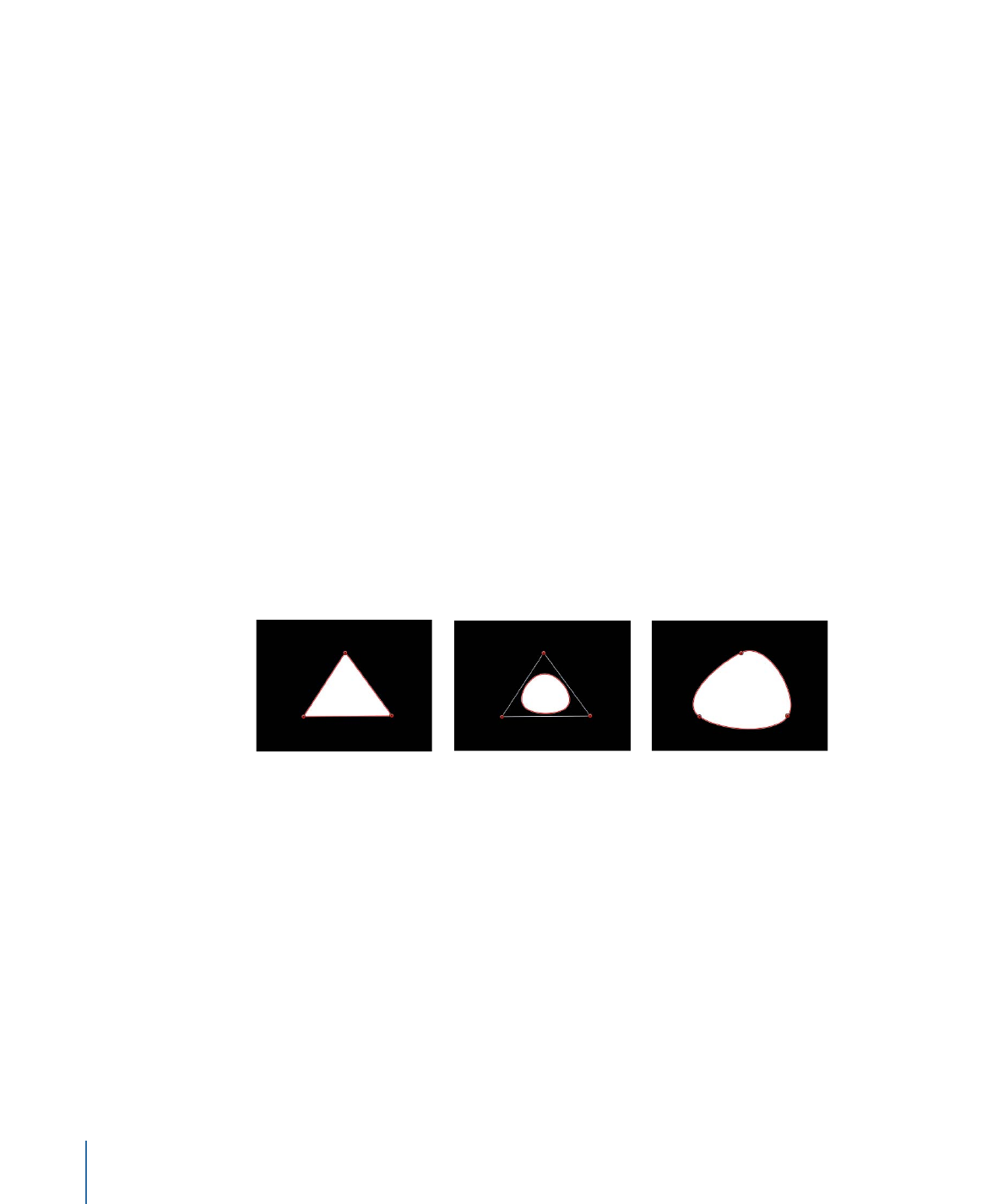
Pen Speed:
Allows you to affect the width, opacity, spacing, angle, or jitter of the paint
stroke based on the speed of your stylus on the tablet or the speed of your mouse when
the stroke was created. This parameter only appears when you do any of the following:
• Create a paint stroke using the Paint Stroke tool in the toolbar
• Apply a shape style from the Shape Style pop-up menu to an existing paint stroke
These controls are identical to the Apply Pen Speed (Shape behavior) parameters. For a
description of the Pen Speed parameters, see
Shape Behaviors
. The inspector parameters
can be used in combination with these shape behaviors to affect more than one parameter
(such as Opacity, Width, or Jitter) of the stroke using the same pressure data.